Custom Report Templates
Report Template feature allows the user to view the report output in a custom layout. The report template is available in PDF output format. Create own template or use a default template provided by SplashBI by selecting a XML source type as nested XML or regular XML.
- Regular XML is used to create XML file in the report columns order along with data.
- Nested XML is used to create XML file based on grouping columns tree hierarchy.
To create a template:
- Click Edit for the report.
- Click Advanced to display a list of icons.
- Click Template to display the Templates window.
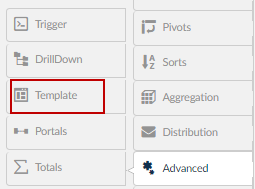
- Click the
 icon to display the Create Template window.
icon to display the Create Template window. - Provide the mandatory details and click Next, if XML Builder functionality is required. Else, click OK to create the template.
NOTE: XML Builder option will be activated only for Nested XML Source.
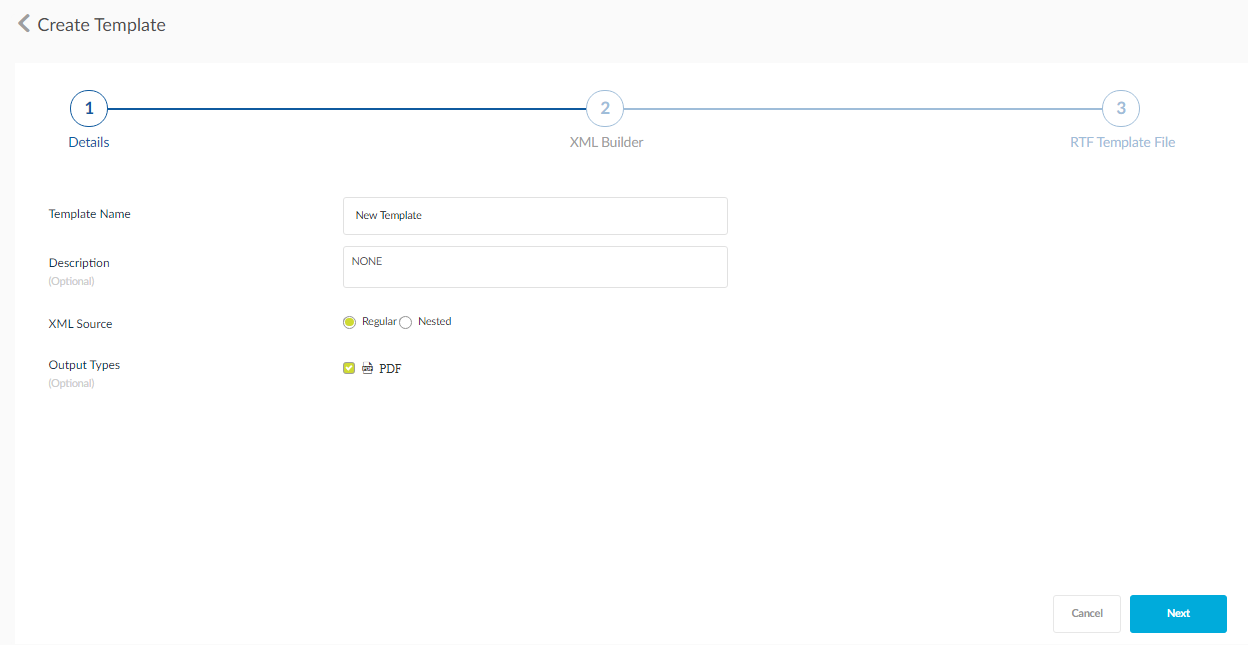
Upload the RTF file here.
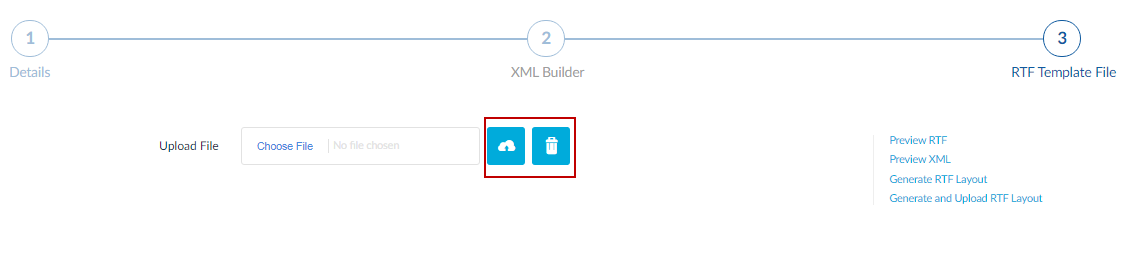
- In case of Nested XML source, drag and drop the report columns to the XML Source window. Create Sub Groups by clicking the
 icon. Enter the name of the groups in the field provided. Click Next.
icon. Enter the name of the groups in the field provided. Click Next. - In the Generate RTF tab there are multiple options:
- Preview RTF: Click this option to download a preview of the RTF template.
- Preview XML: Click this option to download a preview of the XML used for the template.
- Generate RTF Layout: Click this option to download generic RTF template to the local system.
- Generate and Upload RTF Layout: Click this option to generate and upload a copy of the RTF template to the SplashBI storage.
- Click Upload to upload the RTF template to the Report.
- Click OK.
- The created templates are visible in the Templates window.
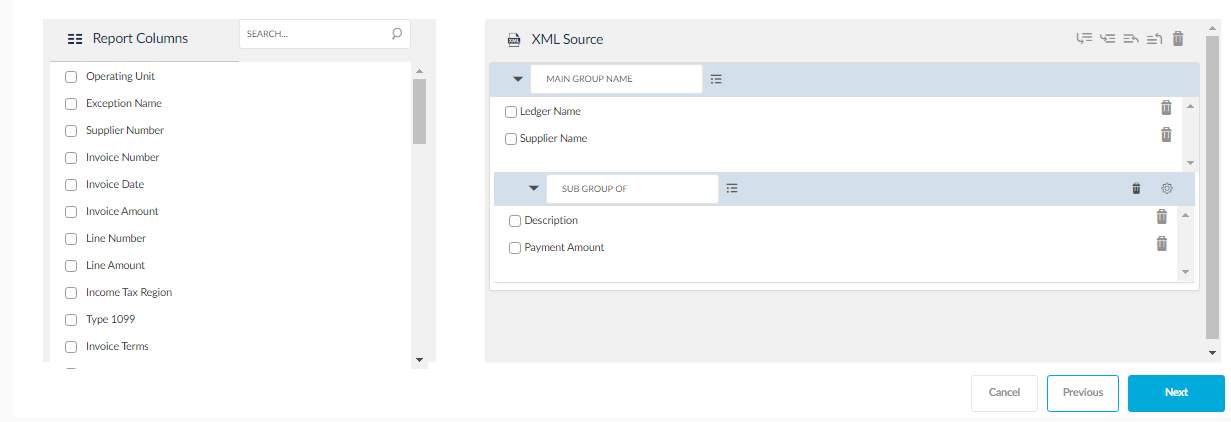
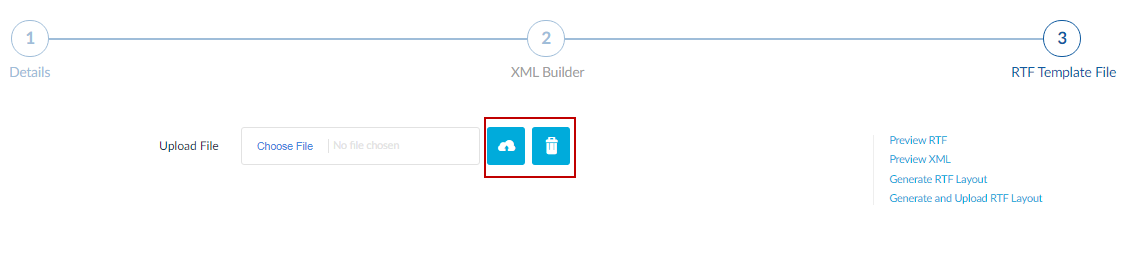

- Click the Eye icon to preview the template.
- Click the Pencil icon to edit the template.
- Click the bin icon to delete the template.
- Click the i icon to view information about the template.