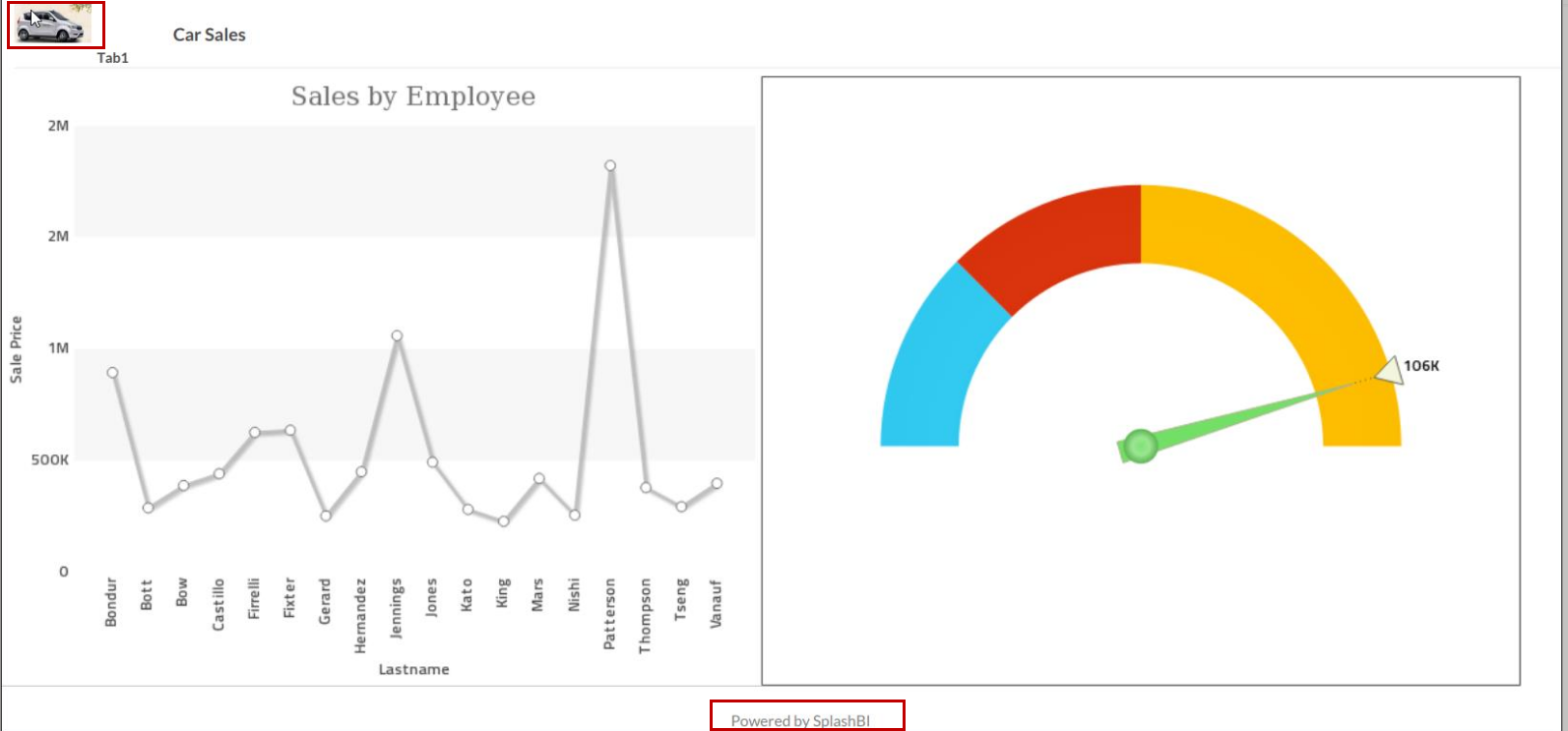Dashboard Settings
This is where you can name the dashboard and other settings as illustrated in the topics below.
Details Tab
Here, you name the dashboard and other attributes like Business Application, Folder Name, Terminate Chart and other items.
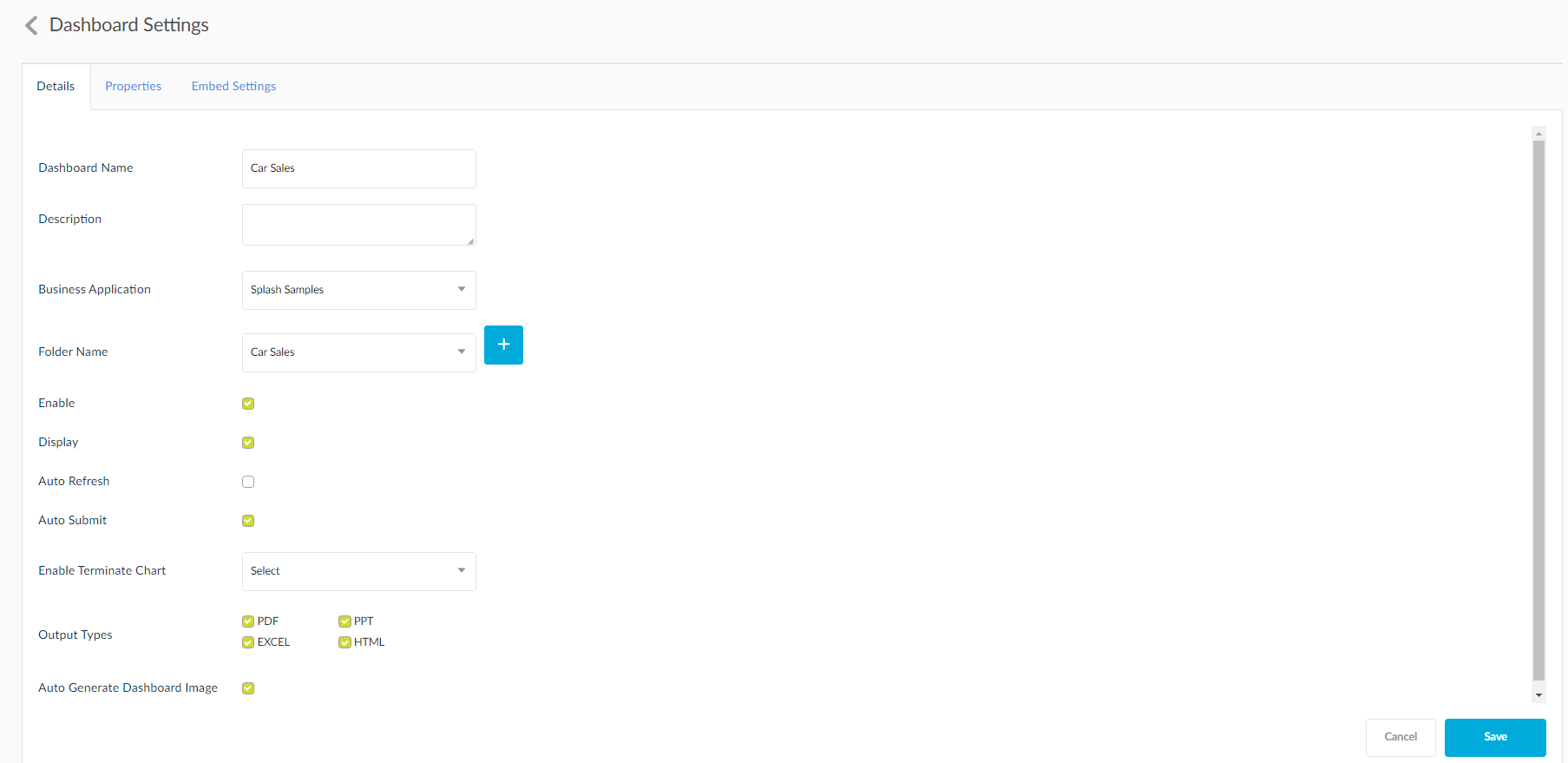
Auto Refresh: You have the option to set the timer for auto refresh option. When you check the Auto Refresh option, the user is displayed with a timer where the exact number of Hours, Minutes and Seconds can be entered for the dashboard to auto refresh.
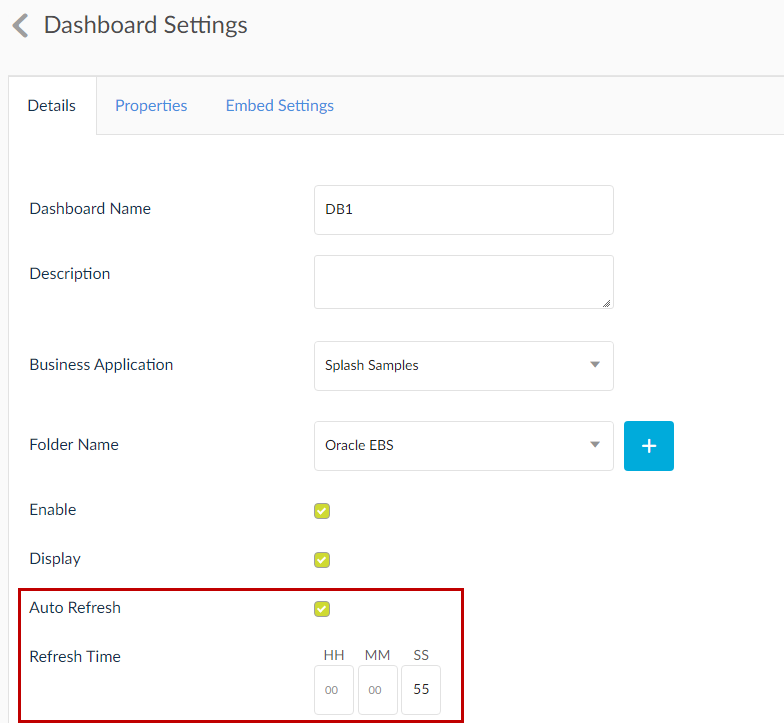
Once the dashboard is saved, you can view the timer running actively at the top of the window. You can pause and play the timer as required. Click the check box to stop the timer and the pause button to pause the timer.
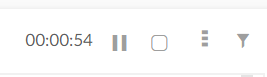
Allow Copy Dashboard:Owner of dashboard should be able to decide whether a dashboard should be allowed for copy or not.
When a dashboard is shared to a user and this user has COPY setting on , then user is able to copy the dashboard and then becoming owner of the dashboard will enable user to remove the conditions and view unwanted data.
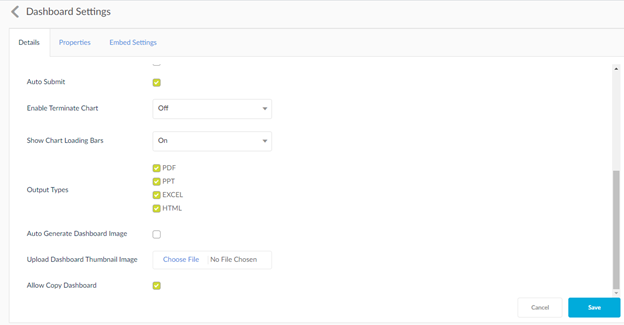
Default Mobile View
SplashBI allows mobile users to configure the default view for individual dashboard by that dashboard can be viewed by default in portrait or landscape view based on the option set to the dashboard.
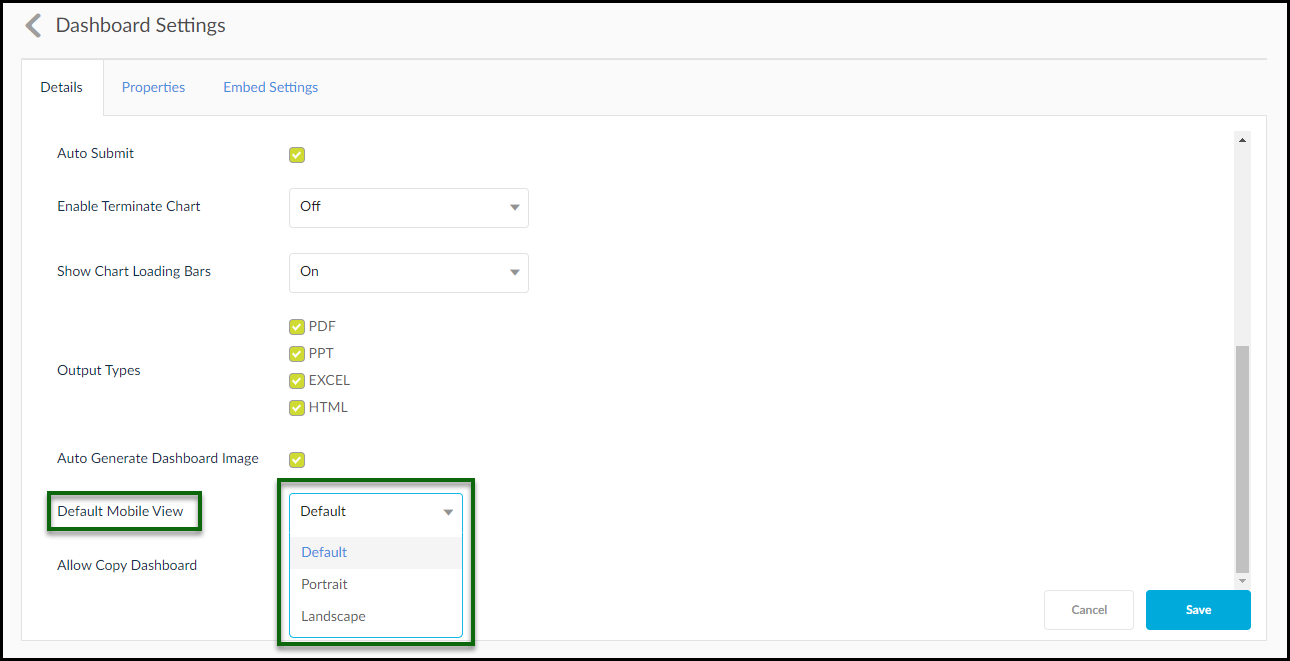
Properties Tab
Here, you can adjust the font size, color, type, add a background image etc.
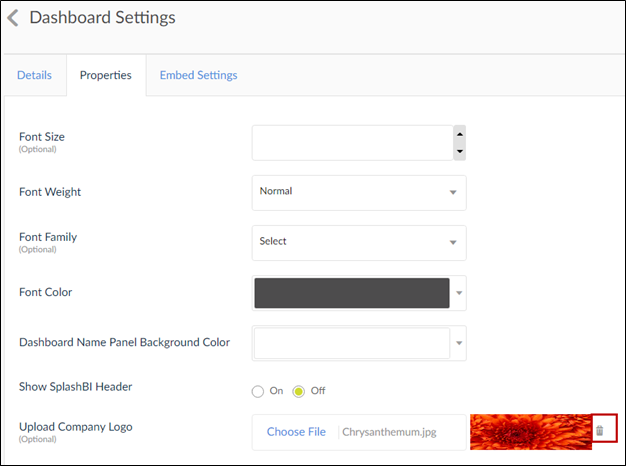
NOTE: You can delete the uploaded image. Even though the logo is changed, the output file will have the footer “Powered by SplashBI.” As illustrated in the below image.