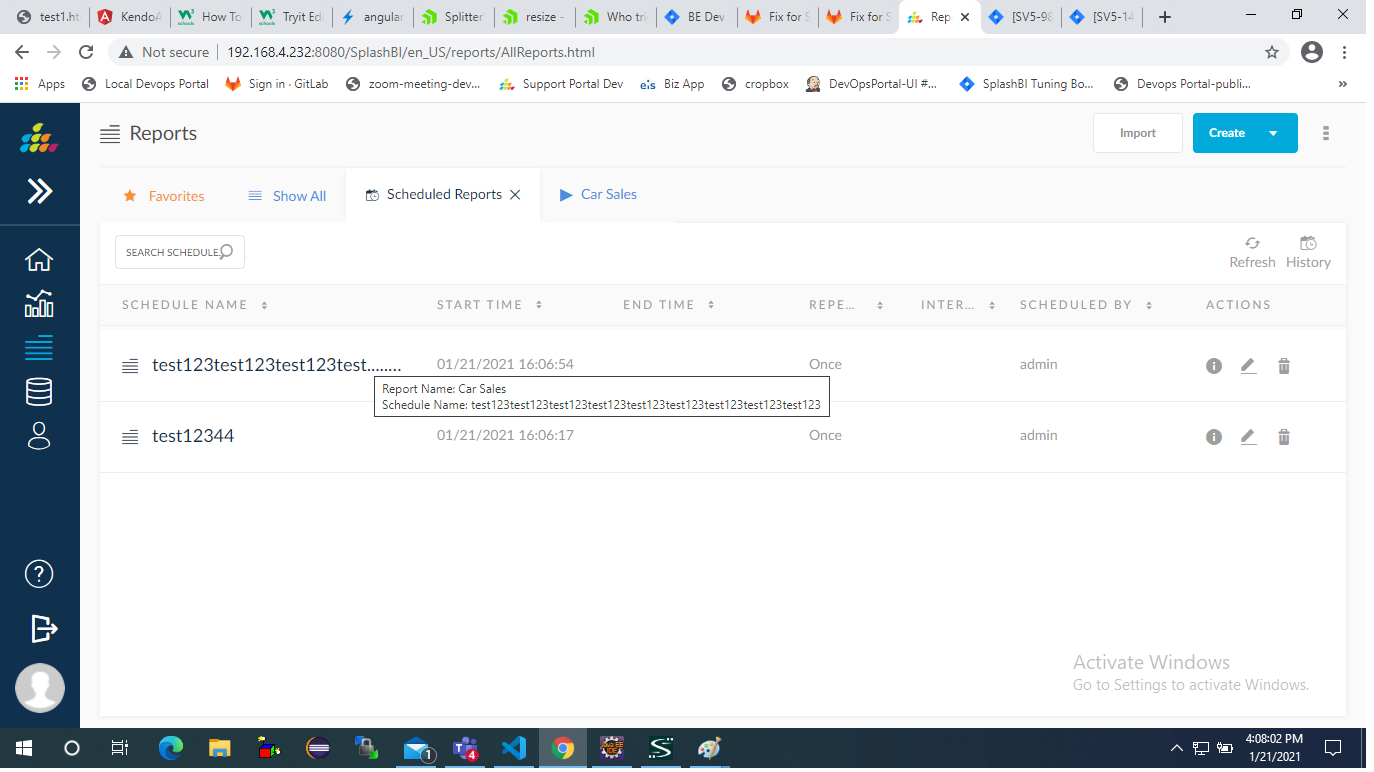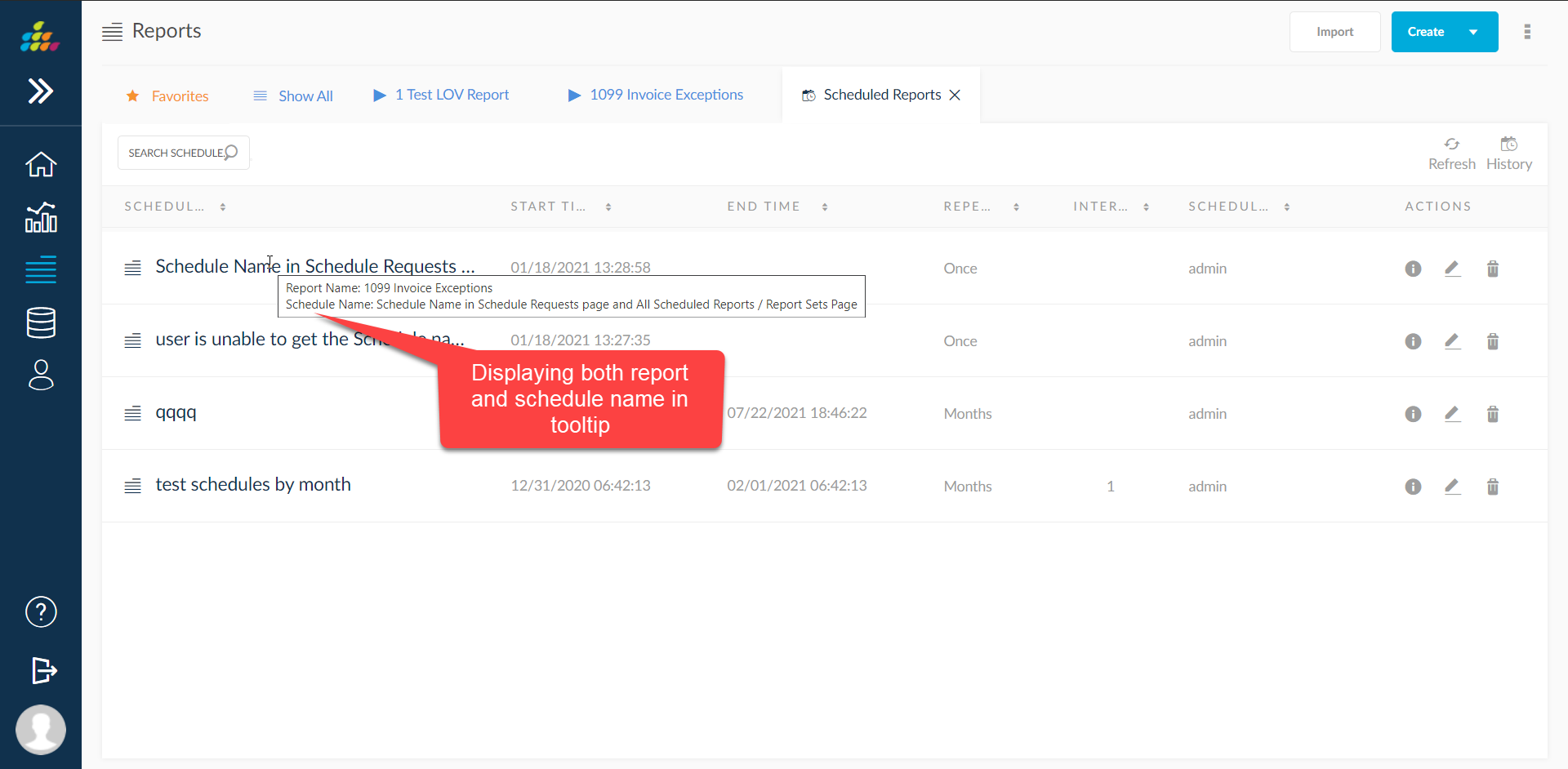Generated Reports
View previously run reports in the Generated Reports menu. On the Generated Reports page, details such as the report name, report run history, number of rows in the report, the user who submitted the report, submission status of the report, export previously run reports and view options to resubmit, distribute, protect, delete and view further details.
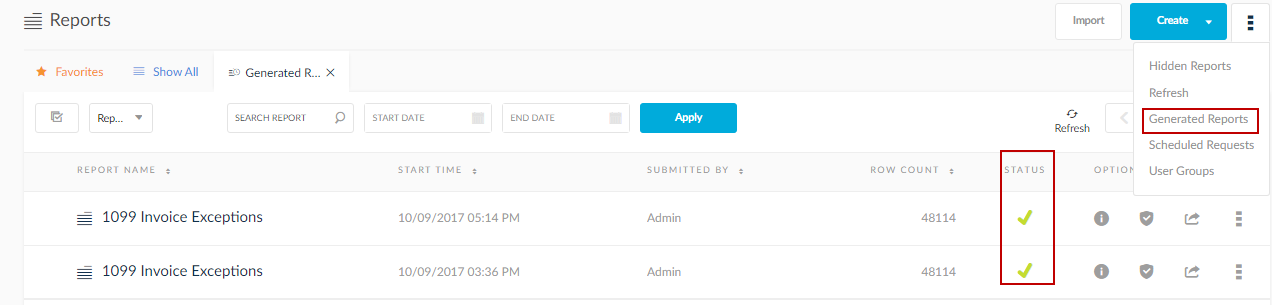
Generated Reports Columns
- Status Indicator: This displays the status of the report run process
- Red = Fail
- Yellow = Processing
- Green = Completed
- Output Formats: To learn more, see Report Outputs.
- Report Options: By clicking
 found on the selected report line, a series of options will be presented:
found on the selected report line, a series of options will be presented:
![]() : Refreshes the latest run of the report to produce up to date information.
: Refreshes the latest run of the report to produce up to date information.
![]() : Disables the option to delete the submitted process.
: Disables the option to delete the submitted process.
![]() : Remove submission process from the past submissions window.
: Remove submission process from the past submissions window.
![]() : A pop up window with all the process details such as ID number, parameters selected, and the user who submitted the report.
: A pop up window with all the process details such as ID number, parameters selected, and the user who submitted the report.
Additional Functionalities
![]() : Refresh will update the processes list for any newly submitted reports.
: Refresh will update the processes list for any newly submitted reports.
![]() : Click this icon to display the output options. HTML, PDF, XML, CSV, EXCEL, WEB PIVOT.
: Click this icon to display the output options. HTML, PDF, XML, CSV, EXCEL, WEB PIVOT.
![]() : Enter the report name in the search report field to search for a submitted process of a report.
: Enter the report name in the search report field to search for a submitted process of a report.
![]() : Search for a generated report between any dates.
: Search for a generated report between any dates.
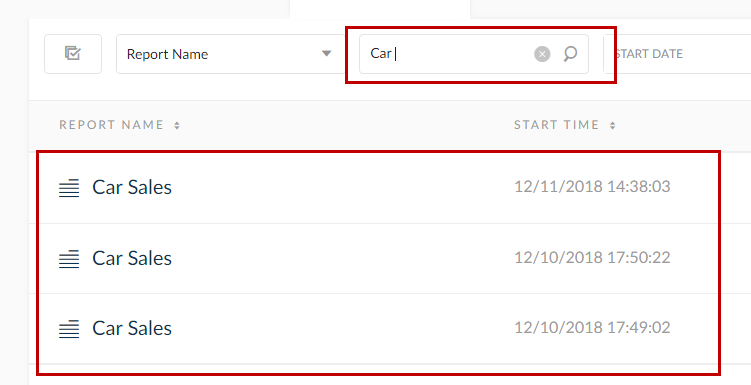 : Search for generated report by typing the report name.
: Search for generated report by typing the report name.
NOTE: Click on the status icon to view the information of the generated report and also the distribution and bursting related information.
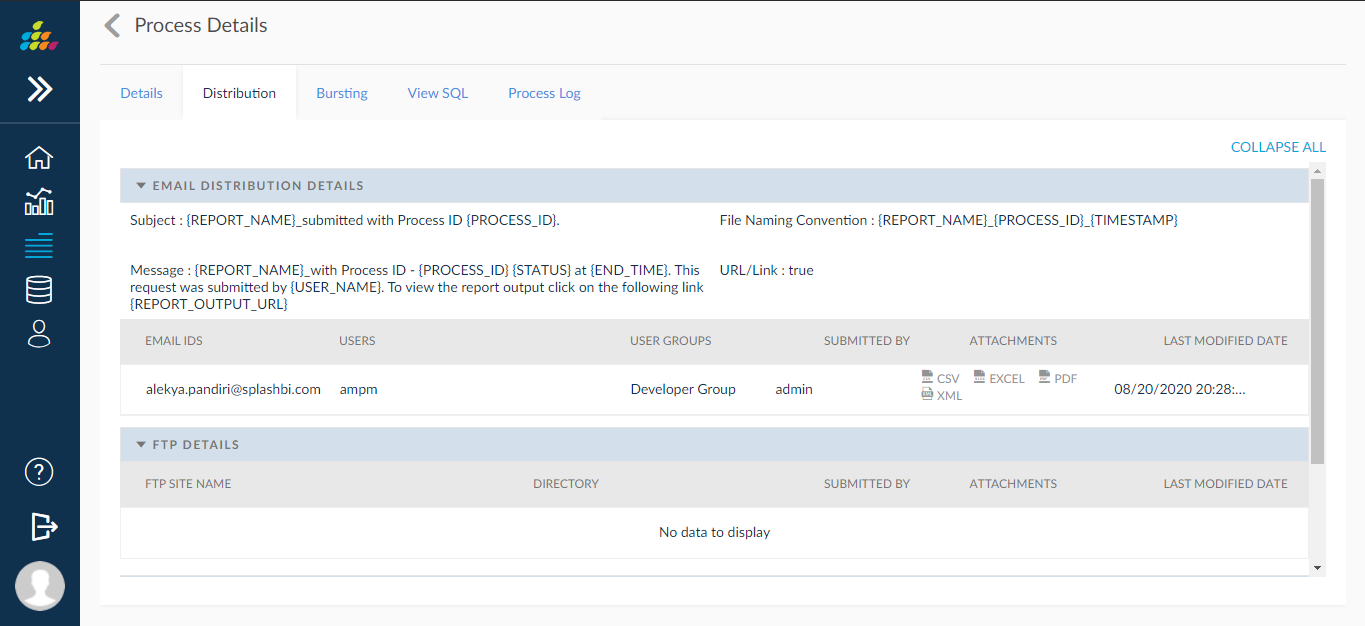
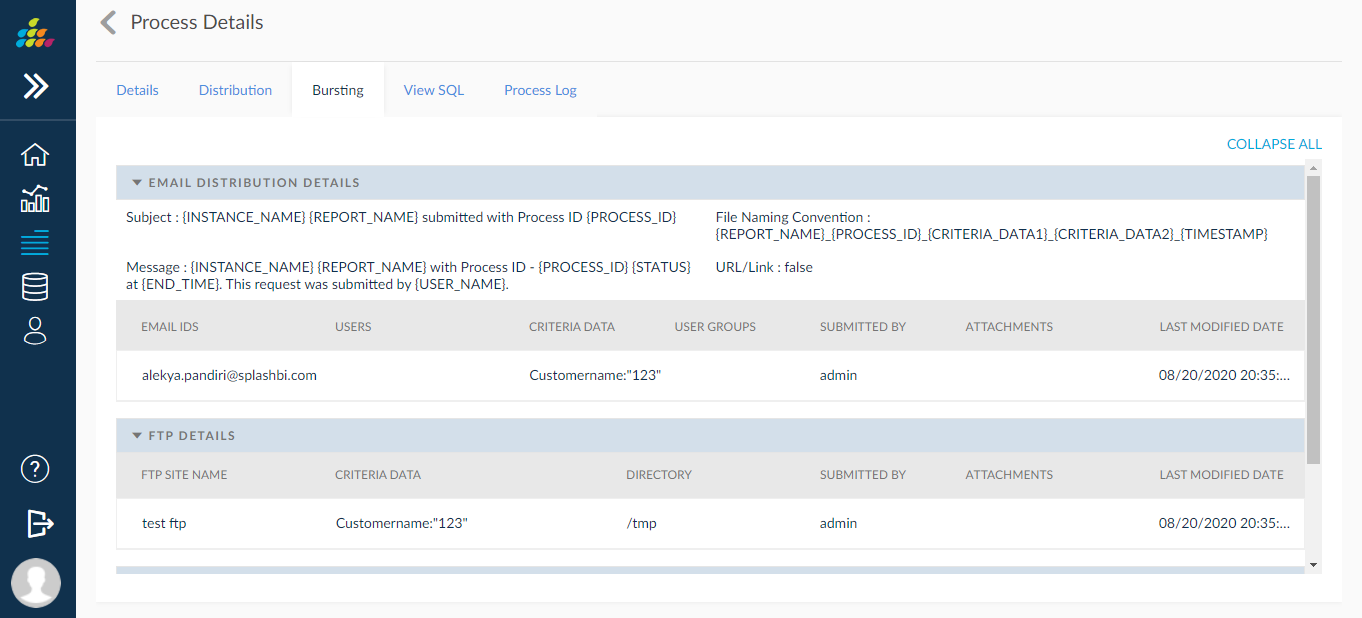
Process Name for Generated Reports
Users can now differentiate the processes with “Process Name” so that the process can be easily differentiated for the purpose of the process or output of the process.
Navigation : Reports → More (Right side of create) → Generated Reports
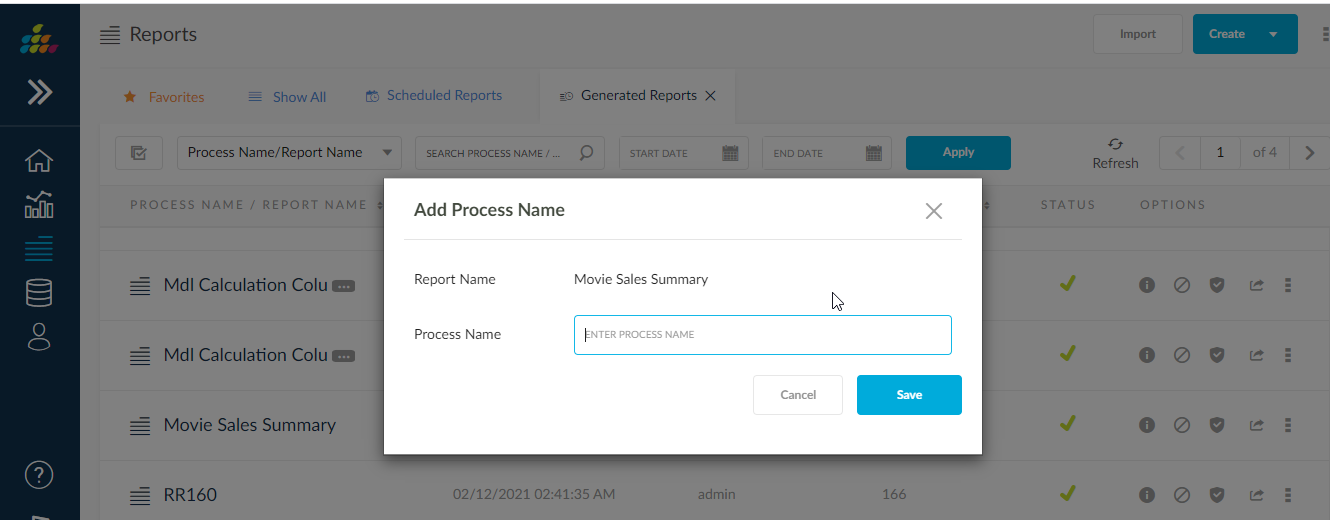
Given process names will display as shown in below screen. If Process Name or Report Name has more number of characters, then complete name will show when click on … dots (three dots) icon or else Show Full Name icon on the top.
Generated Reports, Process Name will be shown if it is available otherwise Report Name will be shown.
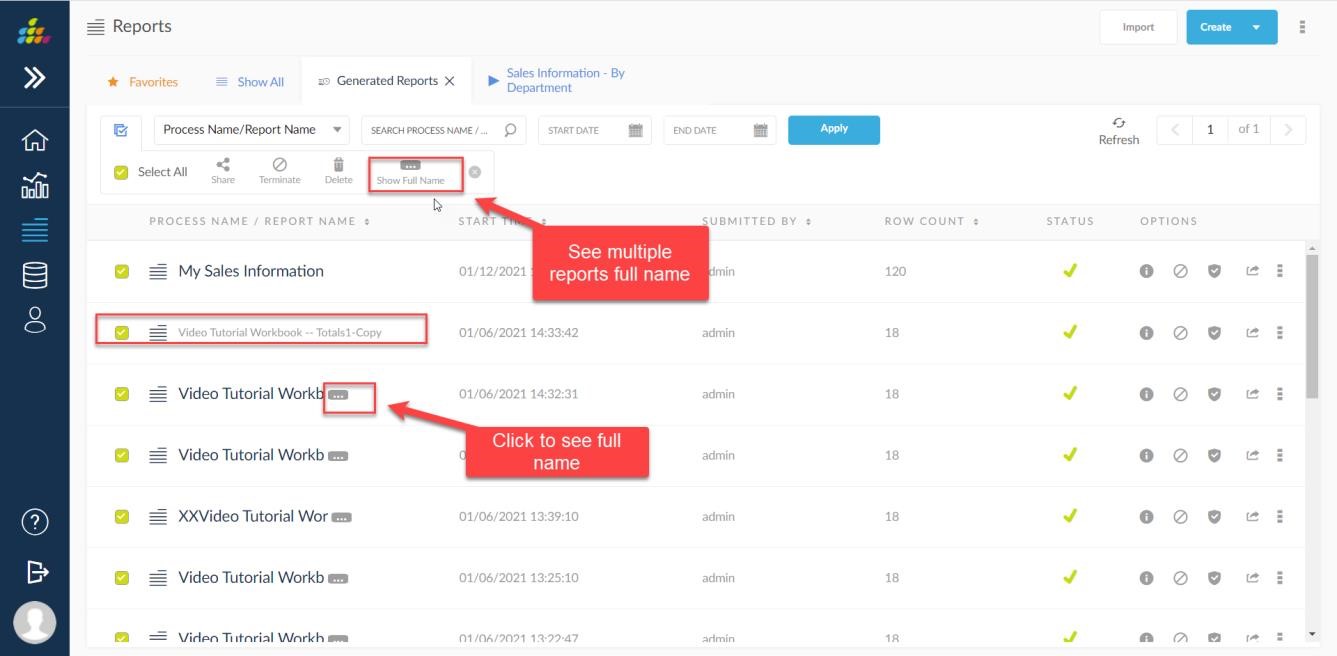
Improved Generated Reports Screen
Added new search options in generated reports to search by Business Application and Folder & also to search for processes of the report that are generated through schedules.
When Search by Business Application/Folder is selected then List of Business Applications and Folders will be displayed, if user selects any of Business Application/Folder then corresponding Report/Process Name will be shown and search by Scheduled Report Processes then scheduled processes will be shown.
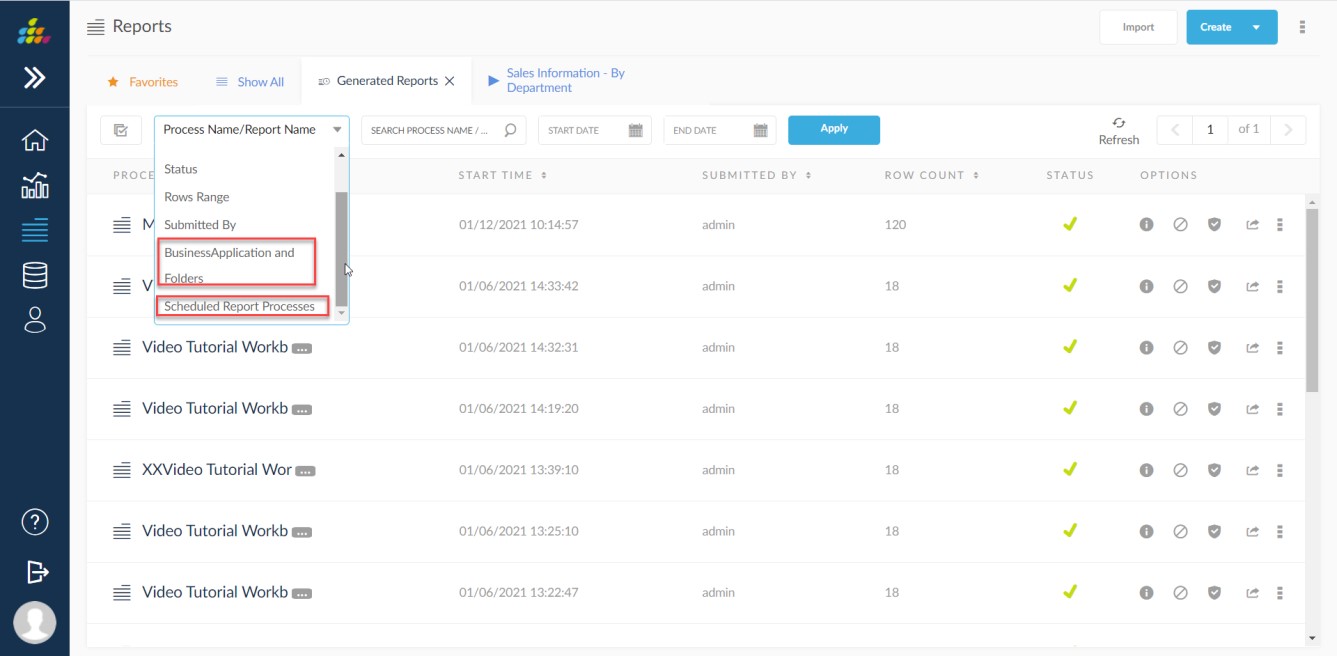
AM PM Time Format for Report Submissions
Ability to view the generated reports submissions time in AM/PM formats.
Past Submissions Time Format: Set this to AM/PM value to view the submissions time in AM/PM formats.
Navigation: Admin → Settings → User Settings → Visual → Past Submissions Time Format.
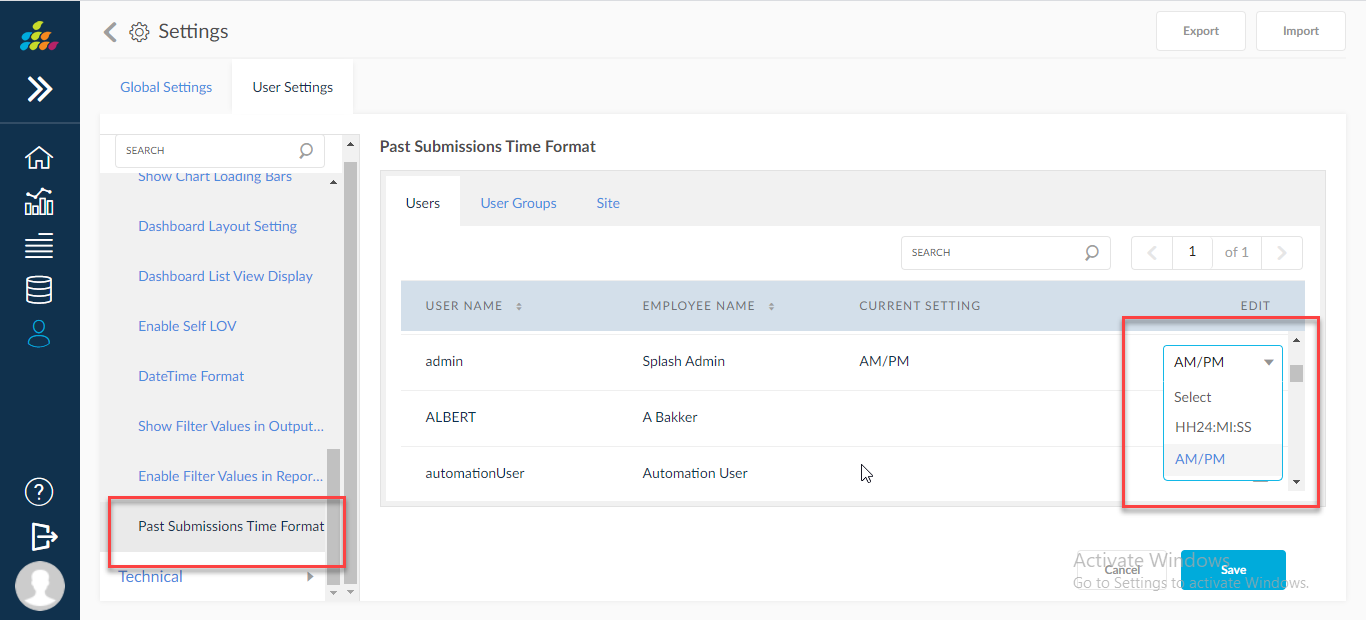
Below screens will show the applied user preferred time formats in generated reports.
Navigation : Reports → More → Generated Reports.
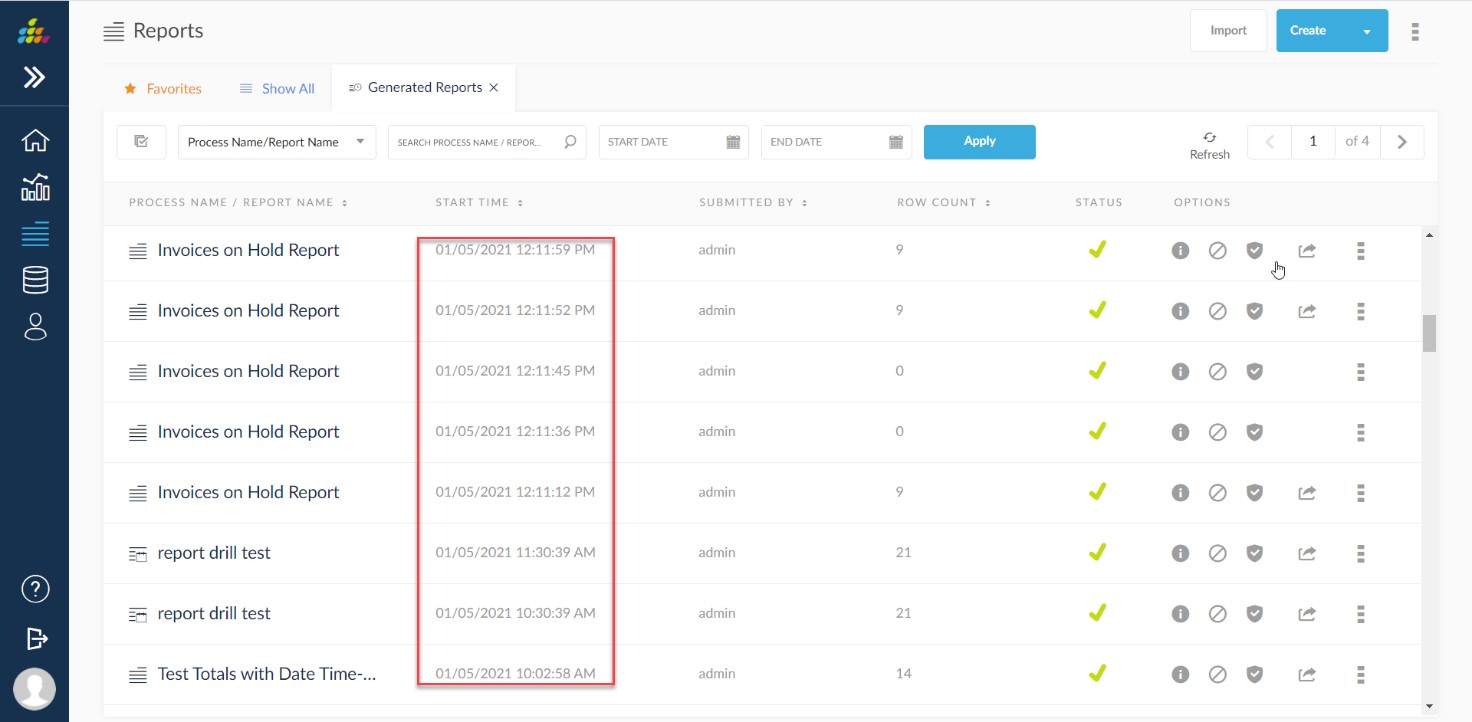
Terminating Status in Generated Reports screen
We have added new status for terminating for the processes which is helpful if processes are taking long time to terminate but we haven't provided Terminating Status filter option in Generated Reports screen.
Add new option for Terminating in Status drop down and when selected show only Terminating status requests.
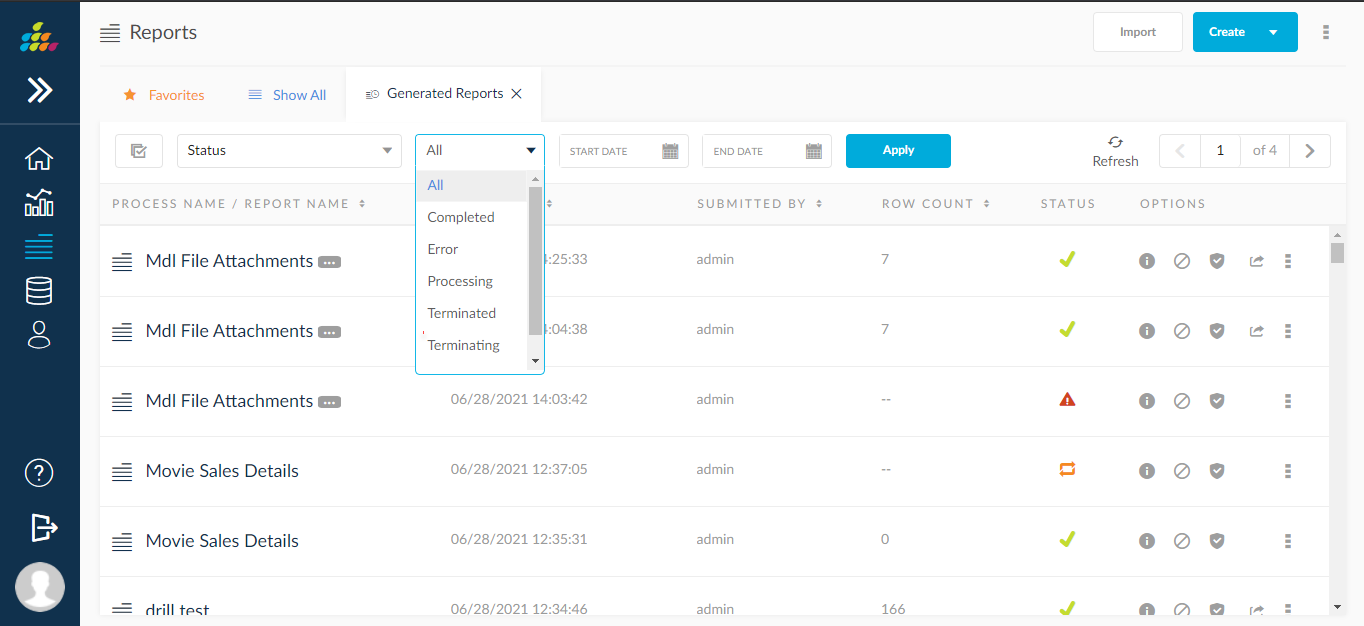
Improved Scheduled Reports Screen when more characters in Schedule Name
User can view Schedule name completely when schedule name has more number of characters.