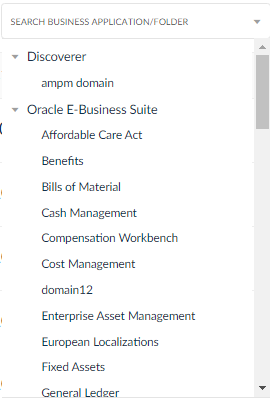Reports
SplashBI Reports organizes all the information into alphanumeric order by the report name. SplashBI Reports can be found in a view of all reports or in four different areas.
SplashBI provides options for creating, running and importing reports which can be performed by the end user from a single screen. The list of the reports owned by the end user(s) or shared will be listed in All Reports screen.
You can choose different views to work on the reports.
Reports Tool Bar

Click Reports to create Reports and Report Set to create report sets. For more information, see Report Sets.
Action Items
- Import
SplashBI allows organizations to import reports from other instances from a local zip file. For more information, see Import Report.
- Create
Create reports/report sets from any data source which has been connected to the SplashBI tool. For more information, see Create/Edit Report.
- Hidden Reports
This shows the reports that were hidden.
- Refresh
Refresh option will update the report list for any newly created or migrated reports done by other end users or developers.
- Generated Reports
View submitted reports by clicking the Generated Reports icon. Generated reports in SplashBI tool are interchangeably called Past Submissions. For more information, see Past Submissions.
- Scheduled Reports
Schedule a specific date and frequency for starting and running reports. For more information, see Scheduled Reports.
- User Groups
The purpose of user groups is to group multiple users under a single name and assign them tasks. For more information, see User Groups.
- Published Reports
View the reports that are published during distribution/bursting.
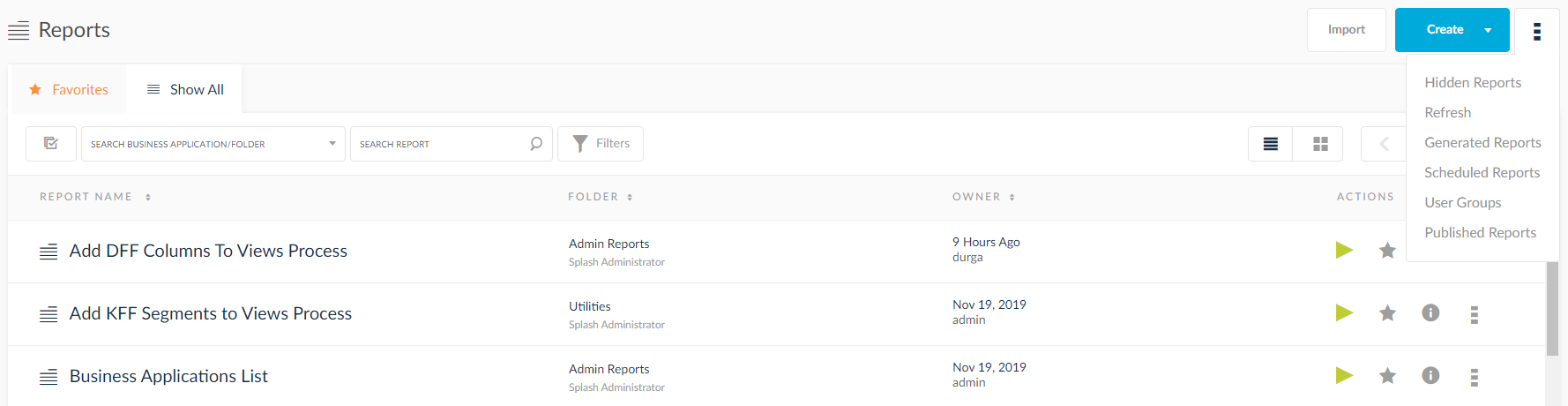
Report View Options
SplashBI Reports organizes information in alphanumeric format by report name order. SplashBI reports are displayed in multiple views pertaining to four different areas.
SplashBI provides various options for creating, running and importing reports which can be performed by the end user from one screen. The list of the reports owned by the end user(s) or shared will be listed in the all reports screen. Choose reports to work from using the different views as illustrated below.
Business Application View
Best practice for creating a business area is to label it by each data source connected to SplashBI for report creation. This makes it easy to search for the end user when looking for reports to run.
Business Application can be created by the administrator of the SplashBI tool. To learn about creating business application in SplashBI, go to Business Application Set Up.

Report Groups
Report Groups are created by the Administrator of the SplashBI tool. Best practice for creating a report group is by role within the organization. Report groups are similar to different functional areas of the organization, e.g. Accounts Payable, HR, General Ledger, etc. For information on setting up groups, see Folders Set Up.