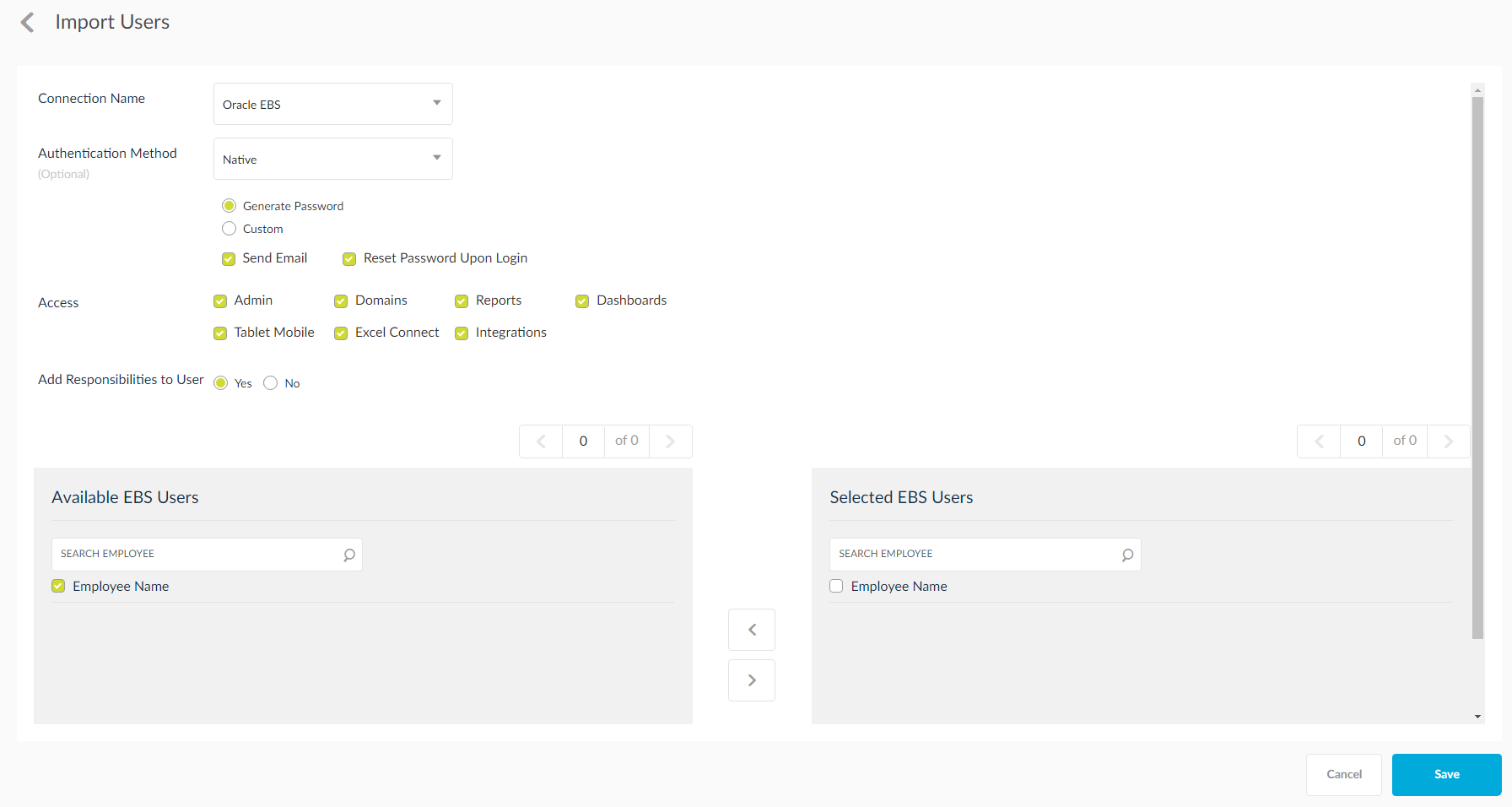Import Oracle EBS User
In order to run EBS Reports or Dashboards with Oracle EBS User/Responsibility Security, a SplashBI User needs to be mapped with an Oracle EBS User. User mapping can be created automatically by importing the users from Oracle EBS or can be created manually.
Importing Users Tab
Import Users tab enables the administrator to import multiple Oracle EBS Users to SplashBI with the same user name as SplashBI User. The user mapping is created automatically between Oracle EBS User and SplashBI User.
Automated User Mapping
To automate user mapping:
- Navigate to Administrator > ERP mapping > Oracle E-Business Suite >Import Users.
- Select the connection from drop-down list.
- Select EBS User/Users to import and move them to Selected EBS Users.
- If Authentication Method is enabled, the SplashBI User is allowed to login with mapped Oracle EBS User credentials.
- If Add Responsibilities to User check box is enabled, the importing users responsibilities are assigned to the imported users in SplashBI based on eXpress assigned responsibilities, provided those responsibilities are already imported in SplashBI.
- Click Save to apply the user mapping or Cancel to exit.