Import Oracle EBS Responsibility
In order to run the EBS Reports or Dashboards with Oracle EBS Responsibility Security, Oracle EBS Responsibilities needs to be imported to SplashBI.
Importing Responsibilities
To import the responsibilities follow these steps:
- Navigate to Administrator> ERP mapping > Oracle E-Business Suite > Responsibilities.
- Click on Responsibilities tab.
- Select the connection from the connections drop-down. The list of EBS responsibilities of selected connections are listed in the available EBS responsibilities area.
- Select the EBS Responsibilities to import.
- Move the selected EBS responsibilities to the right hand side to display in the selected responsibilities area.
- Select Load Users check box to automatically assign the responsibilities to the SplashBI imported users, provided these users have imported responsibilities assigned in EBS.
- Click Save to apply import responsibilities and Cancel to exit the screen.
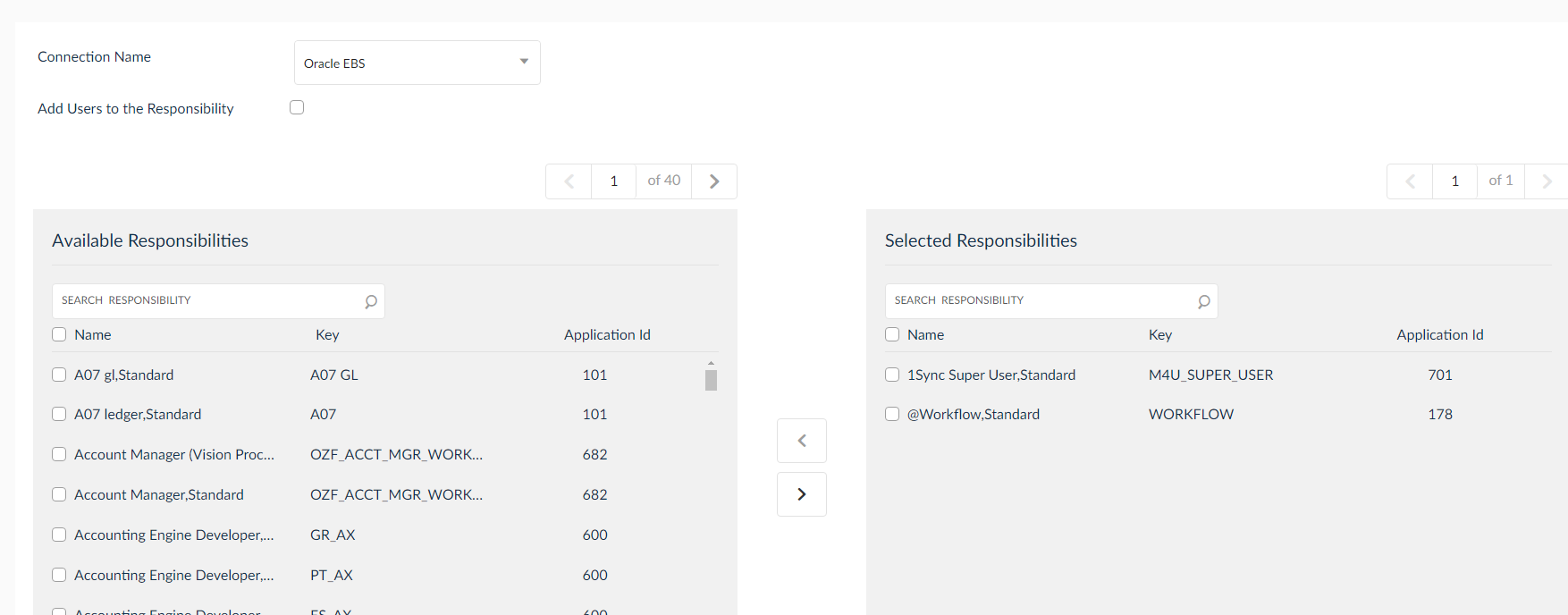
Manually Adding Users to Responsibilities
Users can be manually assigned to responsibilities apart from bulk import process following the below steps:
- Navigate to Administrator> ERP mapping > Oracle E-Business Suite > Responsibilities tab.
- Click the
 Users icon to display a pop up with list of available users. Select users from Available Users panel and move them to Selected Users panel.
Users icon to display a pop up with list of available users. Select users from Available Users panel and move them to Selected Users panel.
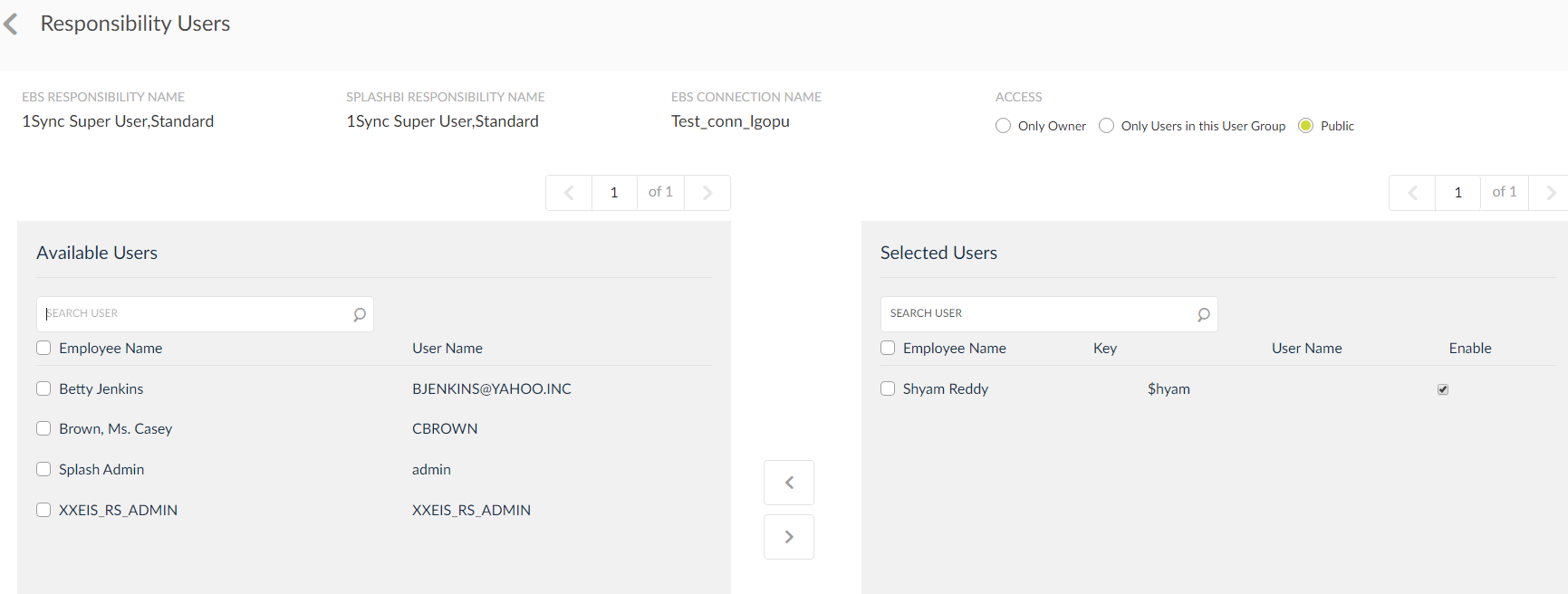
3. Click Save to save the selected users.