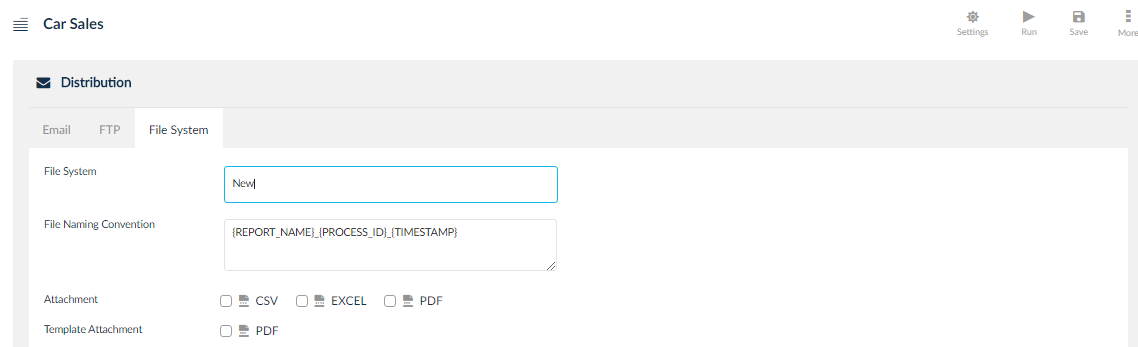Report Distribution
Distribute report outputs to other users from the Report Distribution screen. Distribute to contacts outside of the organization, users inside the organization and user groups inside the organization. To enter the Distribution screen, click the ![]() icon.
icon.
Email Tab
Distribute the reports through emails to users, user groups inside and outside the organization.
- Enter the Email IDs of the users in the Email field, to send to specific email addresses.
- Select user name in the Users field to send report outputs to specific SplashBI users. When the user chooses user name, the email addresses defined at their SplashBI user level will be used to send out email.
- Choose User groups in the User groups filed, to send the report output to a pre-defined user group. User groups can be defined on the Reports Home page using User Group icon.
- Enter the mandatory message.
- Select the Attachment format to send and click Save to save the distribution.
- Click Save & Submit to save and navigate to the submit screen to submit the report.
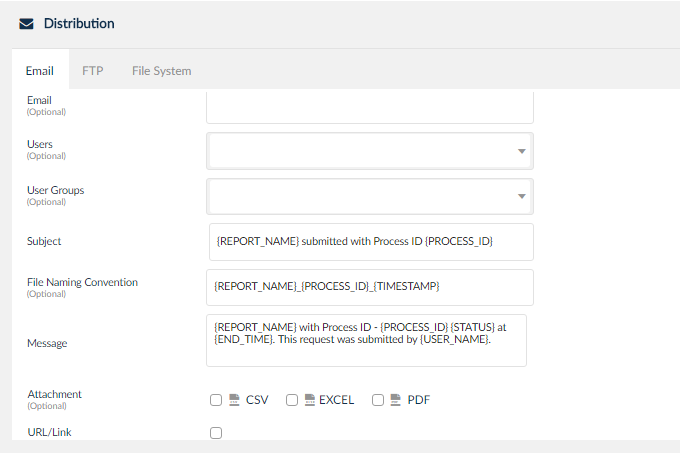
FTP Tab
Choose to distribute the report output to an FTP location using the FTP tab. File Transfer Protocol is used to upload different output type files to the server system by using the connection of that particular server.
To create a FTP:
- Click the FTP tab. Click the
 icon to display the Create Distribution pop-up.
icon to display the Create Distribution pop-up. - Enter the FTP Name.
- Click the
 icon to create the FTP Site connection.
icon to create the FTP Site connection. - Enter the Remote Site Directory.
- Enter the naming convention for the output file in the File Naming Convention field.
- Select the Attachment format and /or Template Attachment format.
- Click OK to save the FTP distribution details.
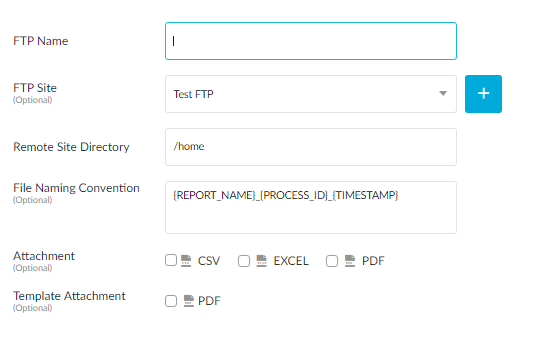
- The created FTP distribution is displayed in the FTP tab.
- Click Save to save and Save & Submit to save and submit the report with FTP distribution.

FIle System
File System is used to upload the report output types files to local Host by using the file system path of that particular local host.
To enter a file system details:
- Enter the path of the location on the file system to save the report output to in File System field.
- Select the Attachment and Template Attachment formats that to save the outputs in.
- Click Save to save and Save & Submit to save and submit the report with selected distribution details.