Report Sets
Report Sets are used to group reports allowing submitting reports as a group. The user should be having Create Report Sets privilege to be able to create a report set. In the home page, click the Filters icon and select Report Sets to view report sets.
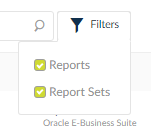
To create a report set:
- Click the Create drop down and select Report Set.
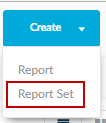
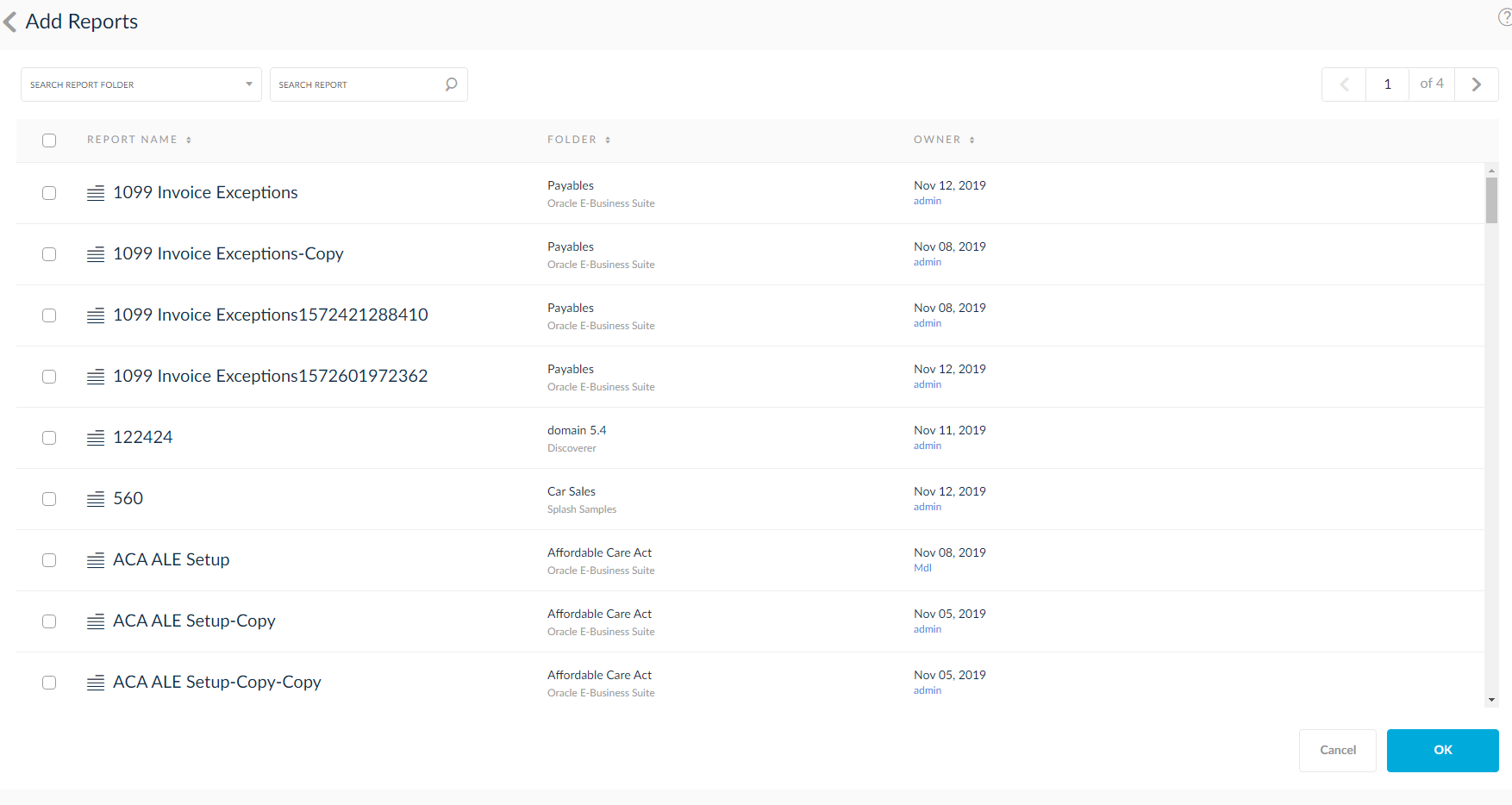
- Select the reports from the Add Reports page.
- Click the Filters icon to enter the details. Filters corresponding to the report will be loaded.
NOTE: Checking Cascade will replicate a value of a parameter in other selected reports.
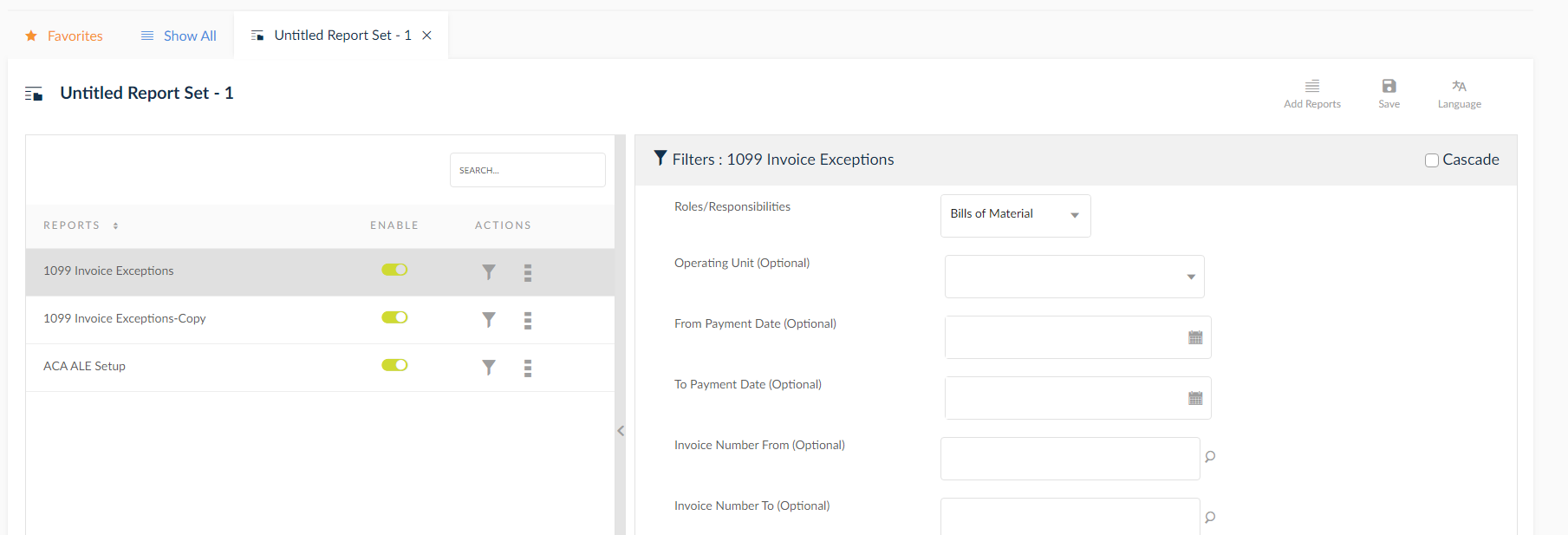
- Click Save and enter the name of the Report Sets.
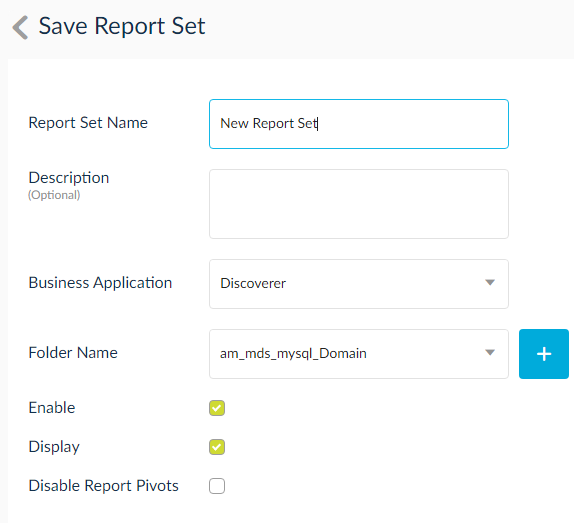
NOTE: Check Disable Report Pivots to disable the pivot functionality.
Settings Tab - Fields Explained
Allow Copy Report Set
Owner of report set should be able to decide whether a report set should be allowed for copy or not.
When a report set is shared to a user and this user has COPY setting on , then user is able to copy the report set and then becoming owner of the report set will enable user to remove the conditions and view unwanted data.
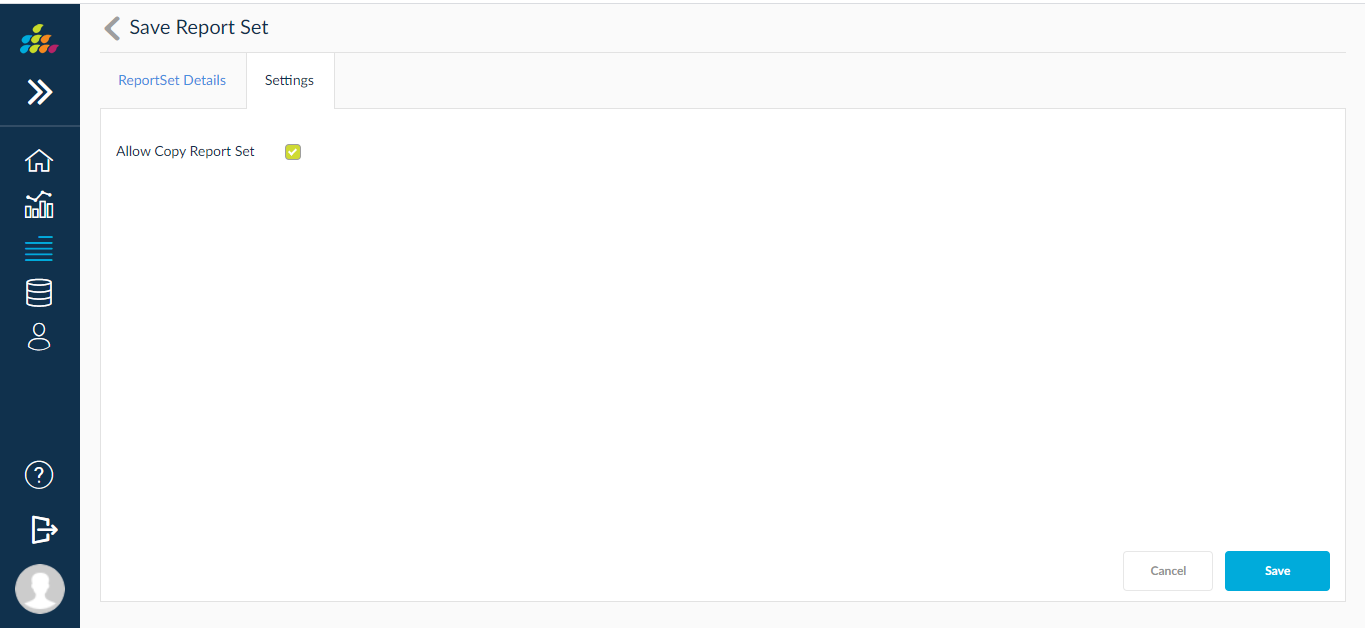
- Click Save. The report set is created.
- Click the more icon to find more options.
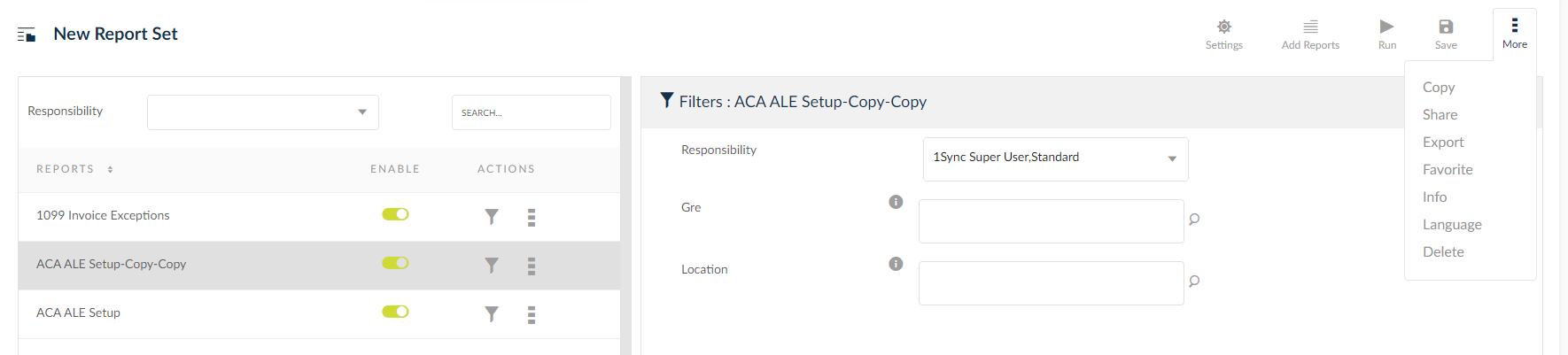
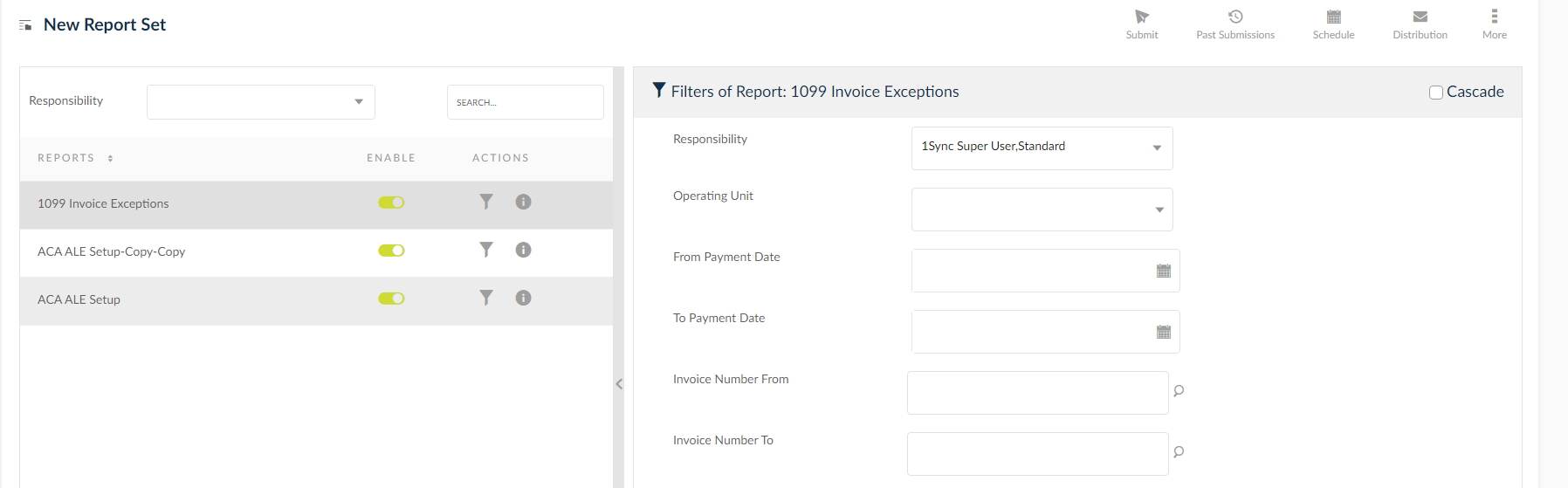
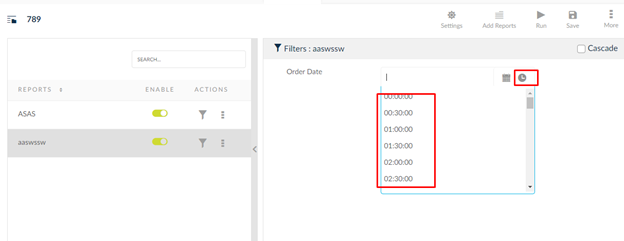
NOTE: Rest of the functionalities of Report Sets are similar to Reports.
Click the ![]() icon to view the report set information.
icon to view the report set information.
The details tab displays the information regarding the vital information about the report set.
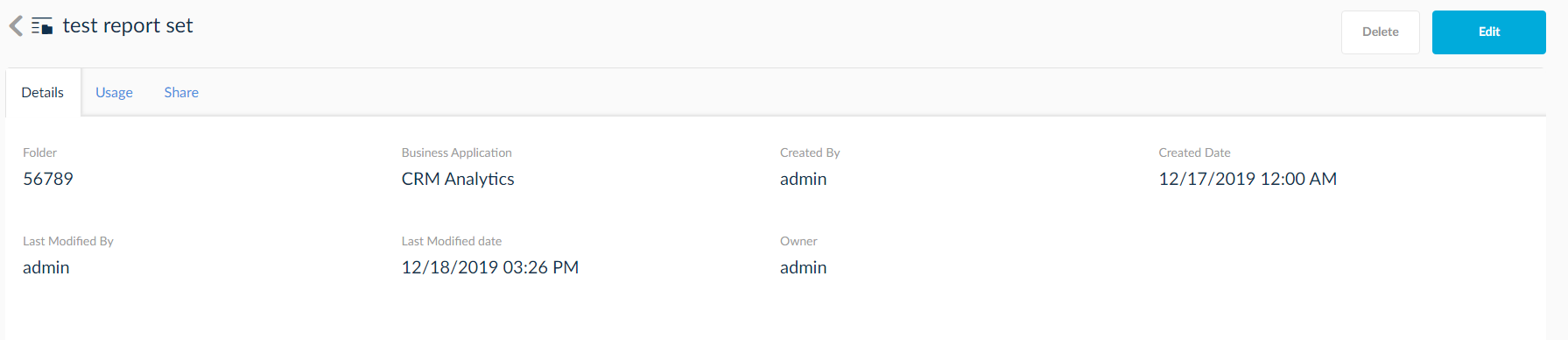
The usage tab displays the areas where the report set is used.
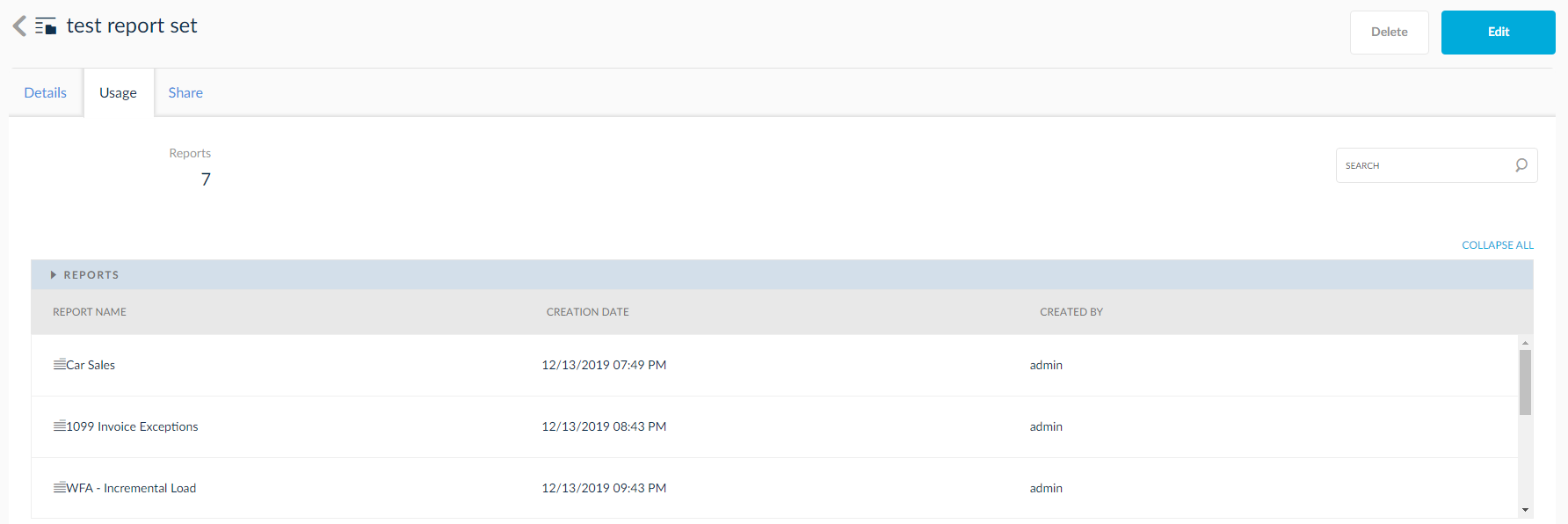
The share tab displays the areas where the report set is shared.
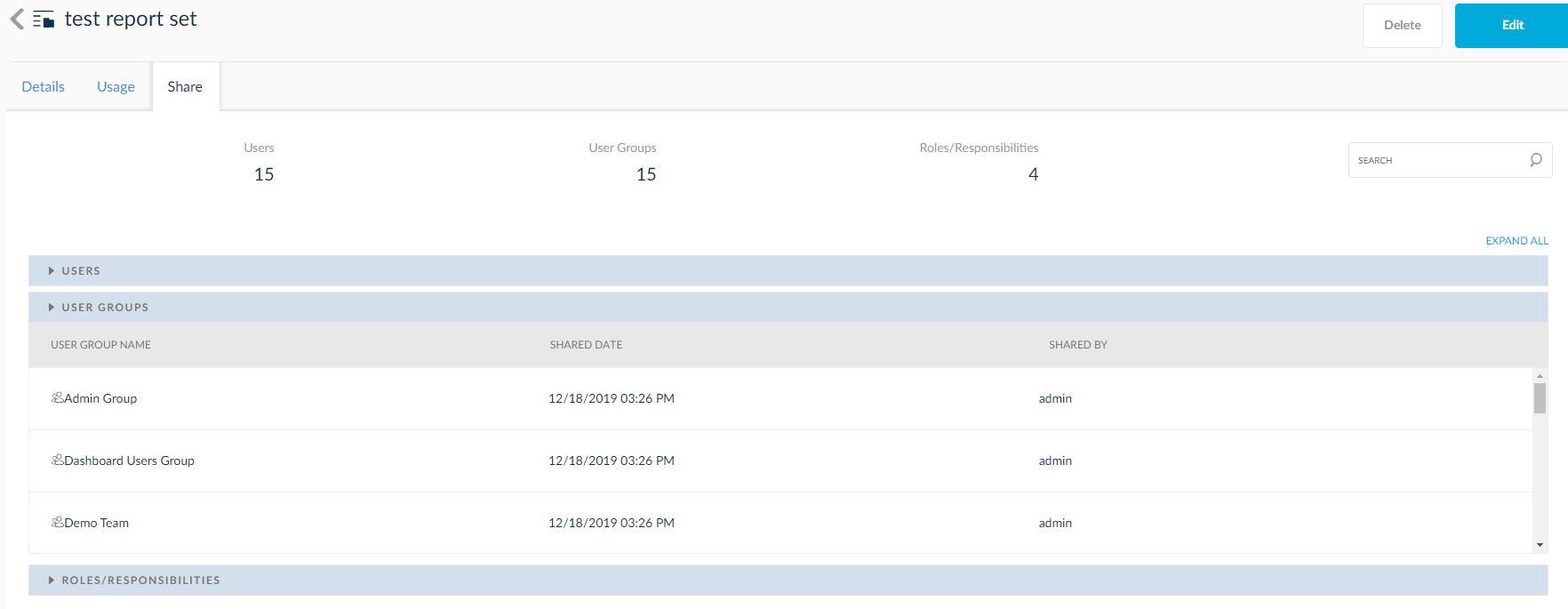
NOTE: Check the Distribute as a single set option to distribute the outputs of the individual reports as a single set during distribution process. Rest of the distribution functionality is similar to reports.
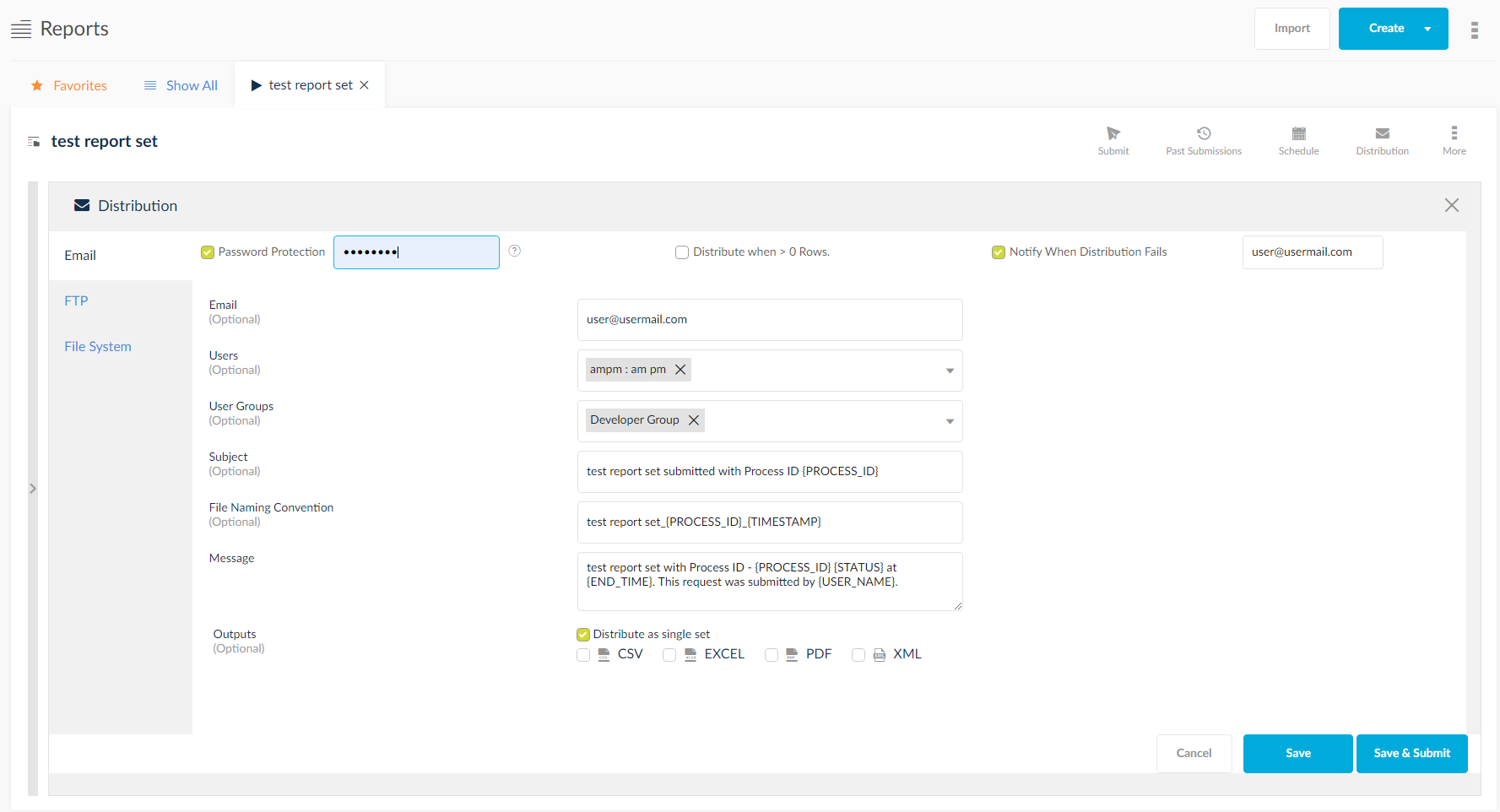
Supporting Oracle Cloud Real Time for Report Sets
Reports that are included in the report sets also displaying in Run Type parameter in the filters section of the report set to edit and run pages. Run Type dropdown values should be controlled using admin setting “Allow Oracle Cloud Run Type”.
Report should default the radio button by default as per Report level setting “Oracle Cloud Report Run Type Preference” + admin setting Allow Oracle Cloud Run Type. However, report run page shows exactly same should be shown in report set -->report filters section in both edit report set and run report set.
This Run type dropdown is mostly useful if Both value is allowed for the user in admin setting
When Allow Oracle Cloud Run Type admin setting is Real time then will show only Real time in Run type dropdown in Report set edit and Run pages, if reports in report set has any type (like Both, Real time or Data warehouse)
When Allow Oracle Cloud Run Type admin setting is Data Warehouse then will show only Data warehouse in Run type dropdown in Report set edit and Run pages, if reports in report set has any type (like Both, Real time or Data Warehouse)
When Allow Oracle Cloud Run Type admin setting is Both then will display Both Real time and Data Warehouse in Run type dropdown in Report set Edit and run pages.
As long as the Run Type parameters are not passed from report set reports, the reports are by default treated as Real-time.
![]()