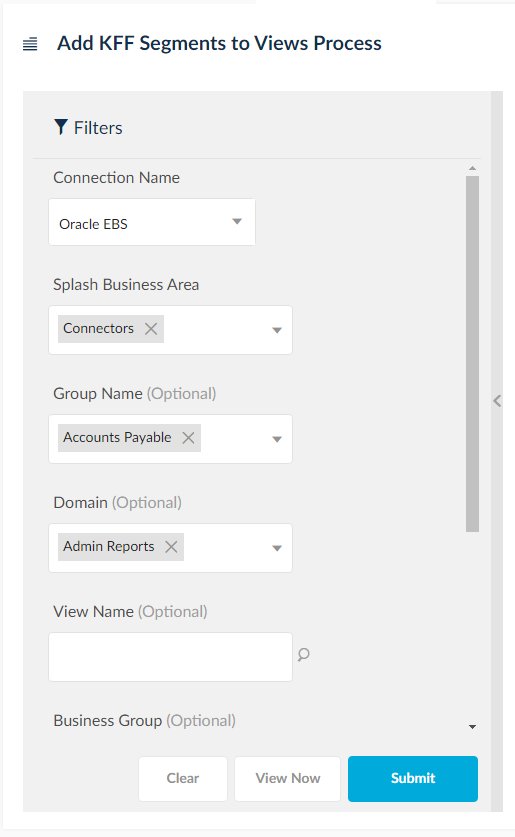Run DFF/KFF Process
NOTE: If the content is purchased and seeded SplashBI EBS Reports are provided to the user, follow this process, else skip this activity.
This process adds Descriptive Flex-fields (DFF) and Key Flex-fields (KFF) to EIS delivered views and SplashBI meta data. This feature enables the users to add DFF/KFF columns to the report.
DFF Process
- Navigate to Reports > All Reports.
- Search for Add DFF Columns To Views Process in All Reports tab. This program adds DFF (Descriptive Flex-fields) columns to the views that are being used in the report.
- Click on the report name to navigate to Submit page.
- Provide the following LOV’s to the Parameters according to desired output.
- To load DFFs for all modules: Submit the process by selecting the connection from connection name parameter.
- To load DFFs for single module: Submit the process by selecting the domain from Domain parameter, Splash Business Area as Oracle E-Business area and Group same as domain name.
- To load DFFs for single/multiple views: Submit the process by selecting Connection, Splash Business Area, Group, Domain and view name(s).
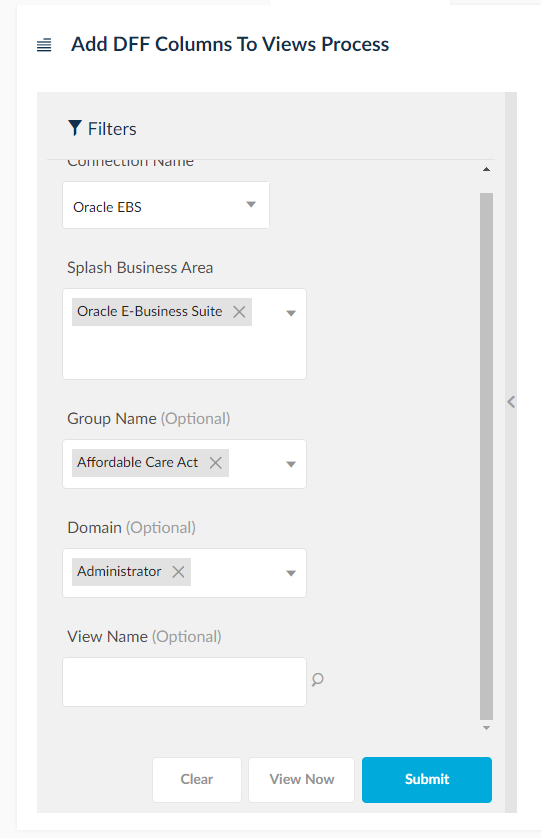
KFF Process
- Search for Add KFF Segments to Views Process in All Reports tab. This program adds the KFF (Key Flex fields) columns to the views that are being used in the reports.
- Click the Report Name to navigate to Submit page.
3. Provide the following LOV’s to the Parameters according to desired output.
- To load KFFs for all modules: Submit the process by selecting the connection from connection name parameter.
- To load KFFs for single module: Submit the process by selecting the Domain from Domain parameter, Splash Business Area as Oracle E-Business area, Group same as domain name.
- To load KFFs for single/multiple views: Submit the process by selecting connection, Splash business area, group, domain and view name(s).