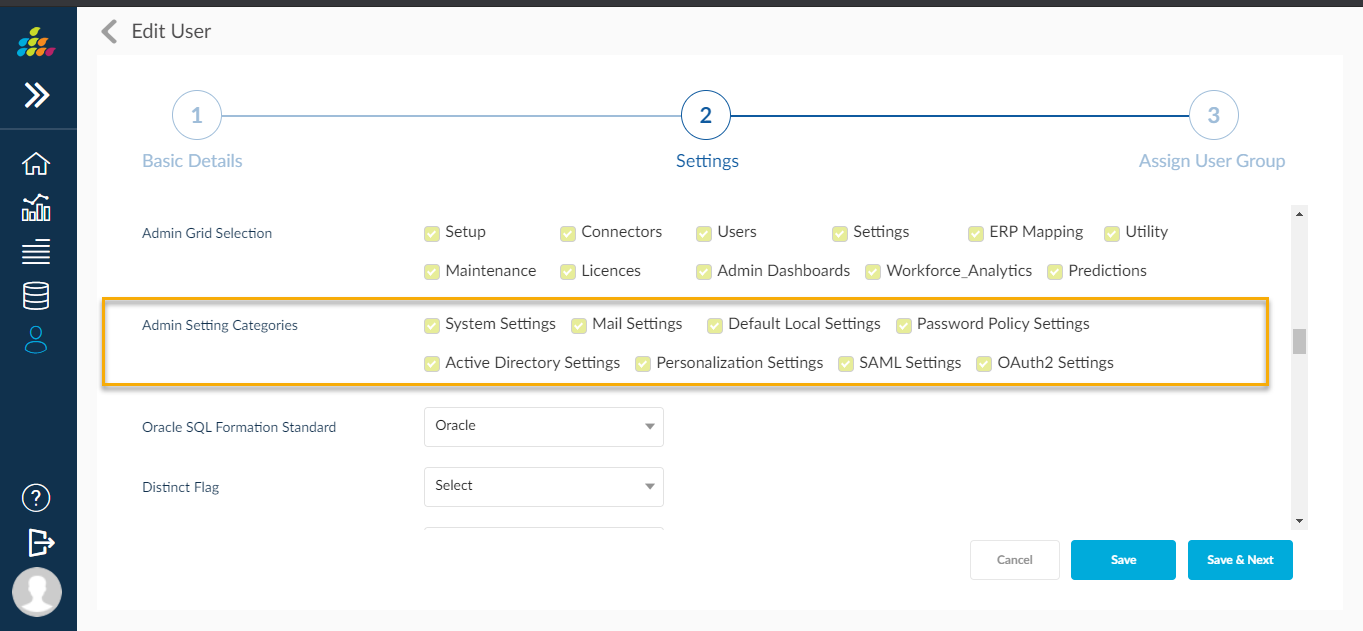User Settings
SplashBI provides administrators separate settings for users and user groups which are similar to preferences setup. Preferences include the ability to set language, country, access to certain areas within SplashBI, default view types and date formats.
To set up users who will be utilizing SplashBI, navigate to the User Settings option in the Users Grid view page.
Users Settings
- From the desired user, click the
 in the list view icon to navigate to the page that contains three tabs: Basic Details, Settings, and Assign User Groups.
in the list view icon to navigate to the page that contains three tabs: Basic Details, Settings, and Assign User Groups.
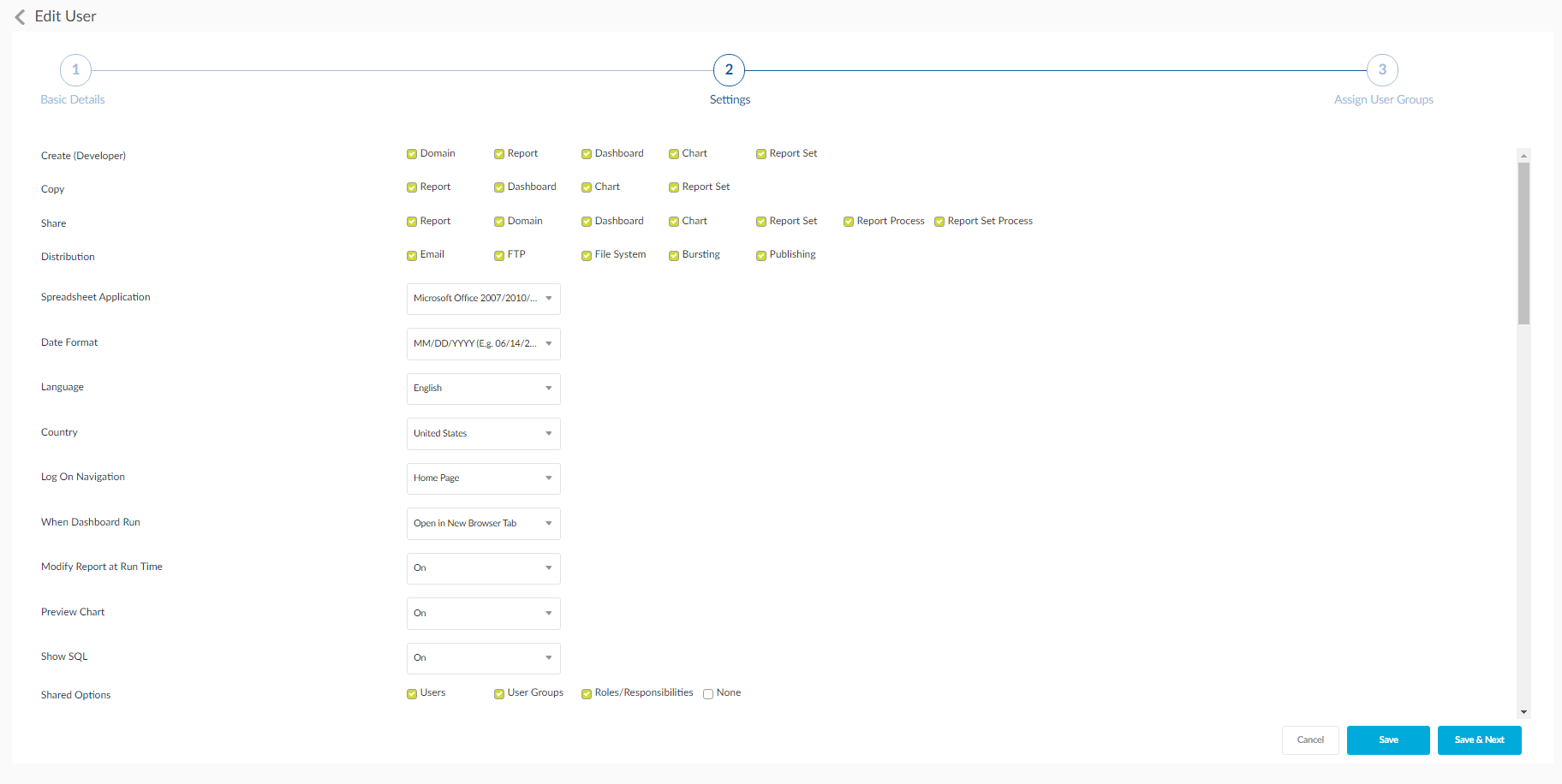
2 The administrator can change any one of the tabs' information.
3. After editing the information from the Profile tab, click the ![]() button.
button.
![]()
4. A success message User saved successfully is displayed. Click the Dismiss to close the dialog box.
5. The administrator will be redirected to the Assign Users Group view.
User Information
Click on the ![]() icon to view information about the user.
icon to view information about the user.
There will be three tabs:
Details
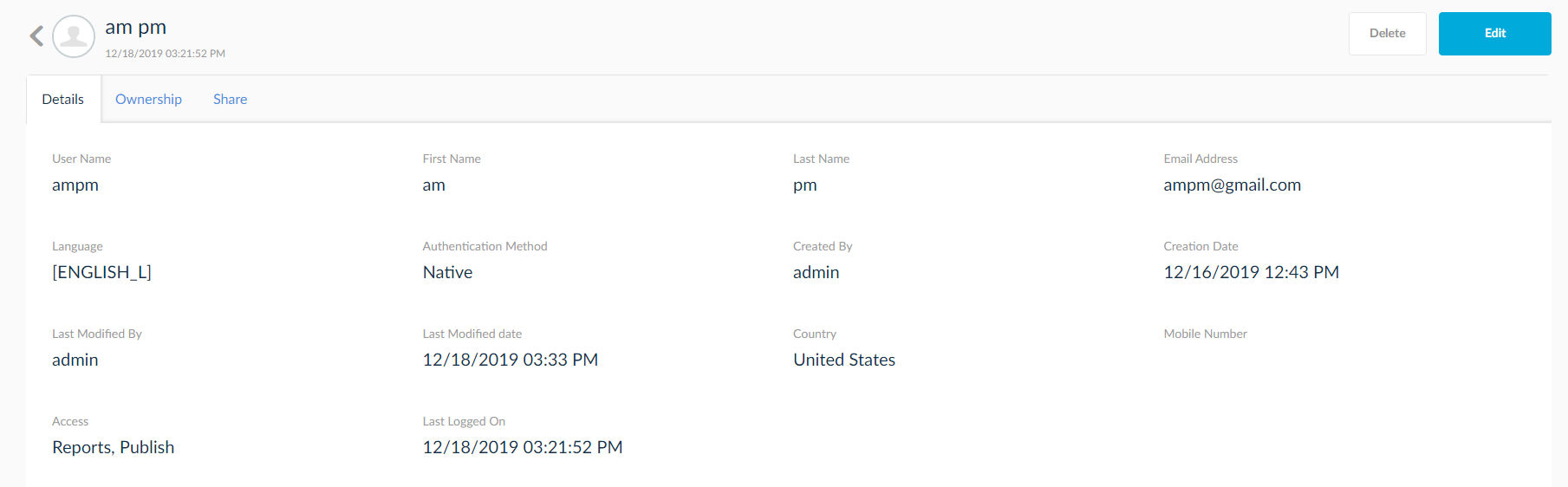
Ownership: Displays the ownership of the user in Domains, Reports, Charts, Dashboards, Report Sets ans Tables.
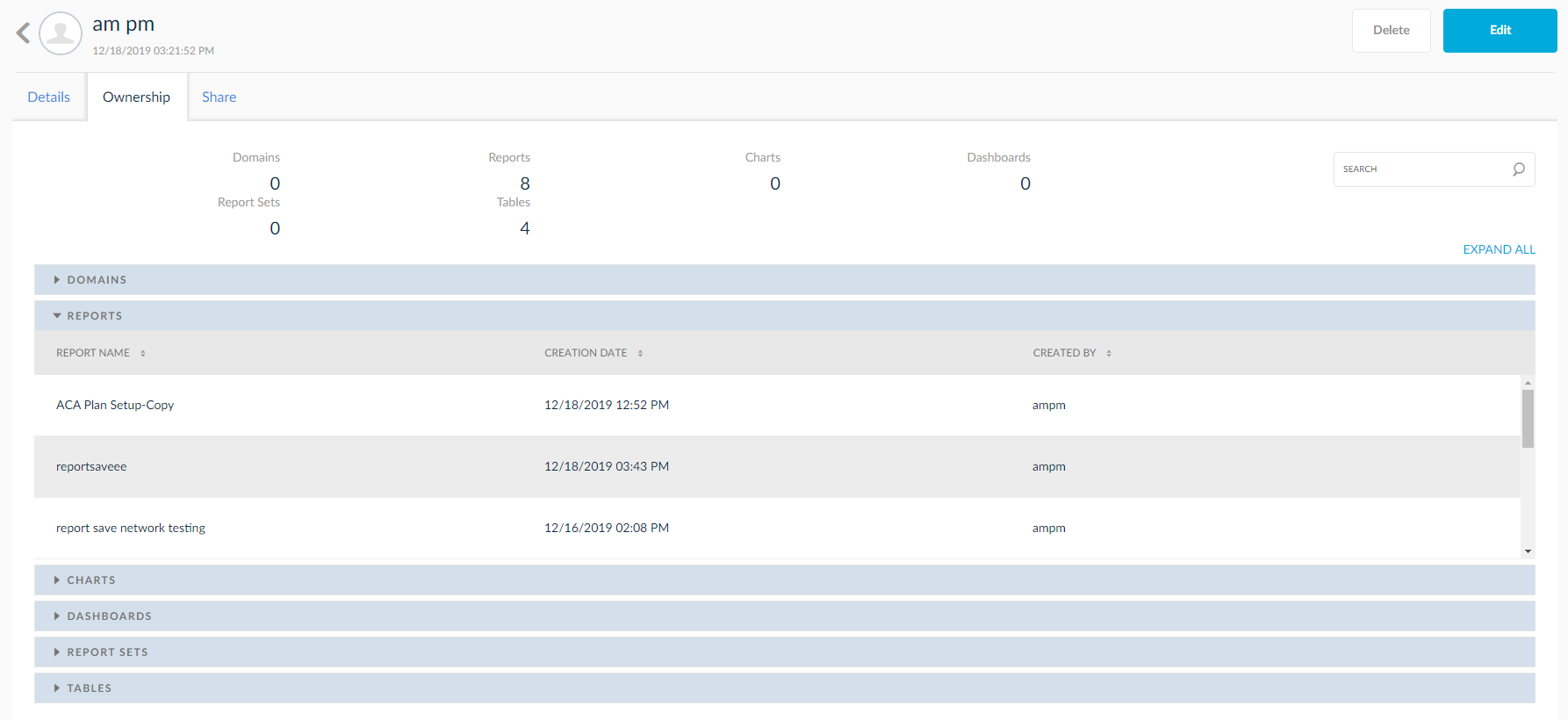
Share: Displays the shared information with the user.
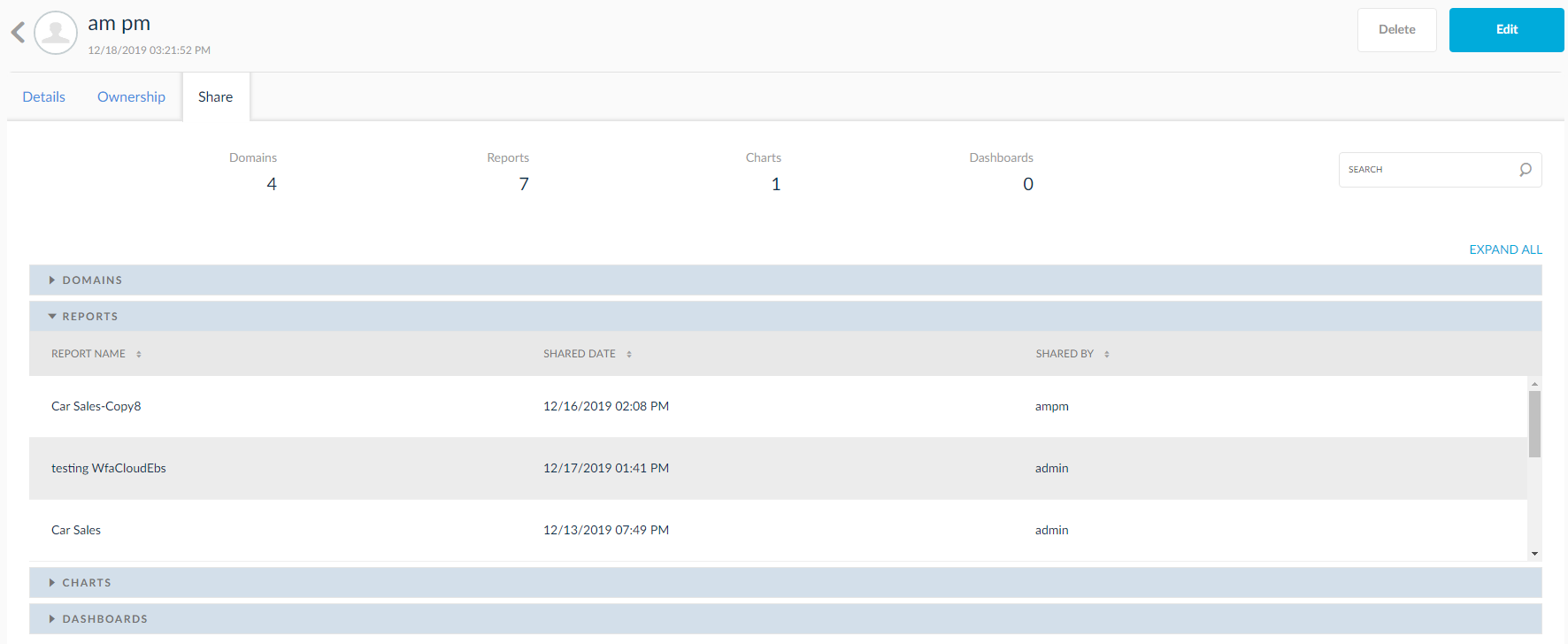
Controlling Global Settings Categories
Controlling “Global Settings Categories” list to users based on this setting, we can give required setting categories to user at time of user creation, this setting is visible only when login with default admin user.