Action Menu
Editing Domain
You can edit the domain by clicking the ![]() icon in the all domains page or click the domain itself. In the edit domain page, there are several options to play with. Some of them are listed below:
icon in the all domains page or click the domain itself. In the edit domain page, there are several options to play with. Some of them are listed below:
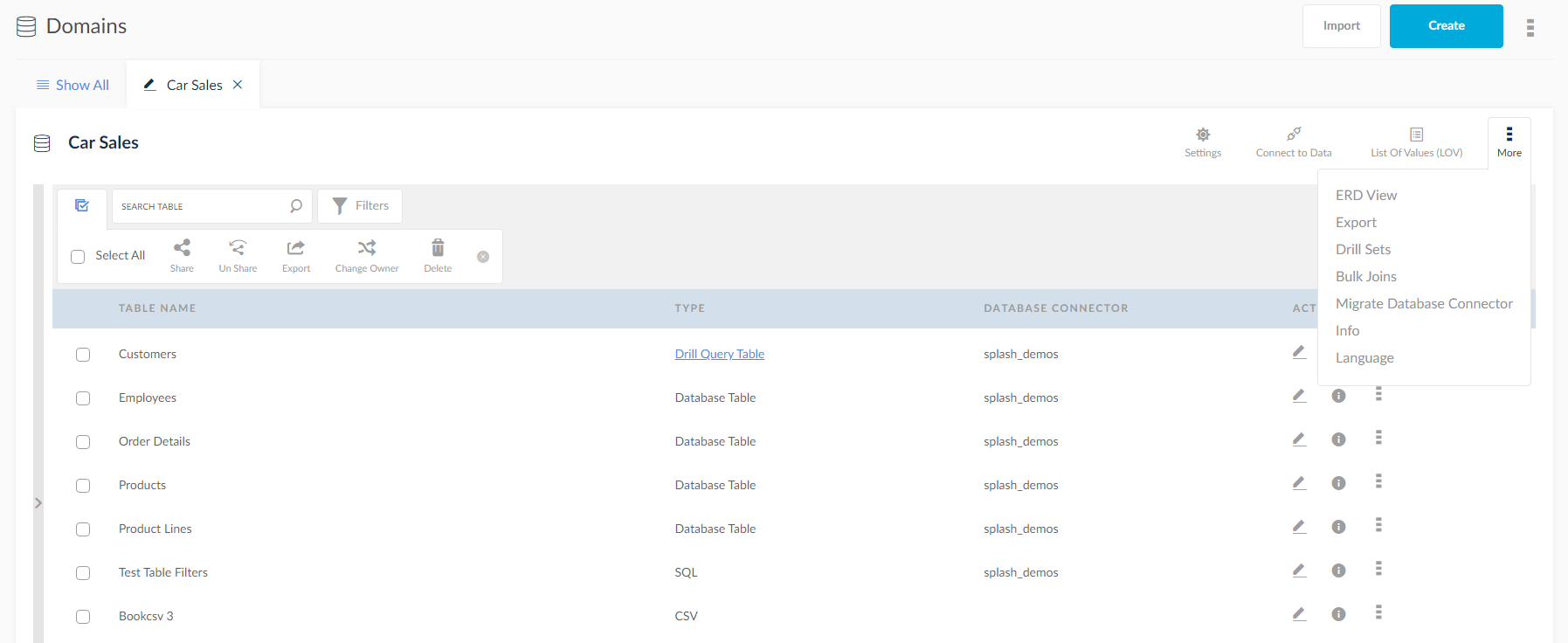
- Click the
 icon the reveal the data sources. Sources can be Database, SQL, CSV, Excel, XML, and MS Access. Using this option, the tables can be created to import data from the sources mentioned above.
icon the reveal the data sources. Sources can be Database, SQL, CSV, Excel, XML, and MS Access. Using this option, the tables can be created to import data from the sources mentioned above. - Click the
 icon to open the List of Values window. This window will allow you to create, edit, delete and export the List of Values.
icon to open the List of Values window. This window will allow you to create, edit, delete and export the List of Values. - Click the
 icon to save the changes made in Detail, Columns, Data and Joins sections.
icon to save the changes made in Detail, Columns, Data and Joins sections.
Change Owner
Change the owner of the domain in SplashBI through the following method:
- By clicking the Action drop down menu, the option to change the owner of the selected Domain is visible.
- In the following pop-up set the new owner of the Domain by selecting from the drop down. Click Save.
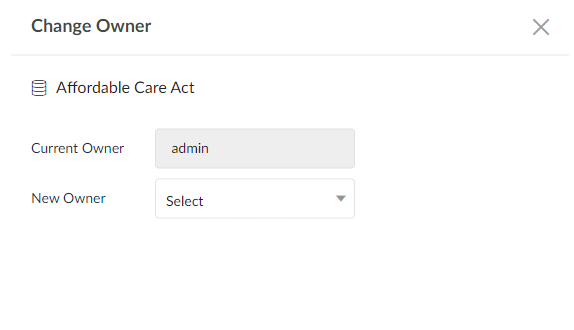
Domain Information
To find information of a domain, click the ![]() icon. Here you can view the details, usage, tables and list of values of the domain. You can also view the share list among the users, user groups and responsibilities.
icon. Here you can view the details, usage, tables and list of values of the domain. You can also view the share list among the users, user groups and responsibilities.
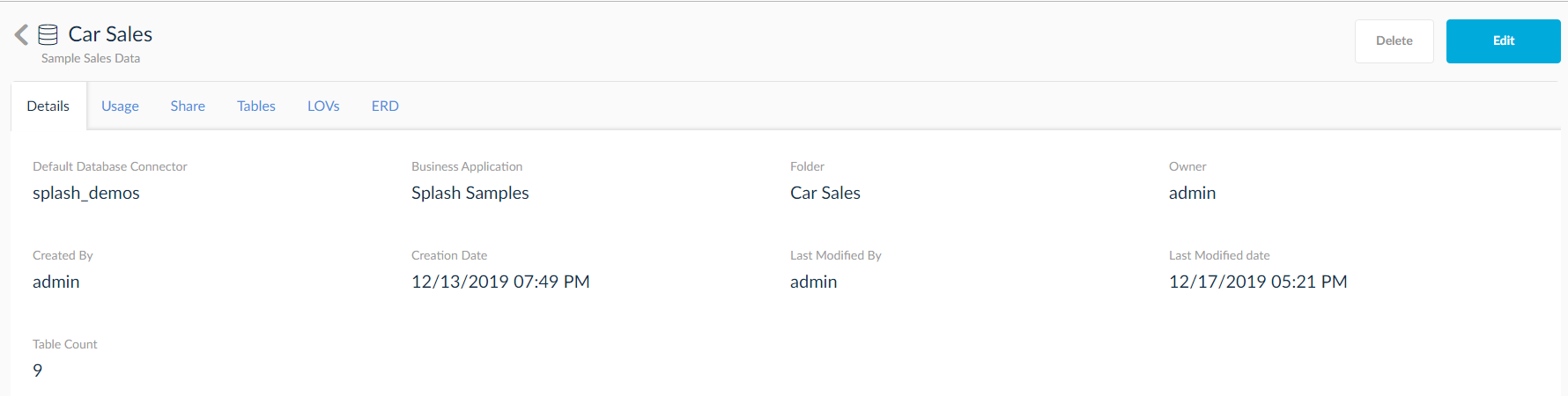
To find usage of a domain, click the ![]() icon. Here details like domain usage, domain details, shared details of domain, tables available in the domain, LOVs of the domain are displayed.
icon. Here details like domain usage, domain details, shared details of domain, tables available in the domain, LOVs of the domain are displayed.
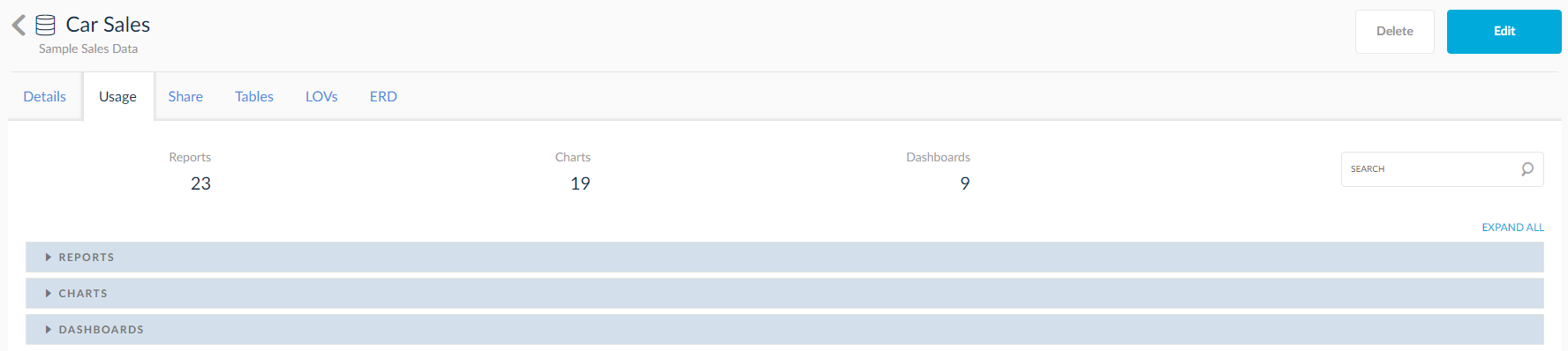
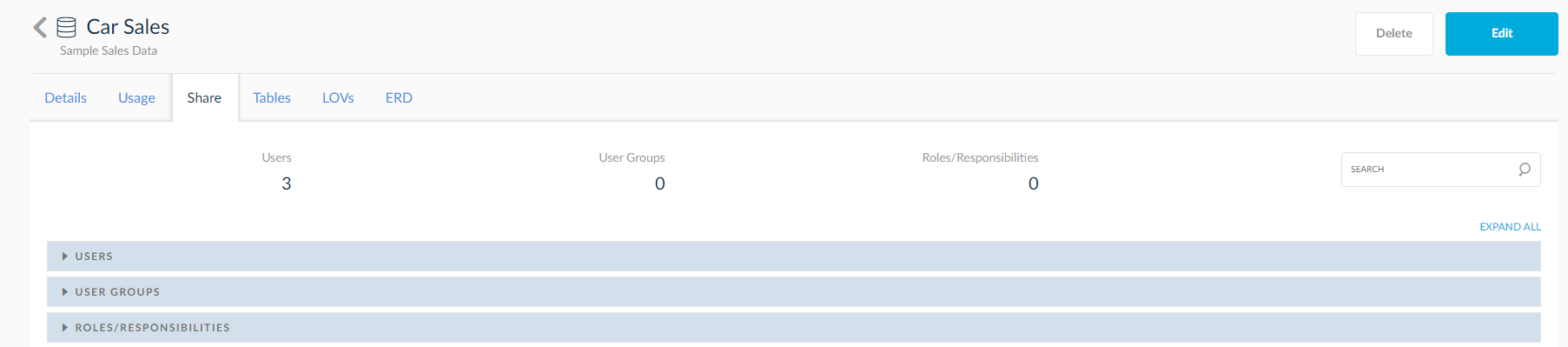
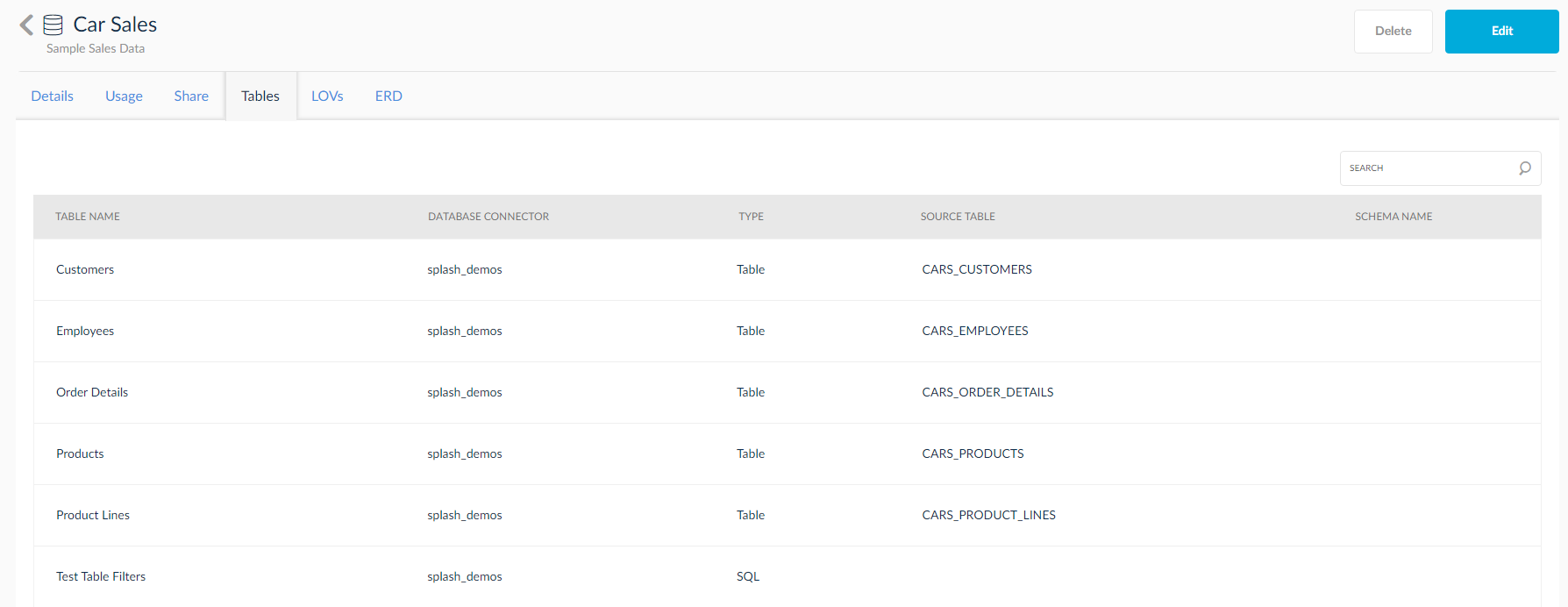
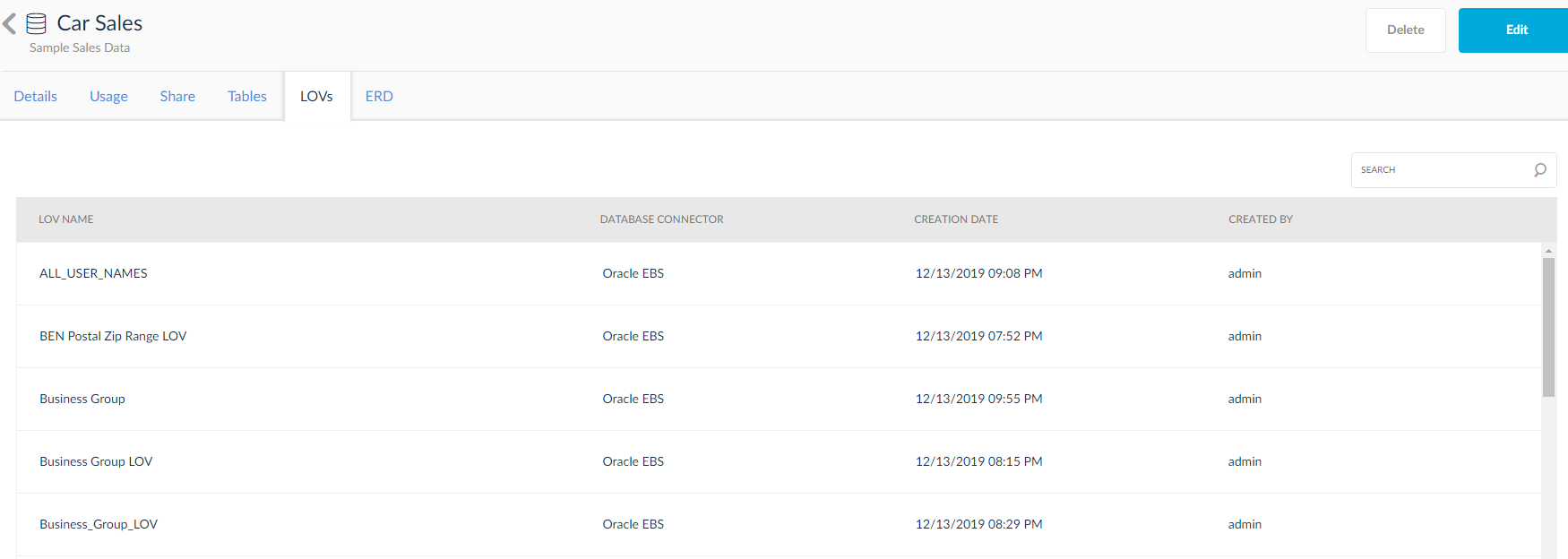
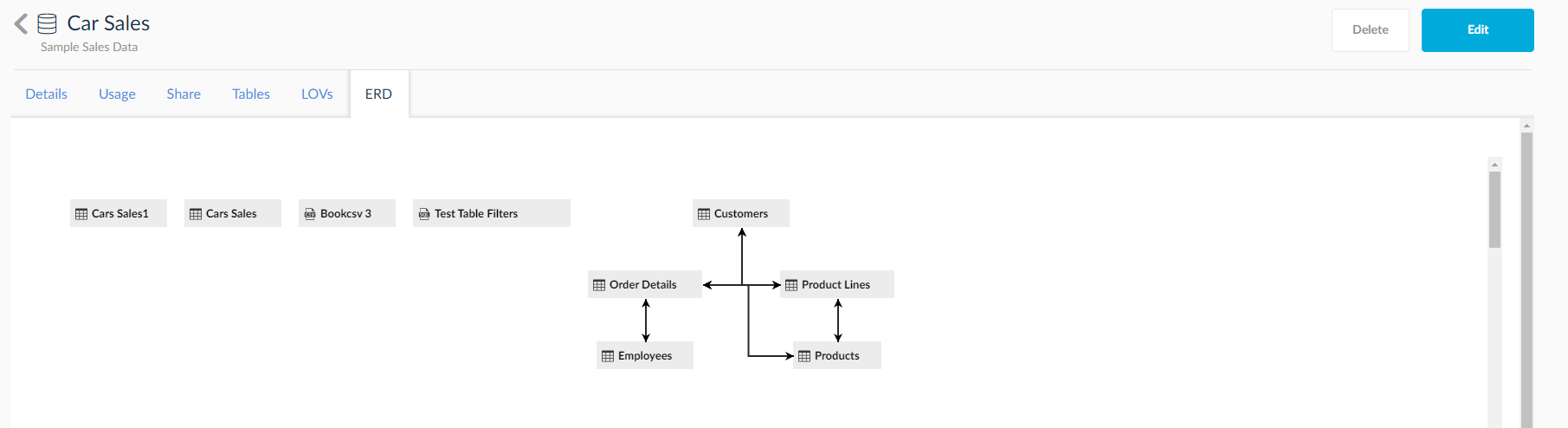
Import Domains
Domains can be imported from other SplashBI instances. To begin, make sure you have exported a domain from another instance.
- Click the Import button at the top of the domains screen or the Import button on the horizontal domains panel.

- In the next window, click Choose File and find the folder containing the domain required to be imported.
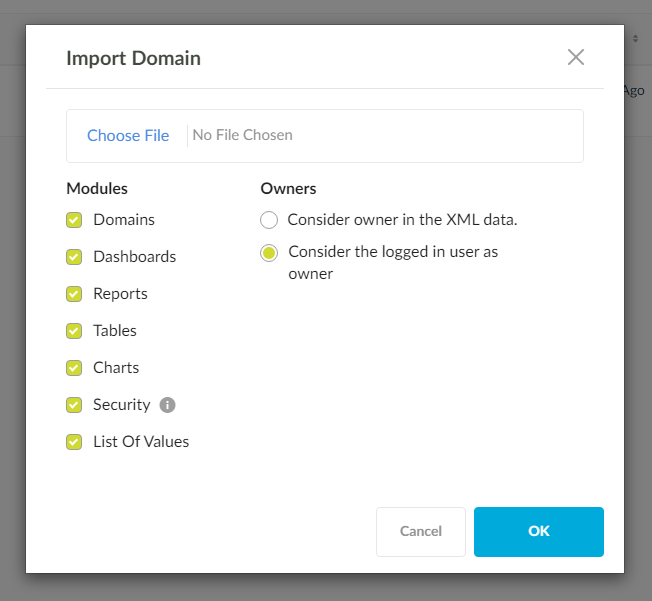
- Select the following check boxes:
- Domain: Import the domain.
- Reports: Import all the reports in that domain.
- Tables: Import all the tables of that domain.
- Security: Import all the assigned privileges of the domain.
- List of Values (LOV): Import all the list of values pertaining to the domain.
- Dashboards: Import all the dashboards created in that domain.
- Click OK. A success message Domain(s) imported successfully. Connection password should be updated is displayed.

NOTE: If the domain name already exists, old values are overwritten with new values. When the domain is imported, connection password should be reset.