Active Directory
SplashBI supports active directory where active directory users can login to SplashBI with active directory passwords only provided same user names are created in SplashBI and give authentication as “Active Directory”
A connection with Active Directory option needed to be created in Administrator --> Connections as below:
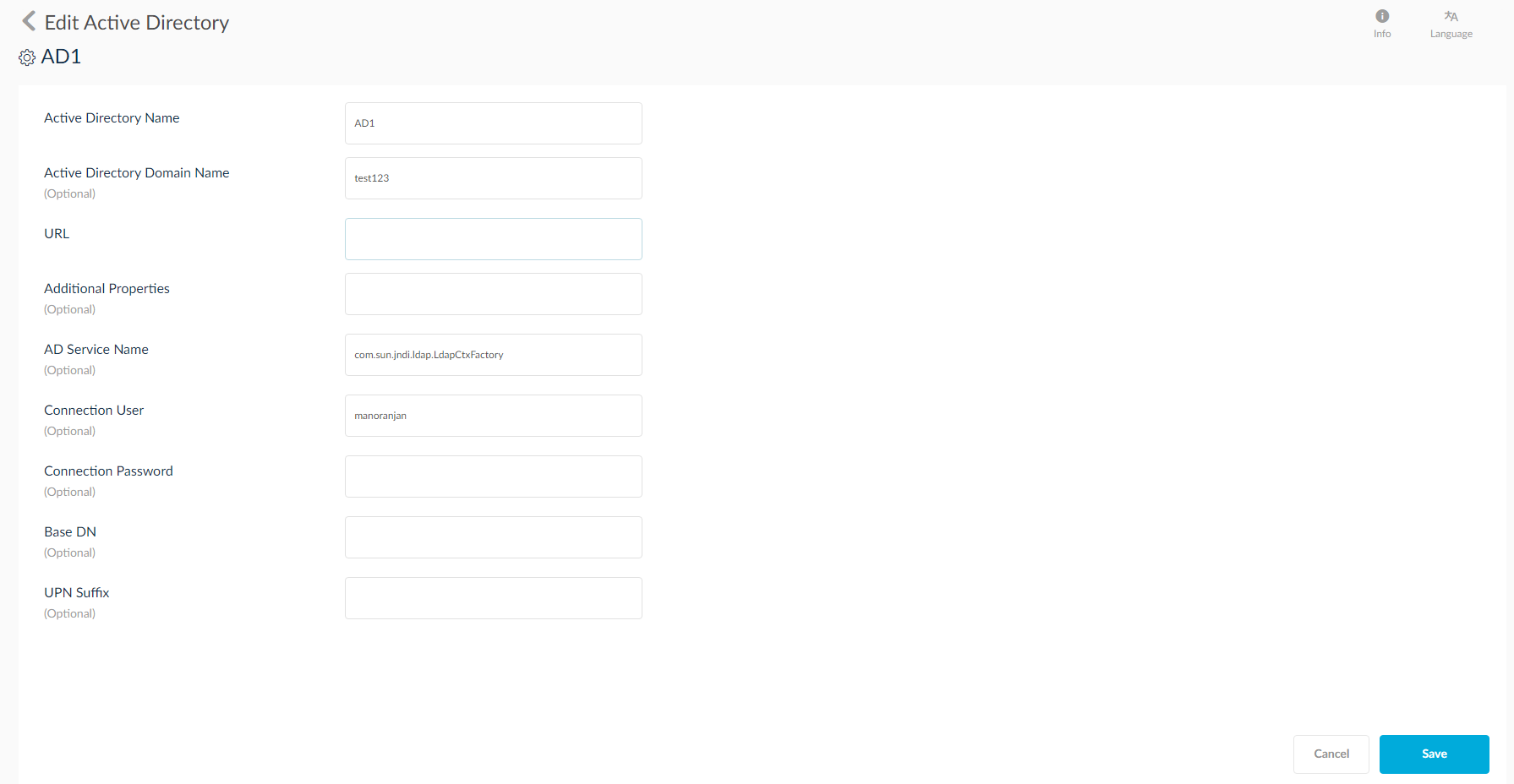
- A user with authentication type Active Directory and then associated connection need to be selected as below in Administrator --> Users.
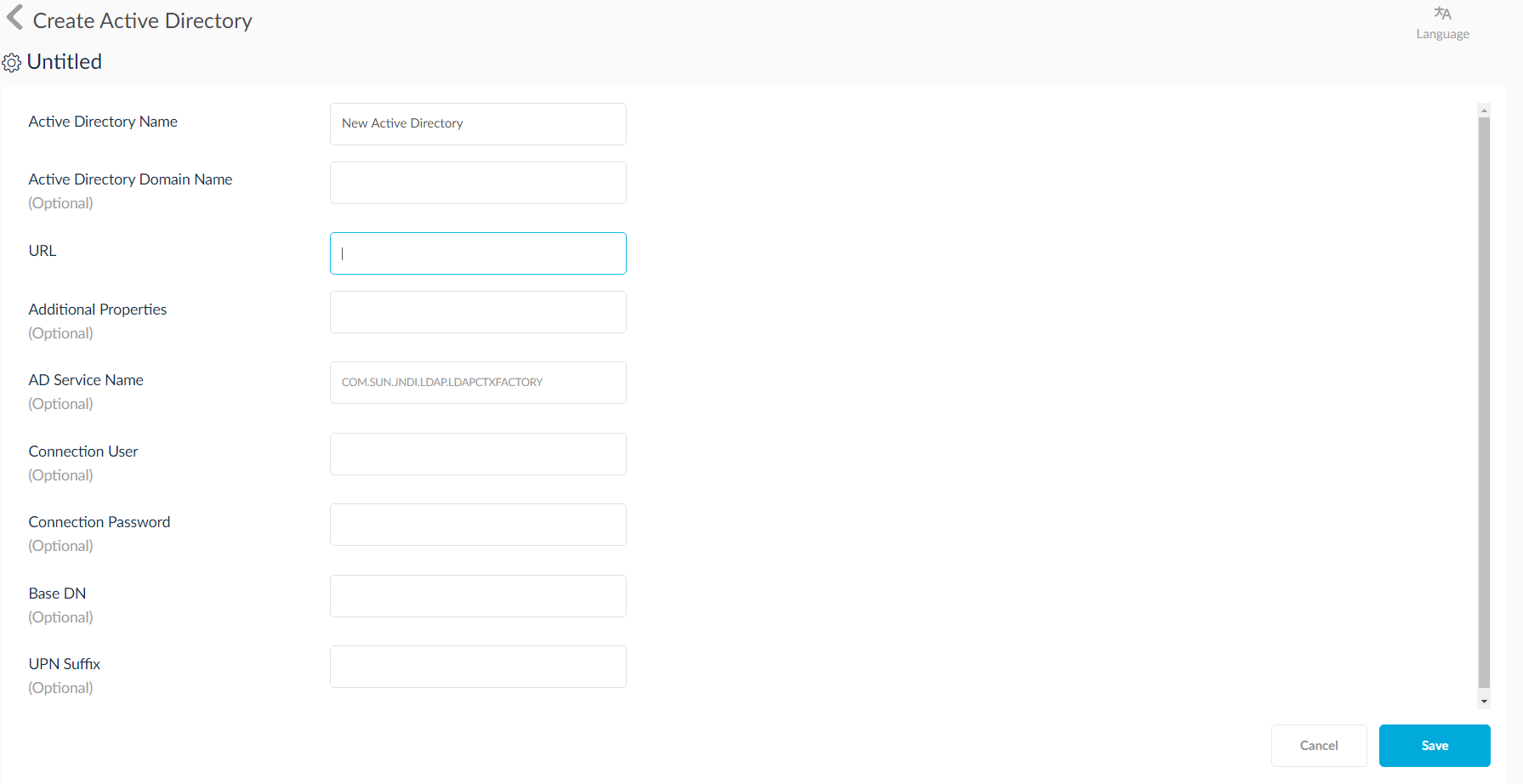
- Select Active Directory Settings from Global Settings.
- Click
 icon to add a new active directory.
icon to add a new active directory.
- Enter Active Directory Name, it is mandatory.
- Enter Active Directory Domain Name, it is mandatory.
- Enter the Active Directory URL, it is mandatory.
- Upon entering all required fields, click
 icon.
icon. - To delete, click
 icon.
icon. - Provide Multi-Language for Active Directory Name by clicking the
 icon.
icon.
When a user is in setup, the authentication type should be selected as Active Directory and then the associated connection needs to be selected as below in Administrator → Users.
The URL Describes the URL for accessing the active directory service. E.g. ldap://xxx.xxx.x.xxx:xxx.
- Clicking on the
 icon will import users. Mention the user name, password, domain name and base DN.
icon will import users. Mention the user name, password, domain name and base DN.
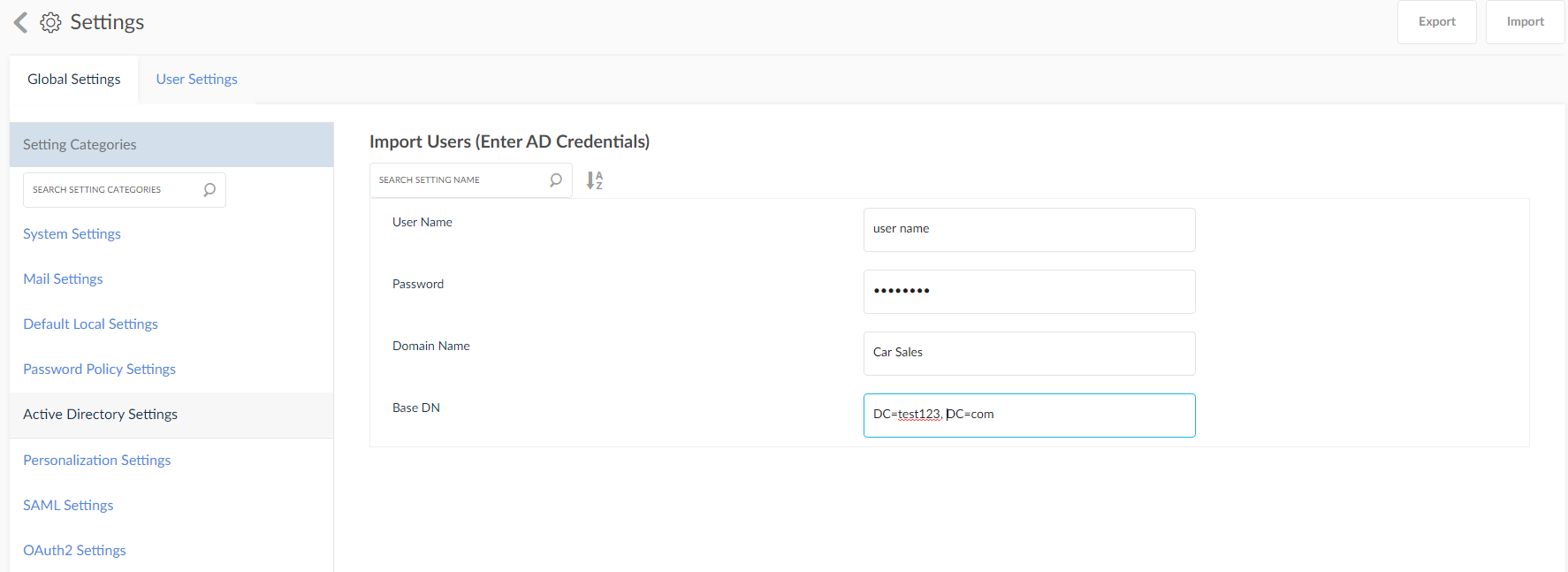
- Click this
 icon to map user groups.
icon to map user groups.