Create Column
Create a calculation column by clicking above report columns. Calculation columns are formulas created to perform a variety of functions, such as mathematical calculations for adding, subtracting, multiplying, and dividing numbers. Calculation columns for converting hours from the standard format to a decimal number, text formulas, and even conditional formulas.
- Once
 is clicked, a Properties window is visible to the right of the report columns window.
is clicked, a Properties window is visible to the right of the report columns window. - Enter the required fields in the column properties section. It includes the column display name, data type, alignment, font family, font color, BG color,enable and formula.
- Enter a column name for the calculated column.
- To enter the formula, click
 beside the formula field; a calculation column window is displayed.
beside the formula field; a calculation column window is displayed.
Drag and drop Report Columns, Available Columns and Report Parameters in the calculation column formula. Also, double-click the column name to drop it into the formula window box.
- Click the operator used to calculate the mathematical formula. For other functions, just type in the correct function. For example, use the IF function to perform comparisons.
- Click the next column used in the mathematical calculation column.
- To use any other types of functions available, such as ROUND, click the down arrow from the Functions box, select the correct function and then click
 to add it into the formula.
to add it into the formula.
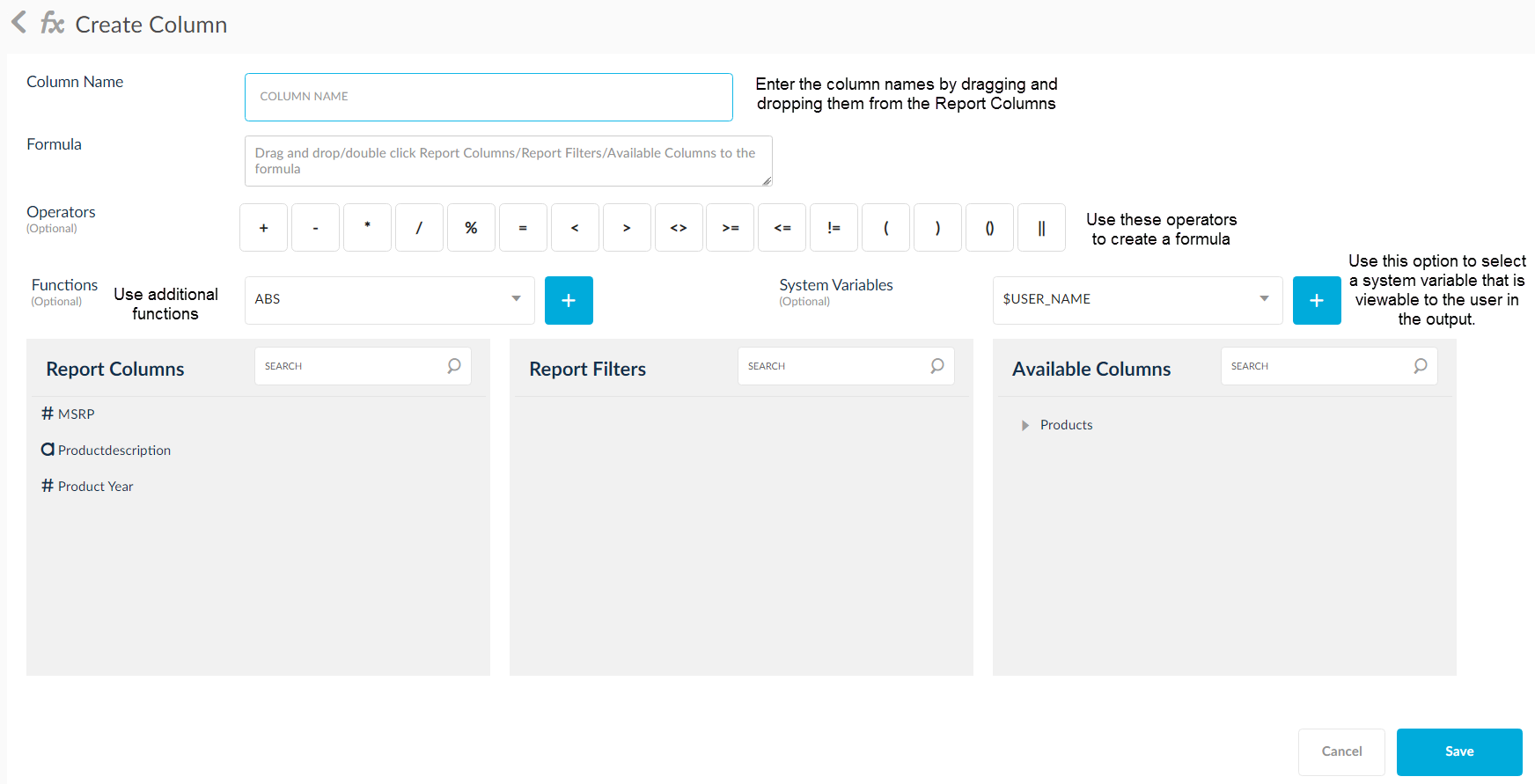
Once the formula has been created, click OK. To exit the formula from the calculation column without saving, click Cancel.
Functions are loading by connected source database for reports in Calculation Columns.