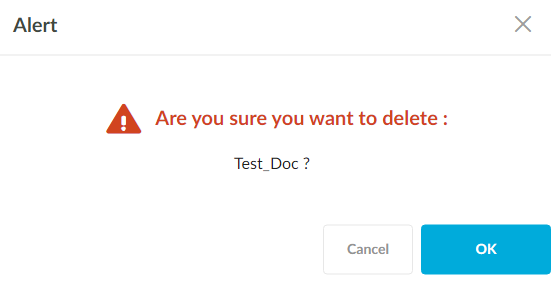Documents
Documents section will allow uploading custom documents used for SplashBI purposes into SplashBI application. The documents uploaded through this functionality will appear in the SplashBI help under Documents section. The users who do not have admin privileges can access the documents through SplashBI help.
- Click Documents in the Setup page. Click the
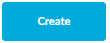 icon to create new Document.
icon to create new Document.
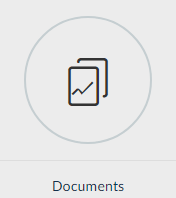
- Select an existing category in the Category Name drop down or create a new category by clicking the
 icon.
icon. - Enter a new category name and click the
 icon.
icon.
- Enter the Document Name for upload.
- Select file for upload by clicking on Choose File.
- Click the
 icon.
icon.
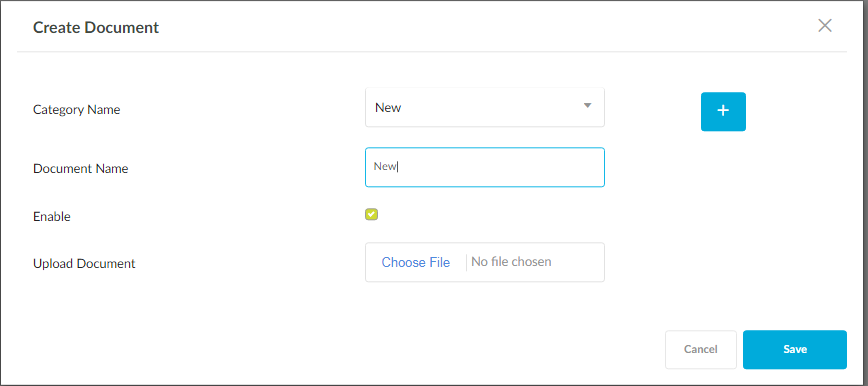
Document Actions
- Click on the document name to download the document to the local system.
- Click the Edit icon to edit the document properties.
- Click the delete icon to delete the document. For multiple documents deletion, use the check box beside the document to select and delete. Click OK on the warning message.