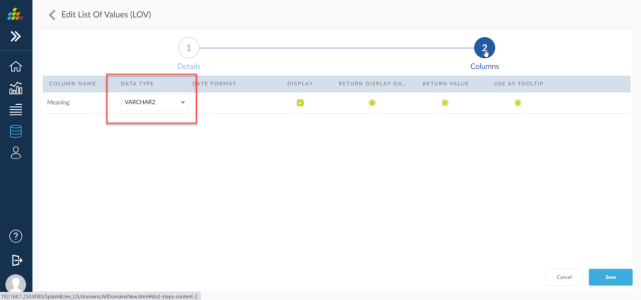Domain Specific LOVs
To work with a domain-specific List of Values (LOVs), navigate to the Domain Grid view or Domain List view and click the ![]() icon next to the domain name.
icon next to the domain name.
The domain list view is shown in the screen below.
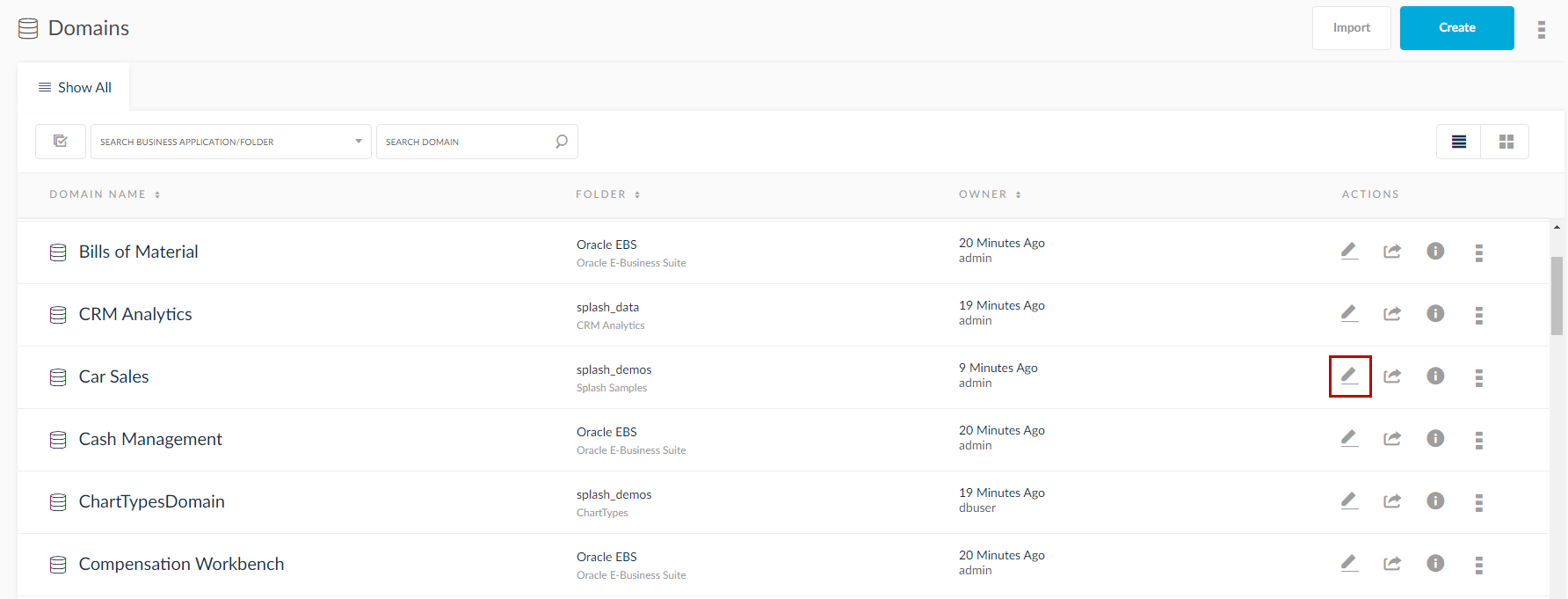
- The domain tab opens to display details about that particular domain.
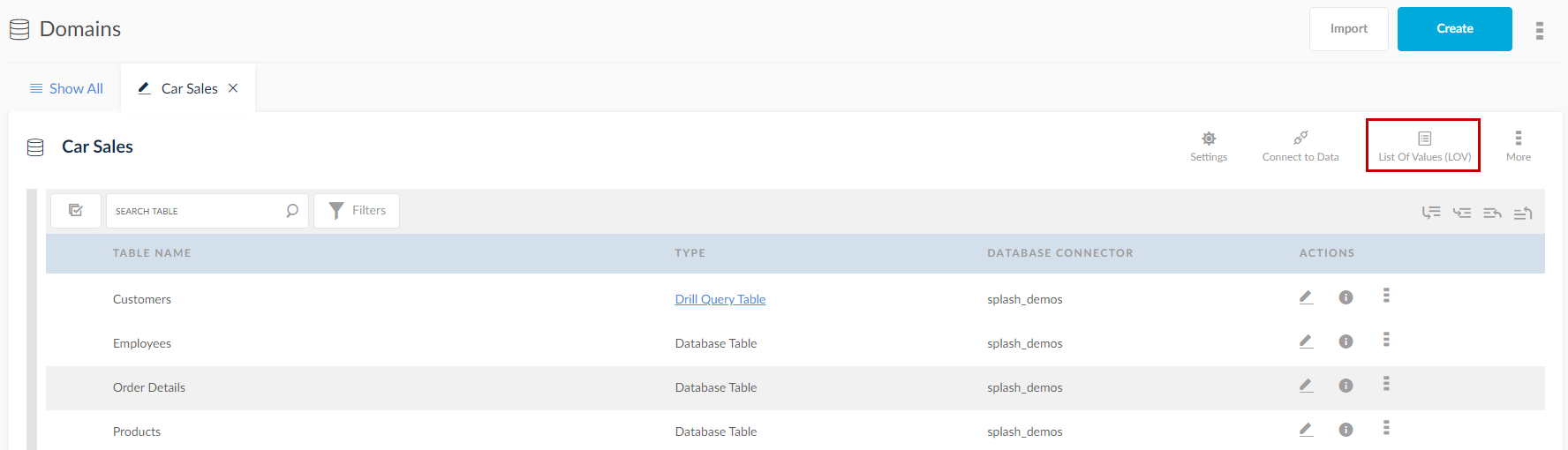
- Click the
 icon. The domain-specific List of Values are displayed in a list.
icon. The domain-specific List of Values are displayed in a list.

NOTE: To learn how to create and edit the list of values, click here.
Self LOV
You have option to set different types of LOV's at the domain level. You can also select on the display type of the LOV. There are three options present:
- None: No LOVs' is created.
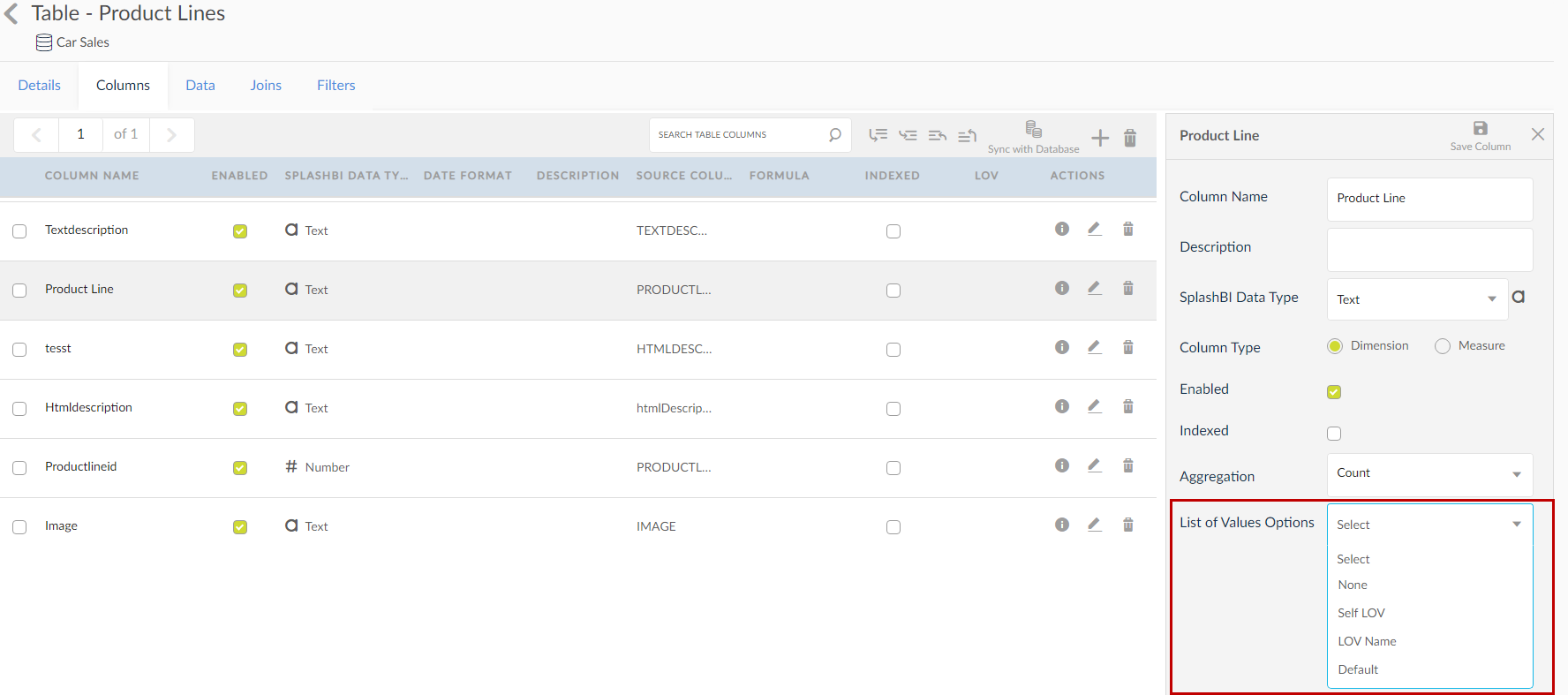
- LOV Name: Choose an LOV name and populate the lovs’.
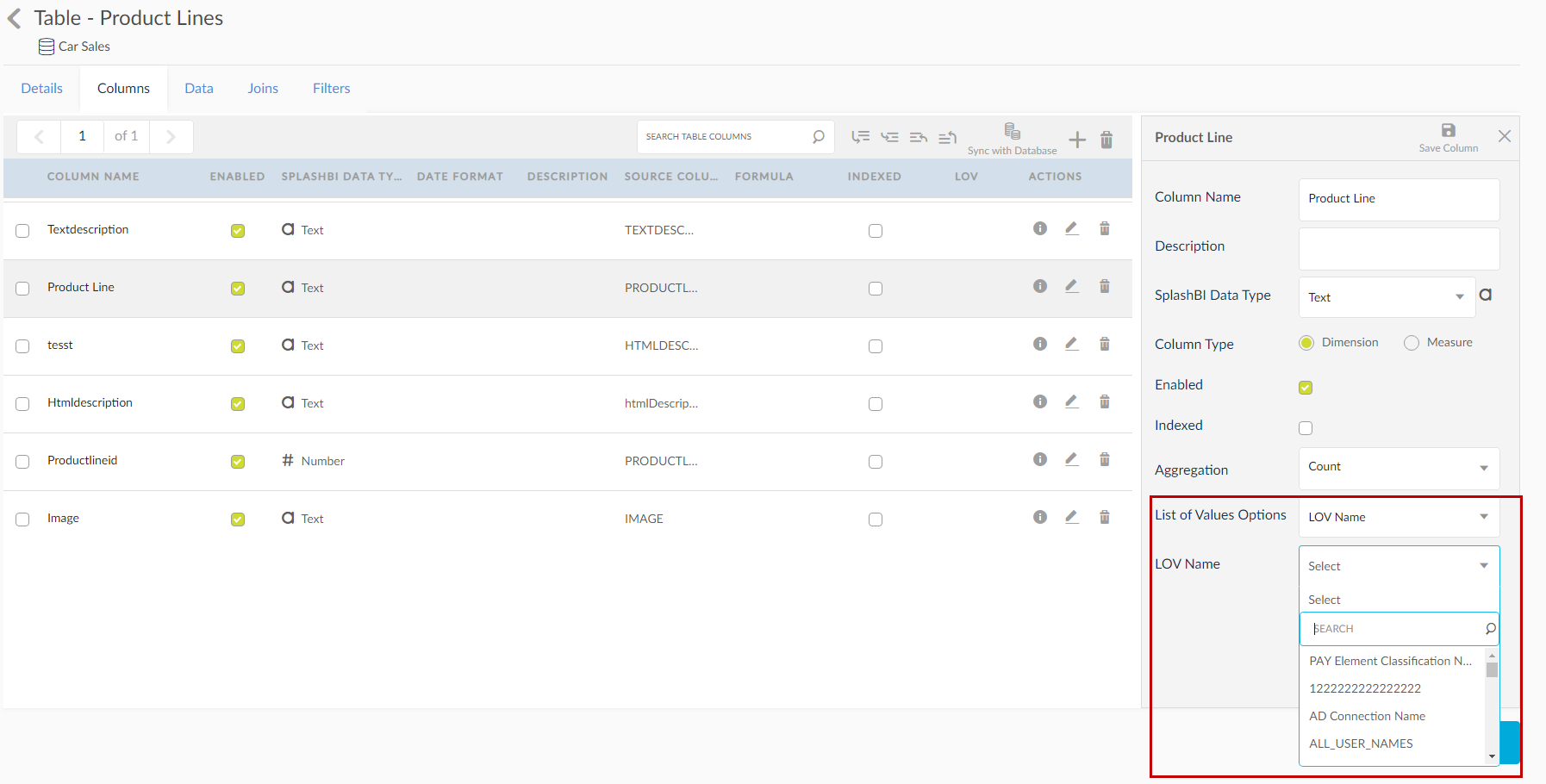
- Self LOV: The system populates the LOV from the selected column data.
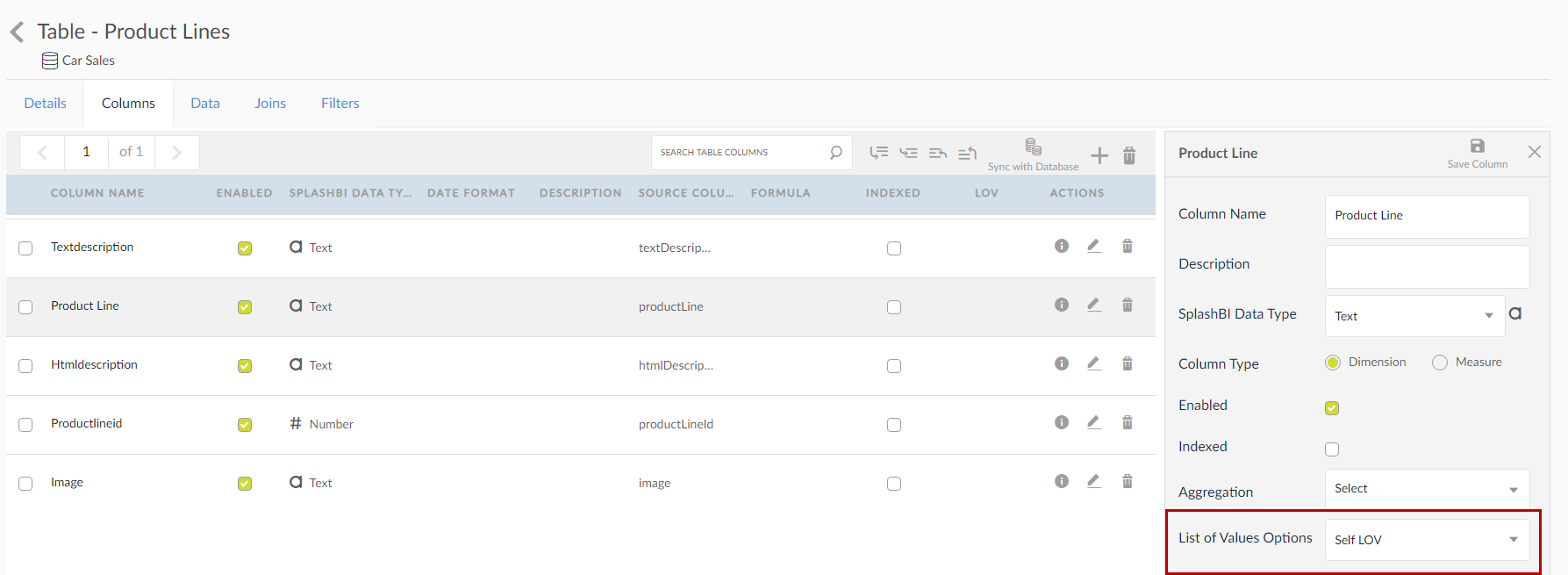
The self LOV option takes values from the column data.
Default: Selecting this value will take the setting set up in the admin settings. The admin settings are discussed in the next section. And by default, if Yes is chosen then Self LOV is taken as the option for parameters in the Filter section of report creation.
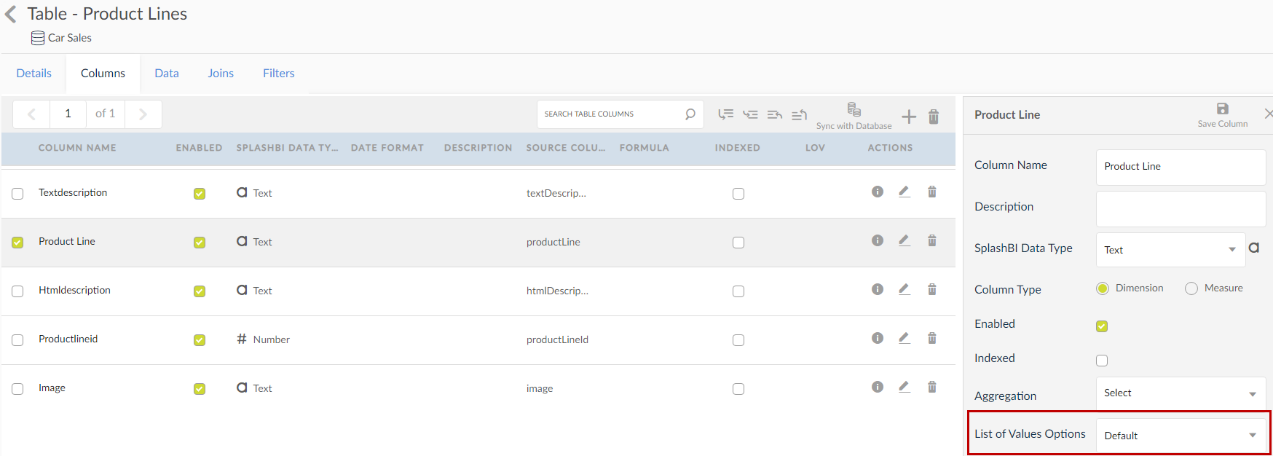
In the below image, the List of Values Source box is pre-populated by Self LOV when the user chooses the List of Value Options as Default in the domain section and the value is Yes in the admin settings section.
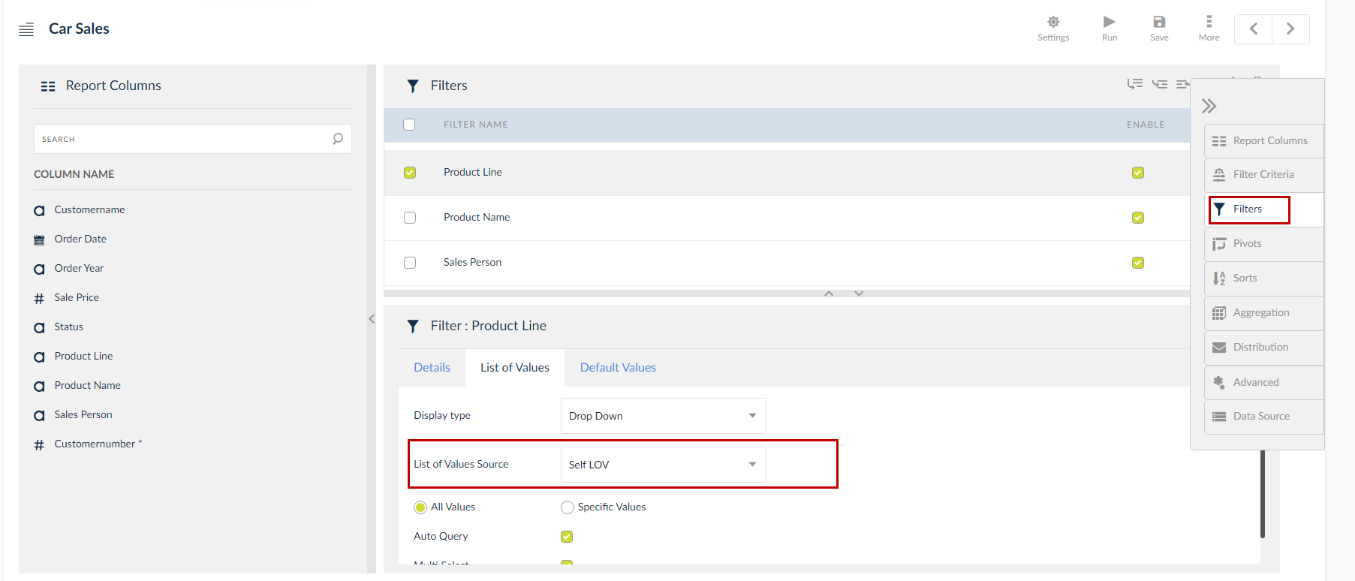
And by default, if No is chosen then Text Box is taken as the option for parameters in the Filter section of report creation.
NOTE: If you select Default as the option at the column level, SplashBI first looks into the Yes/No criteria at the table level, if it is mentioned as Default at the table level also then the next lookout point is Domain level followed by Admin level.
Select: Selecting this option will yield no results.
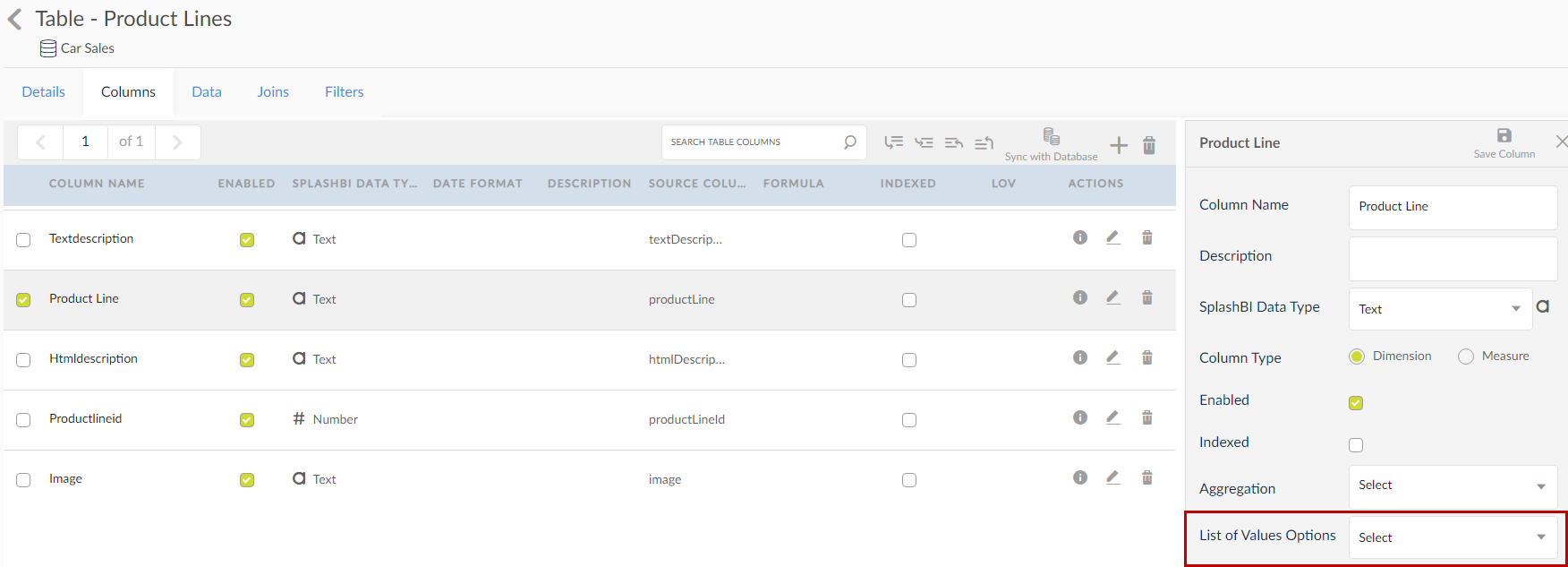
LOV in Settings
Navigation: Domains → Domain Settings → Settings → Allow Default Self LOV.
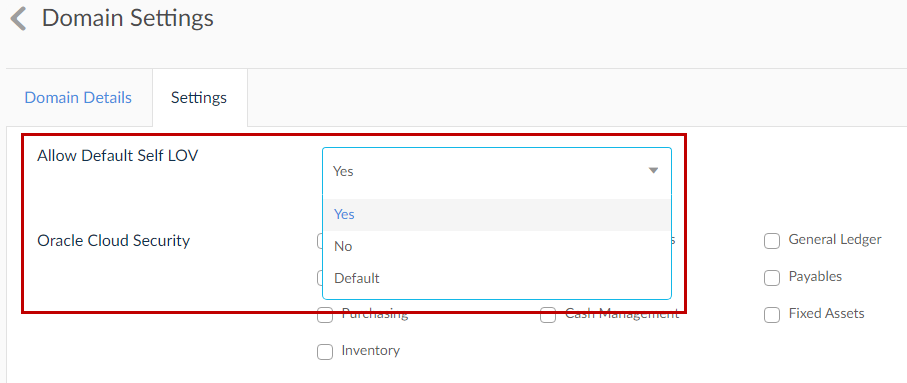
Allow Default Self LOV
Setting this to Yes, will automatically set the LOV Source to Self LOV and the Display Type to Drop Down option, when the domain is used to create the report.
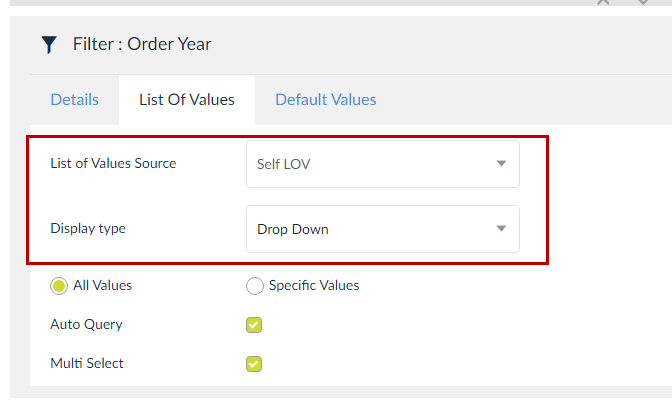
Setting it to No, will change the LOV Source to None, and Display Type to Text Box.
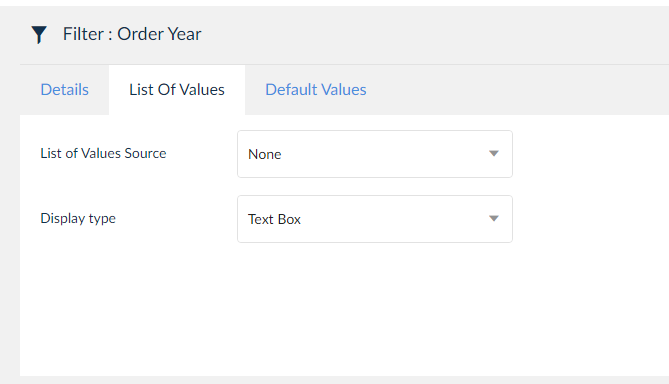
Setting it to Default will take the value that is set in the Admin module under the Enable Self LOV option.
Navigation: Admin --> Settings --> User Settings --> Visual --> Enable Self LOV.
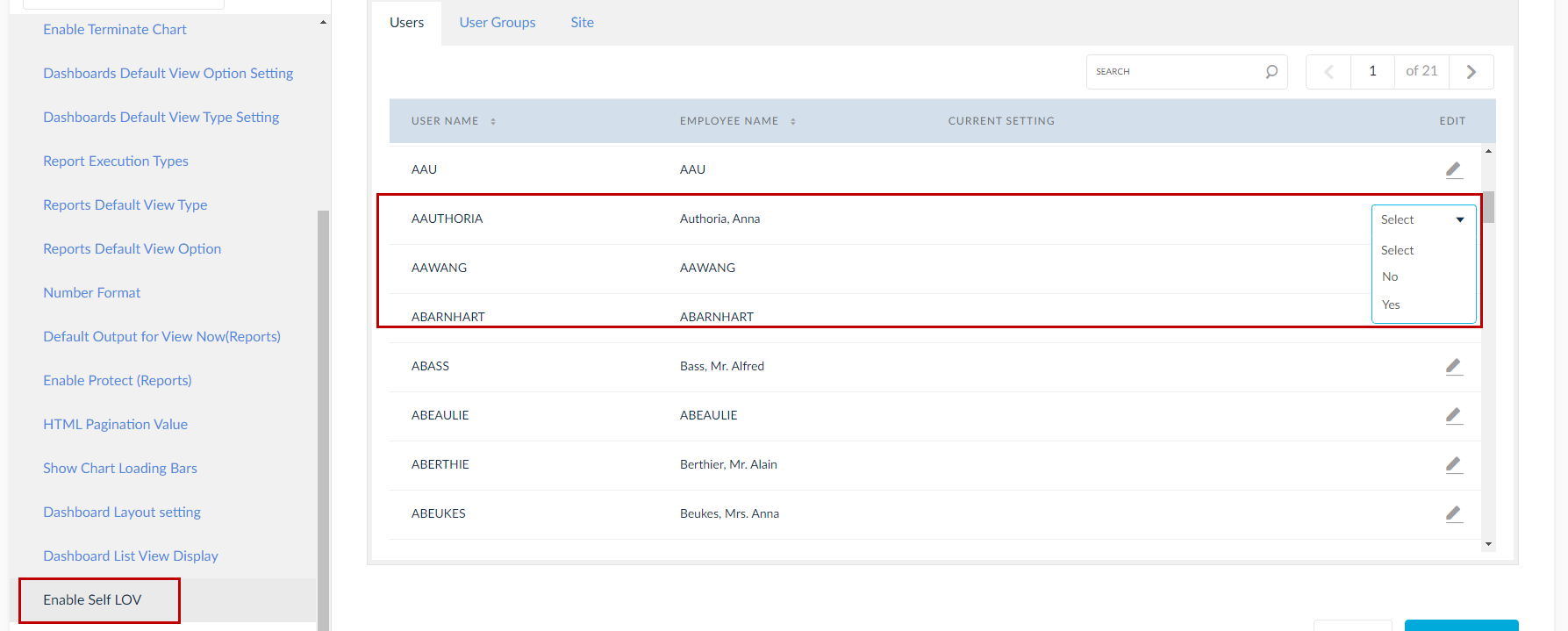
This option of Self LOV is also extended to tables within domain. You can access it by editing the table.
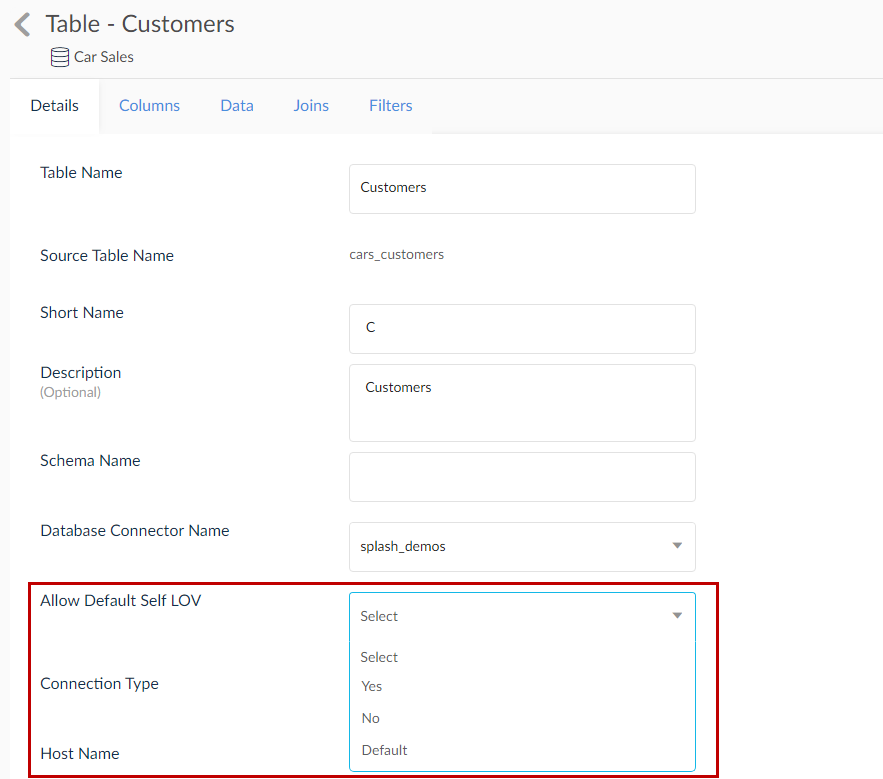
Allow Blind Search
There can be latency for downloading huge data from real-time environments like OC cloud and sales force in the future and in such scenarios, we can provide an option to report the developer to allow blind query for the configured LOV.
Auto Query is the check box available in report filter level and domain LOV level. When Auto Query is OFF and the pop up is clicked, then LOV data will not be loaded. However, clicking on entering in search field without any search text is considered as the blind query and retrieves all LOV data. At this point, there can be too much performance issue if the data is huge and traveling through the cloud network is added overhead.
If a Domain LOV is configured with this flag, highlight the report/chart/dashboard level filters field with the value configured in domain LOV level and allow user to modify this level.
Show the new field in report/chart/dashboard filters of all LOV source types.
when this LOV is used in report/chart/dashboard filter then during run time of all the 3 objects, when the pop up is opened, show another info text on the top of the LOV along with current text in next line as Blind Search is not allowed for this List of Values.
Search Text field will act as mandatory field. Without search text we need to give warning as current design and with blind search need to give another warning that blind search is not allowed for this LOV.
Allow Bind search check box in domain level
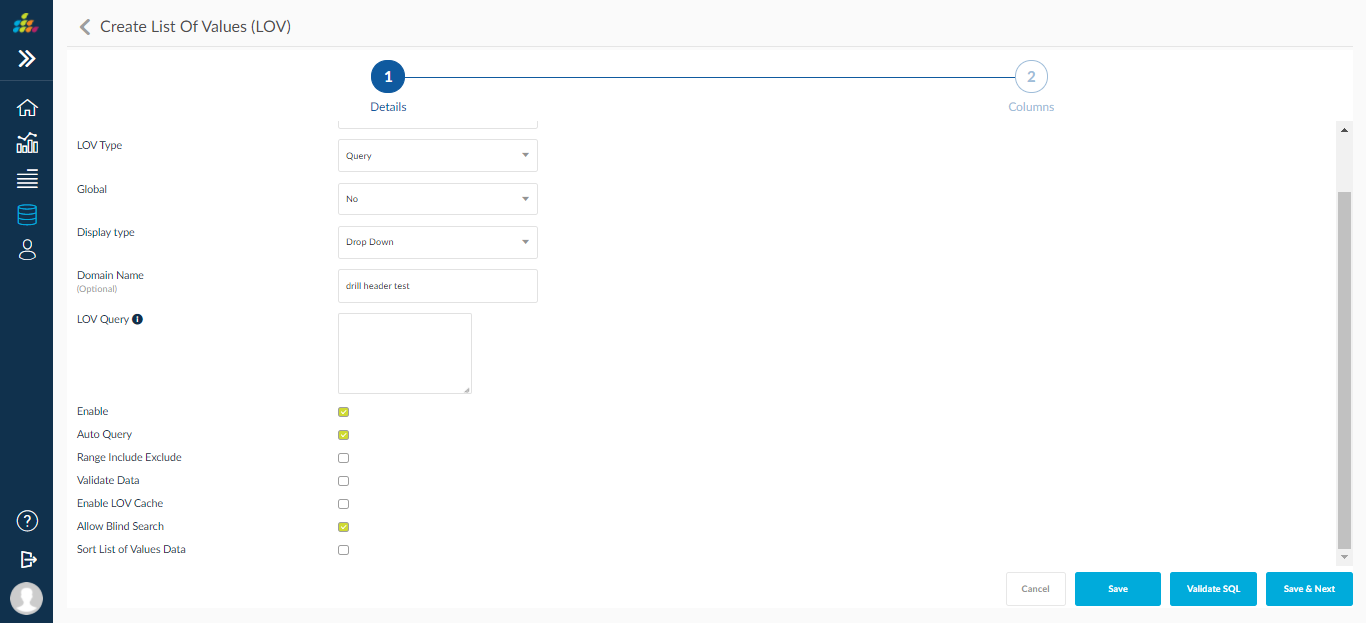
Ability to cache List of Values (LOV) data
SplashBI now supports cache List of Values data for Domain LOV. With this feature, users can now cache the LOVs data globally or at the user level giving performance improvement for the LOVs whose data does not change frequently and whose data returned is huge.
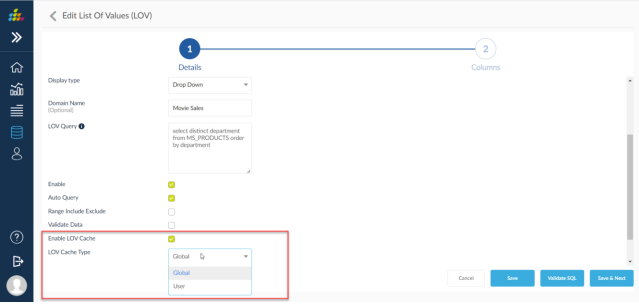
Ability to Auto Sort for List of Values (LOVs)
SplashBI now supports explicit configuration of sorting List of Values data either in Domain LOVS or in Report/Chart Filters section. Sort can be configured for Self LOV & LOV Name List of Values source types only in the Report/Chart Filters section.
Sorting available as Ascending, Descending and Data source order
Domain LOV configuration :

Specify sort order to the LOV columns :
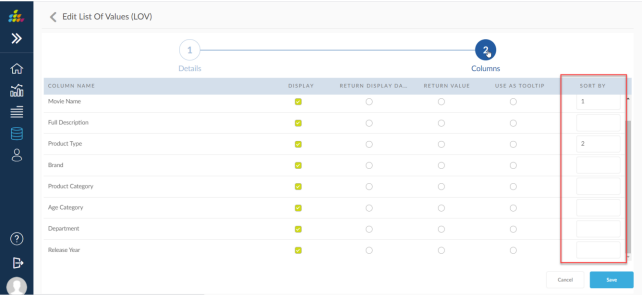
Ability to Configure Datatype for List of Values (LOV)
For Oracle Cloud Applications Real-Time List of Values, datatype can be set manually for List of Values query columns.