Drill Table and Drill Sets
Users can use drill functionality in Reports to search for specific data. To enable Drilldown function in Reports the initial setup should be done in Domains.
To create a drilldown:
- Navigate to the Domains section in SplashBI. There, select a domain to create a drilldown.
- Click the Edit icon.
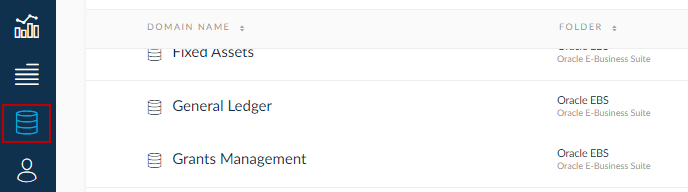
- Select a table in the list and click on the table icon as highlighted in the image below. If there is a SQL code, click on the SQL option present in the same page.
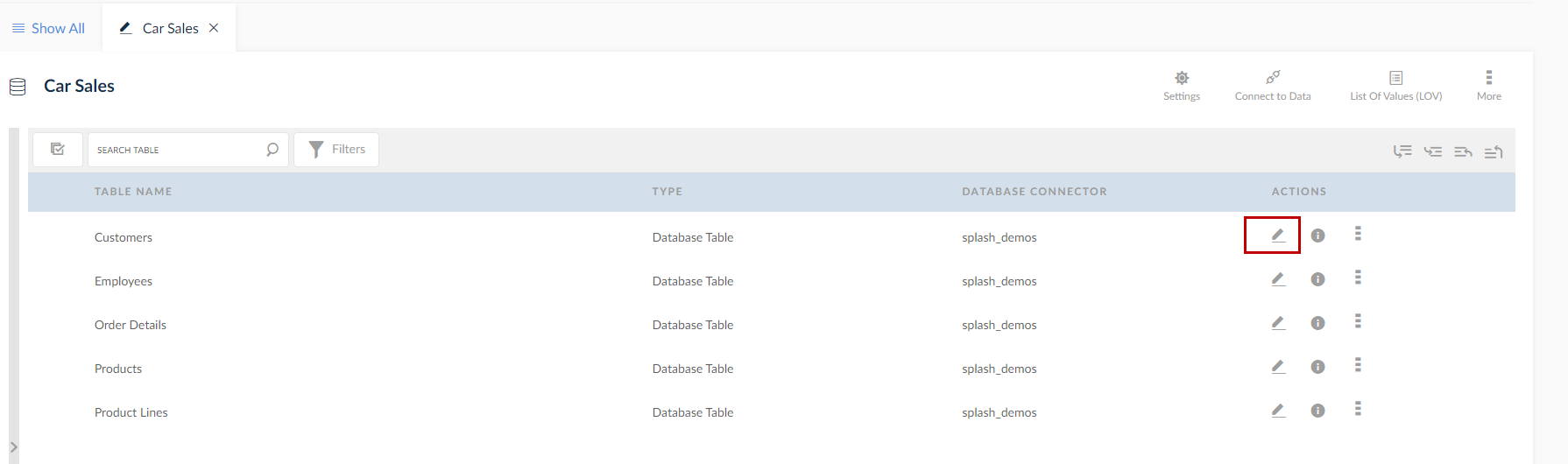
- Click the Edit icon and check the drill query option.
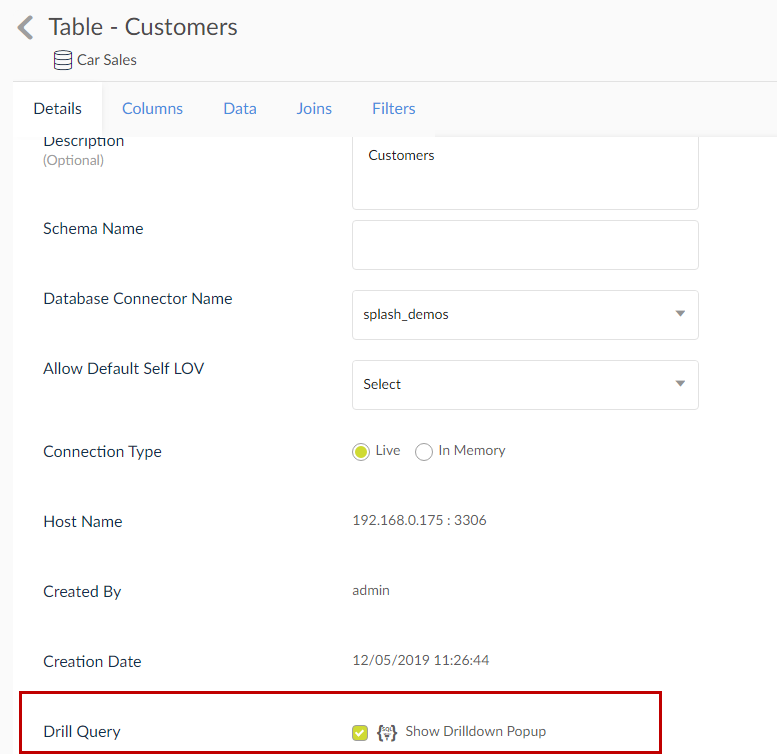
- Click the Show Drilldown pop-up to display a drilldown pop-up.
- In the pop-up, drag and drop the Query Columns to apply as drilldown parameters to the Filters panel. Edit the Filter name and Data Type by clicking the Edit icon.
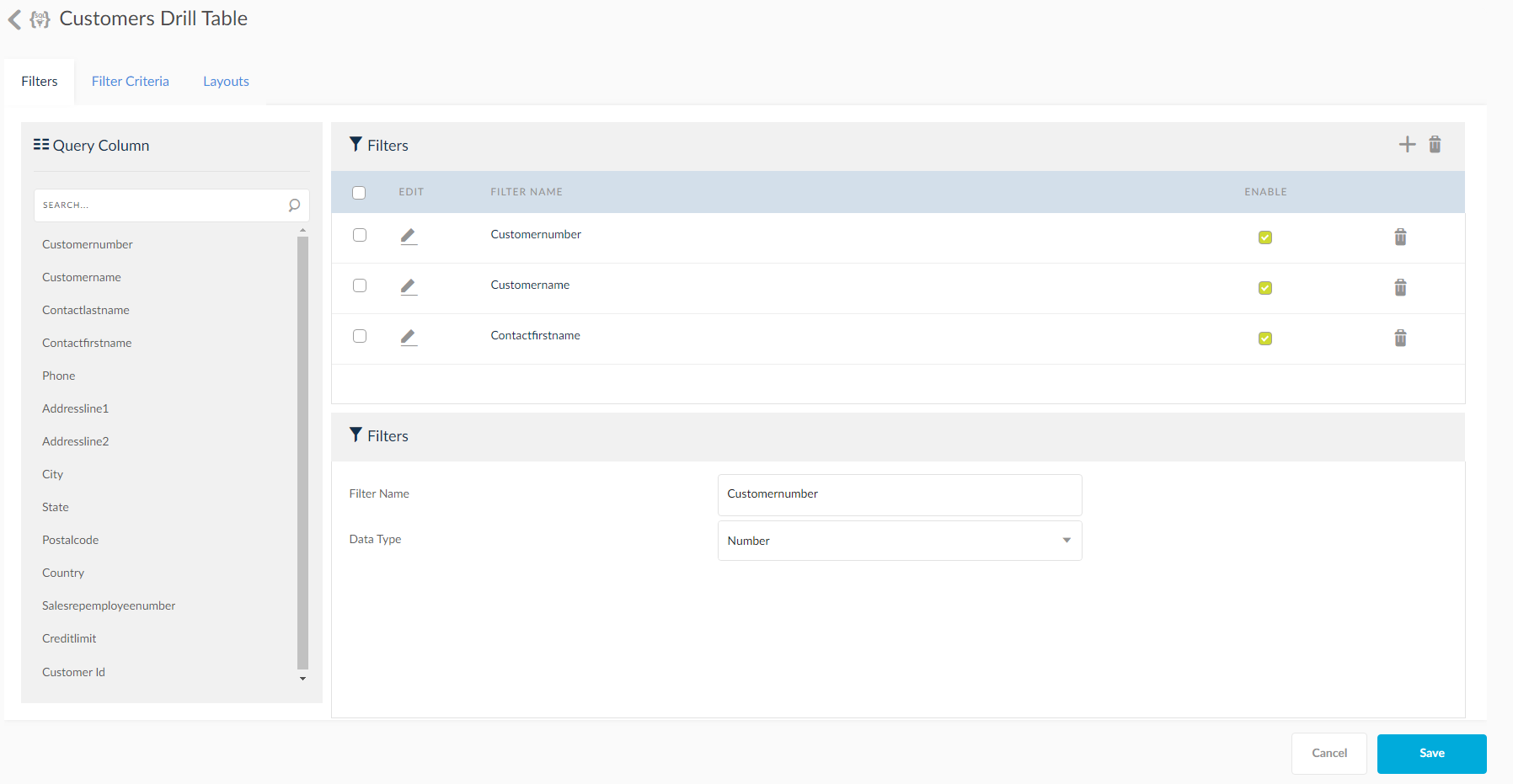
- In the next tab, apply the filter criteria. Edit the filter settings by clicking the Edit icon.
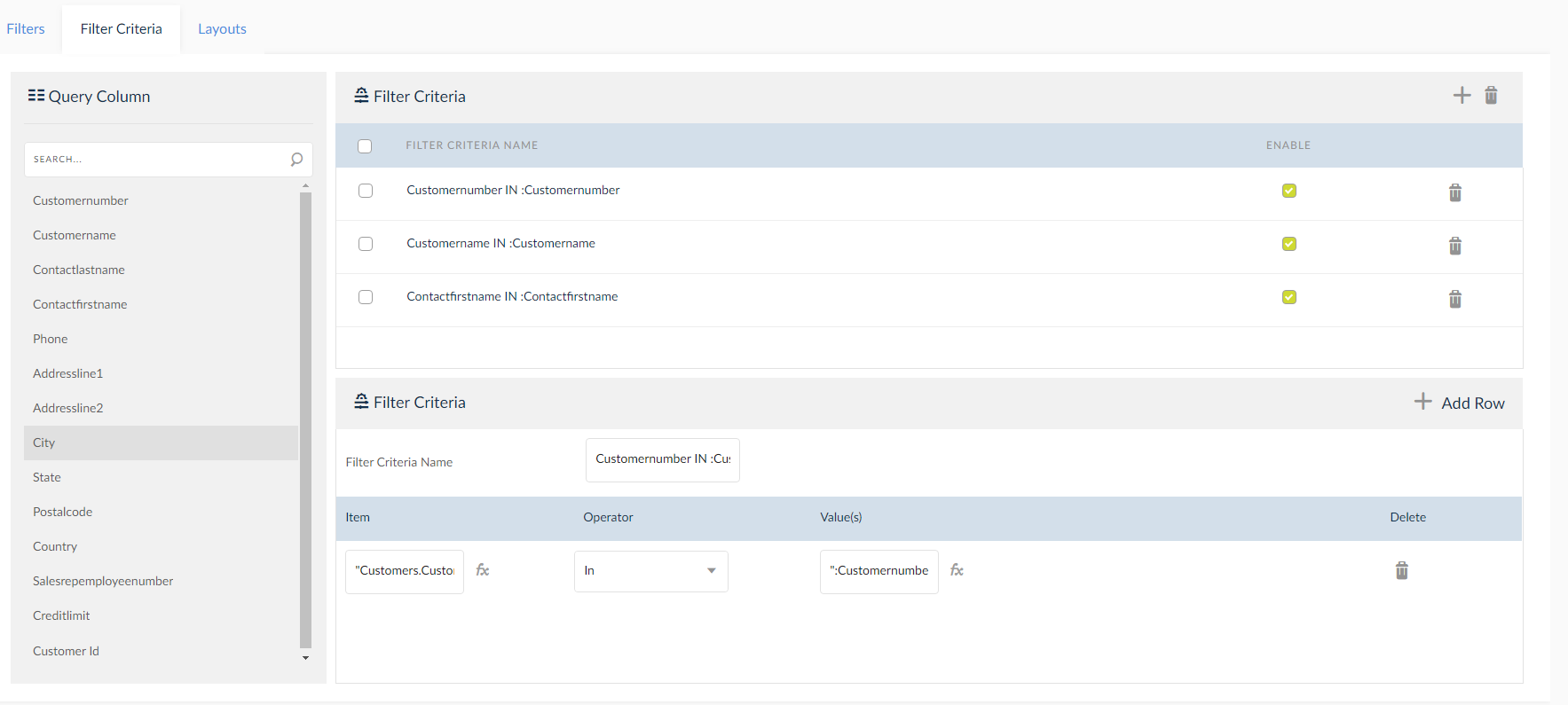
- Click the Layouts tab to choose the layout of the drill down, there are three options available. Choose them depending on the number of columns to be displayed in the drill down output. Drag and drop the Columns into the Layouts.
- Horizontal : In this layout, all columns selected in the drill down definition, will be displayed as a single row.
- 2 Columns: This layout displays the columns selected in drill down as 2 columns.
- 3 Columns: This option displays the drill download columns in a 3 column layout.

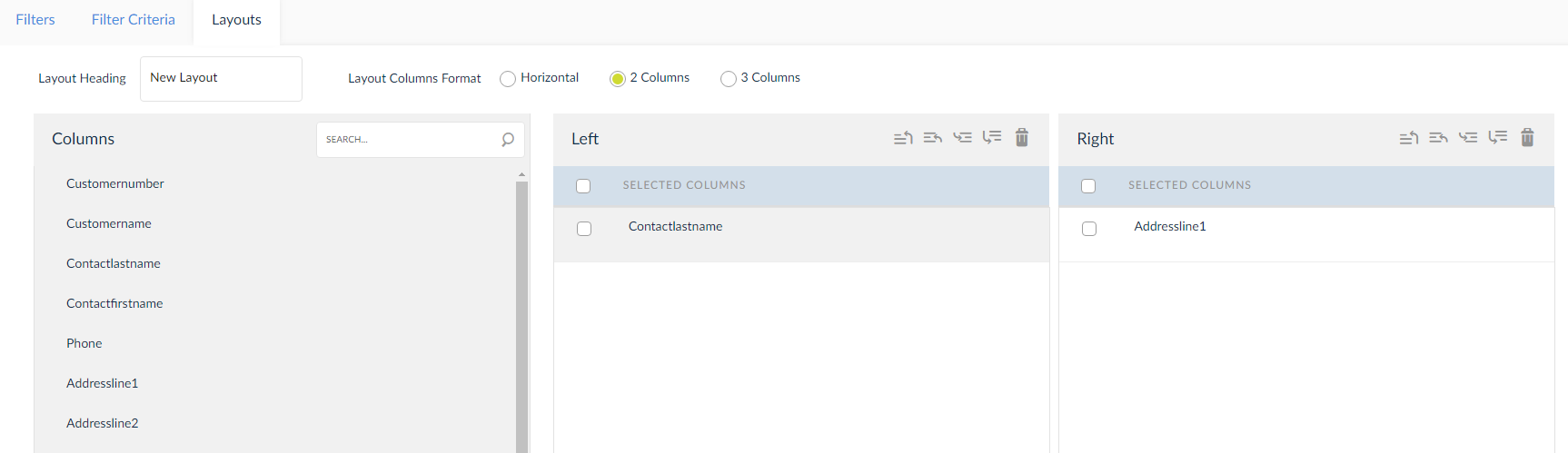
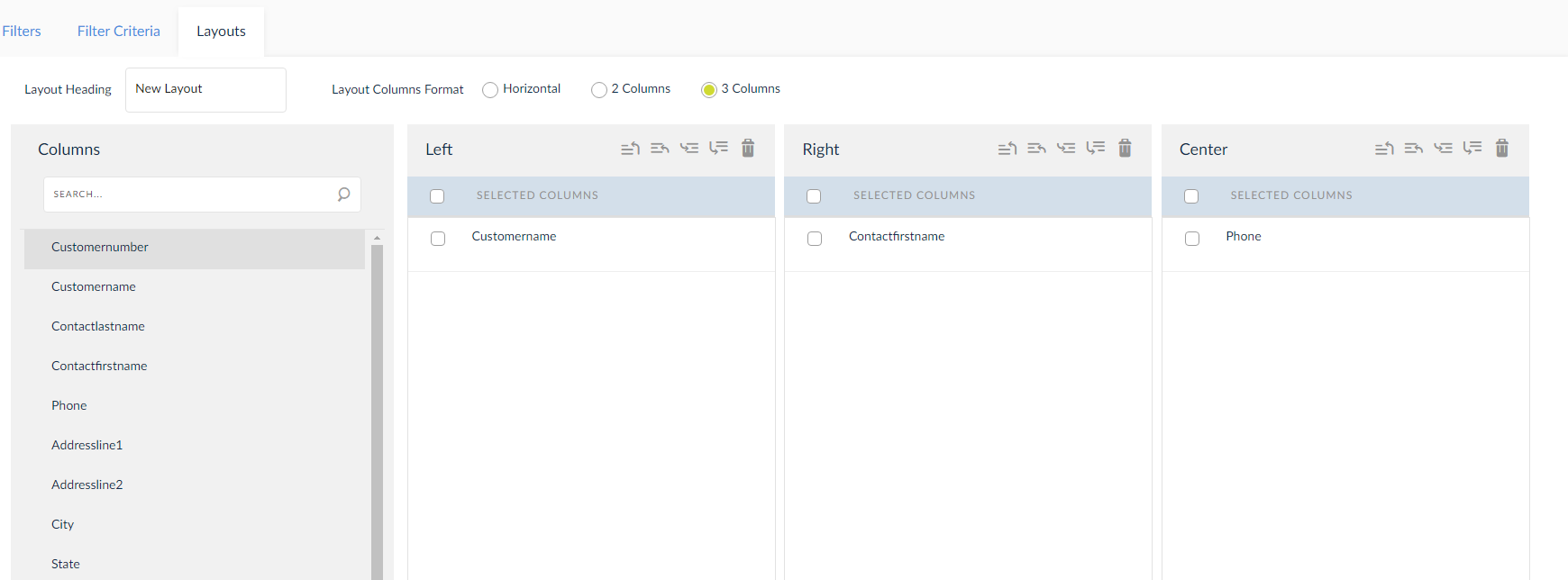
- Click Save.