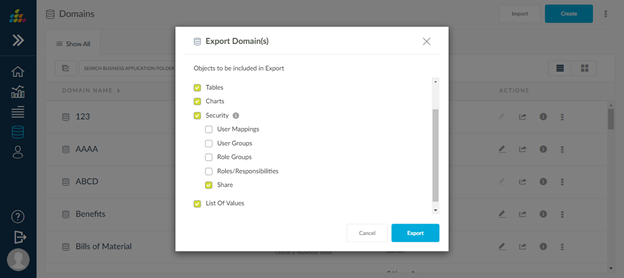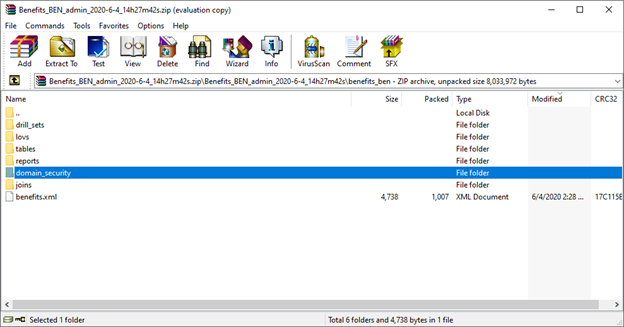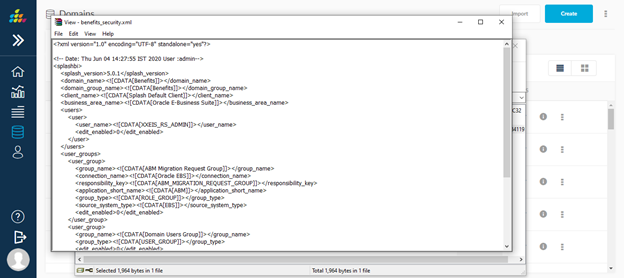Export Domain
Domains can be exported to other SplashBI instances. Exports will include the Dashboards, Reports, Tables, Charts, Security and List of Values.
Three ways to export a domain are:
Method 1
To export a domain, click the ![]() icon next to the domain to be exported.
icon next to the domain to be exported.
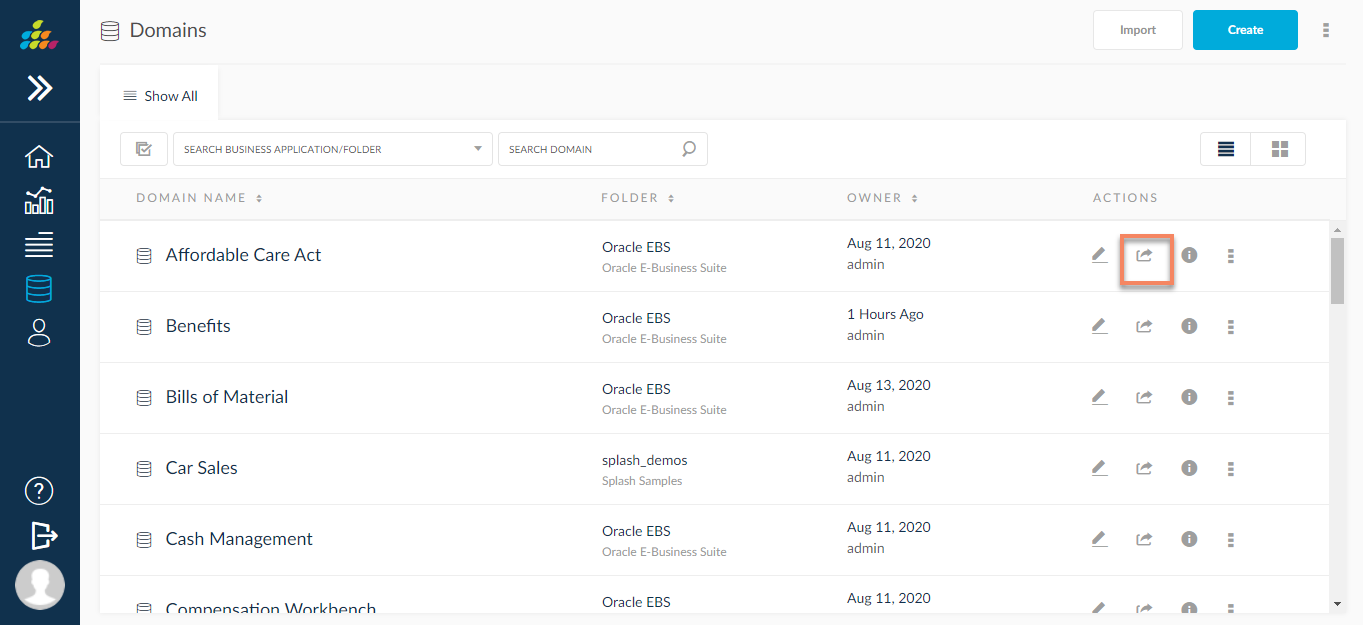
Method 2
Click ![]() icon next to the domain to be exported. In the Edit domain screen, click the Export Domain.
icon next to the domain to be exported. In the Edit domain screen, click the Export Domain.
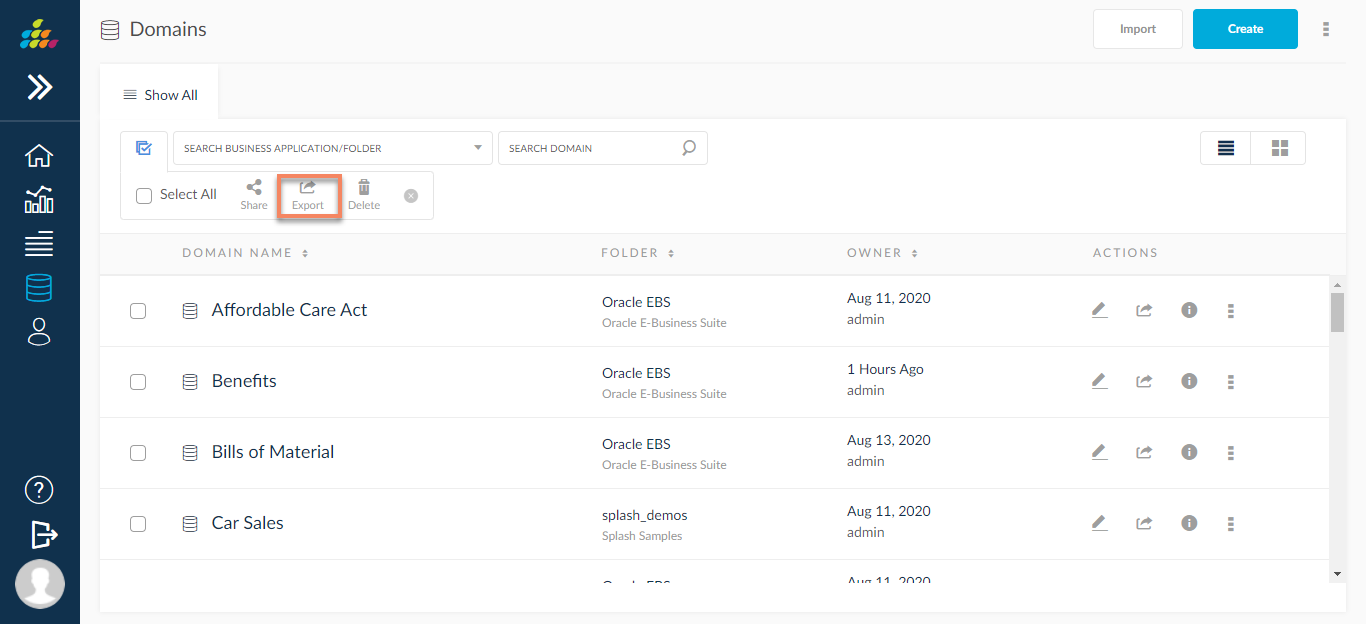
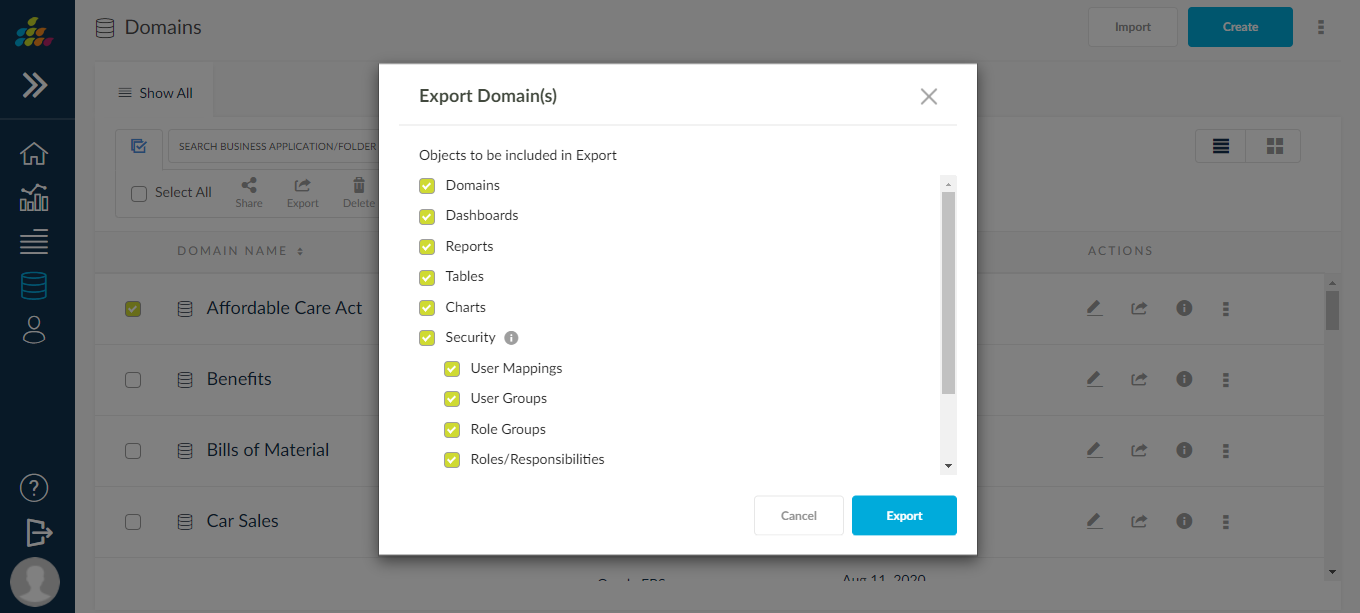
Method 3
- To export the domain, click the
 icon.
icon. - Domains will appear in a grid format. Hover over the domain which needs to be exported. Next to the domain name, an action icon appears.
- Click the
 icon.
icon.
Export Domain Pop up Window
In the export domains pop up window, choose the required objects to be exported and click Export.
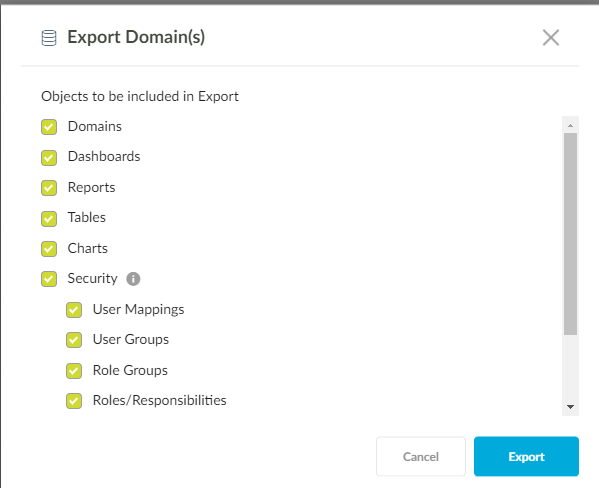
A folder will be downloaded to your computer with the domain details in the form of a zip file, and will contain an XML file of the domain and an XML file for each of the Dashboards, Reports, Tables, Charts, Security and List of Values. These files can be used to import domains into your new instance. To learn about importing domains, click here.
Security Options
Proposed system is to display options in domains export/import screen to select if the user mappings, user group details and the responsibility mappings and shared security details are to be exported or imported. These options will be visible when Security check box is checked during export or import.
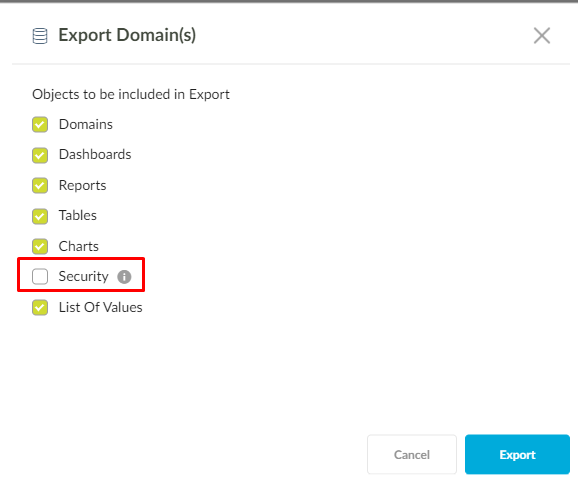
The below options for User Mappings, User Groups, Responsibilities and Share will be visible when the Security check box is checked.
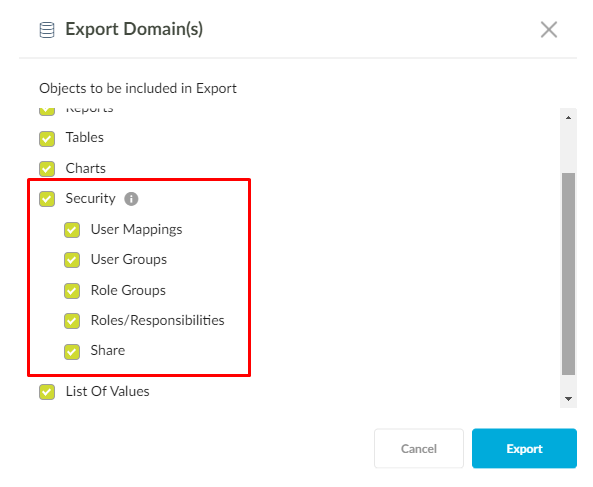
With these options, it allows the Reports, Domains, Report Sets to be exported based on the selection at the time of export and import. These options are available during export and import of Reports, Domains, Report Sets, . The below folders get created under the mappings folder of the report export ZIP based on the selection in the export screen
If we select user mappings in security it will export user mappings corresponding to connection related to current object and users exists in share.
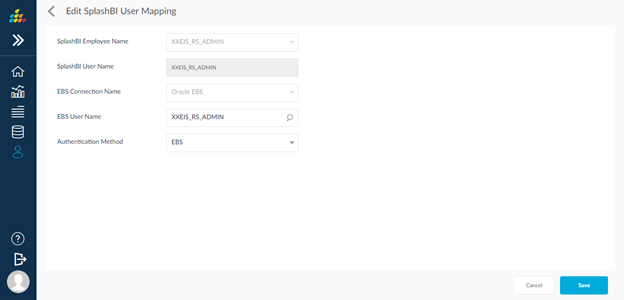
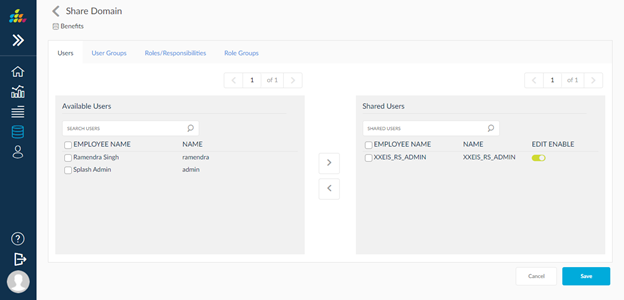
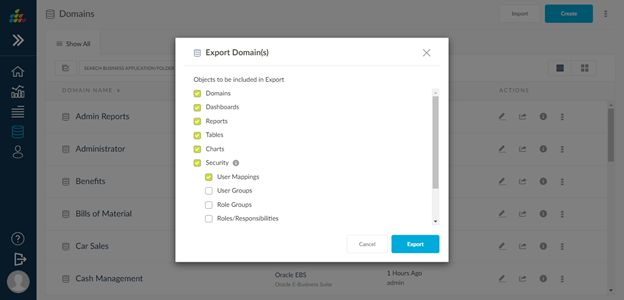
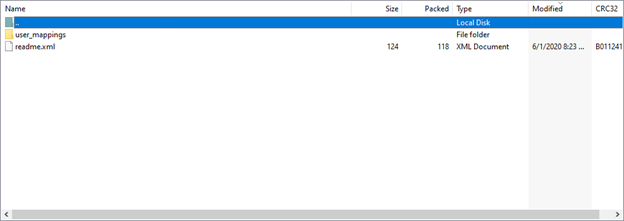
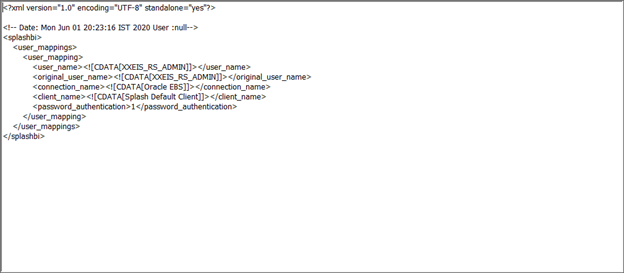
If we select user groups in security it will export user groups & user group details that are shared to current object.
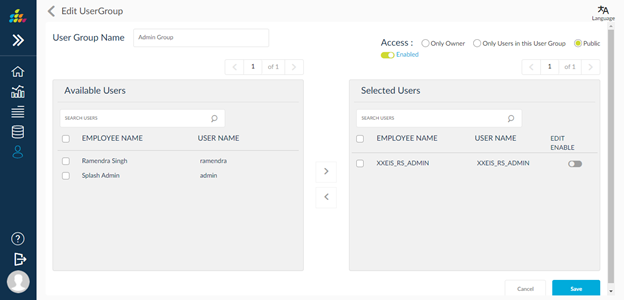
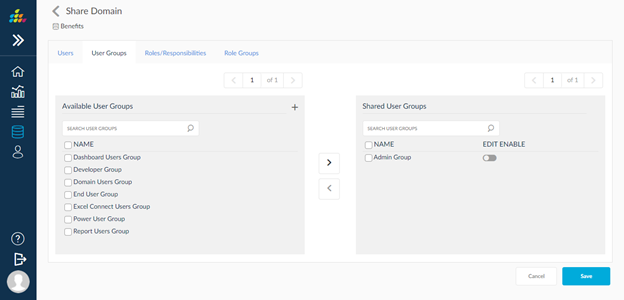
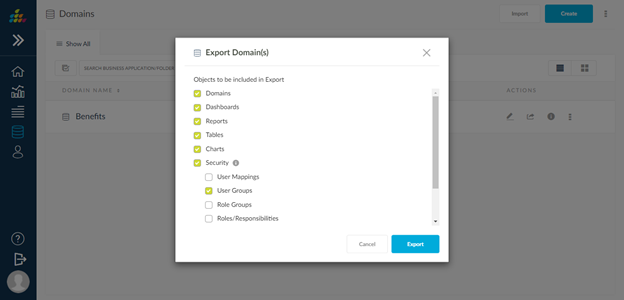
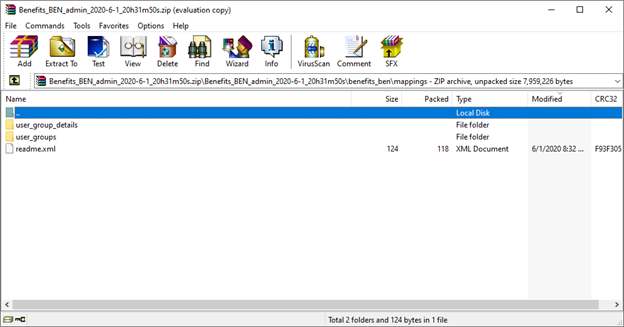
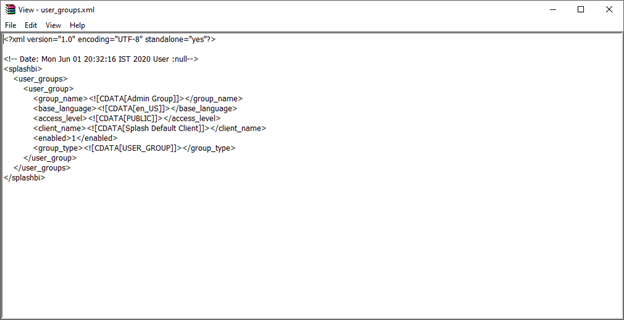
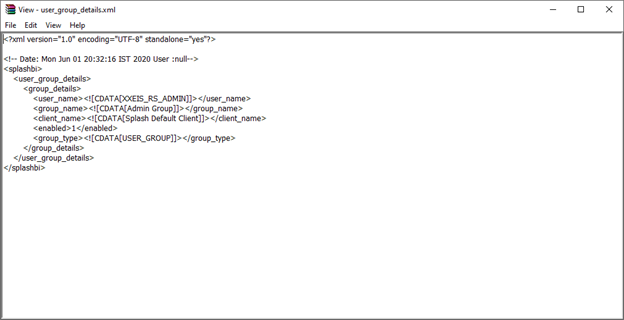
If we select roles in security it will export roles & role details that are shared to corresponding object.
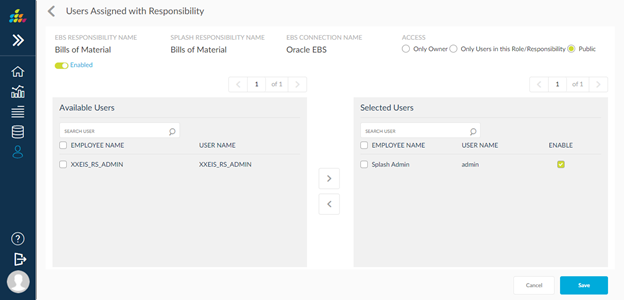
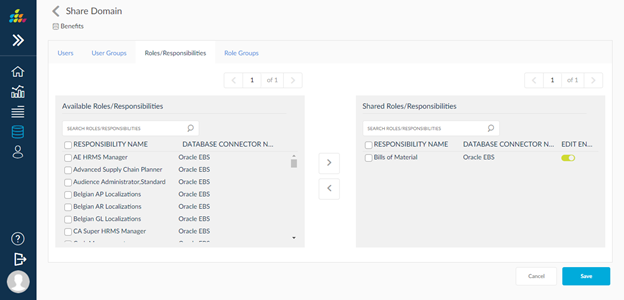
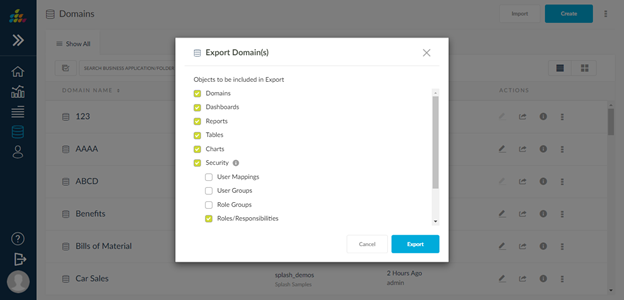
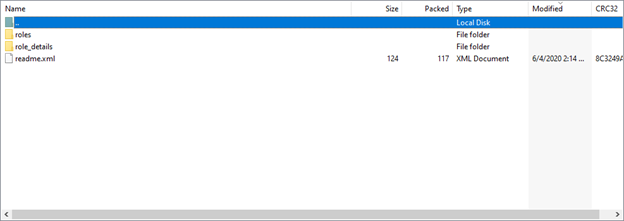
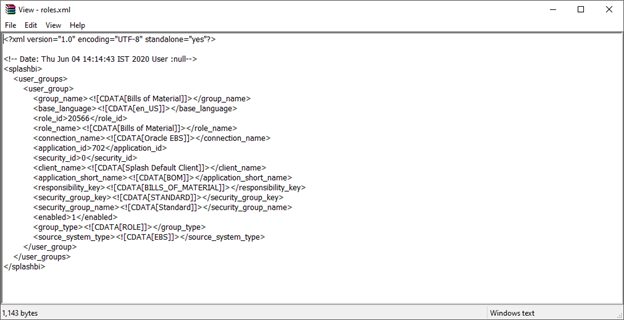
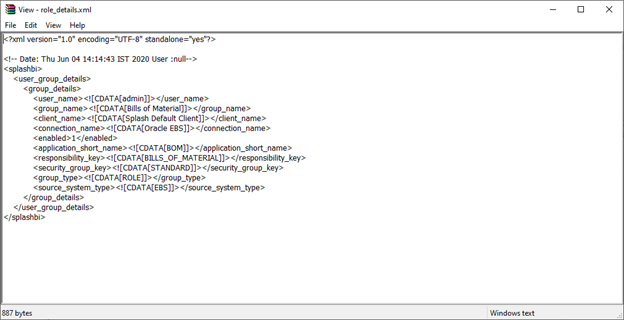
If we select role groups in security it will export role groups & role group details that are shared to current object.
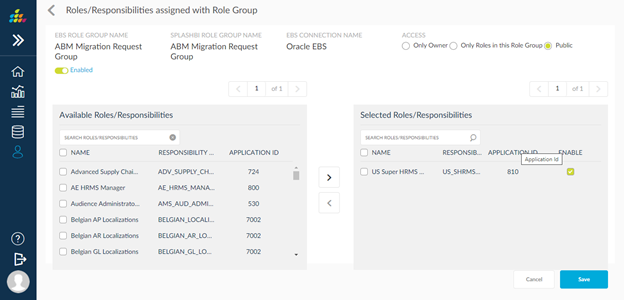
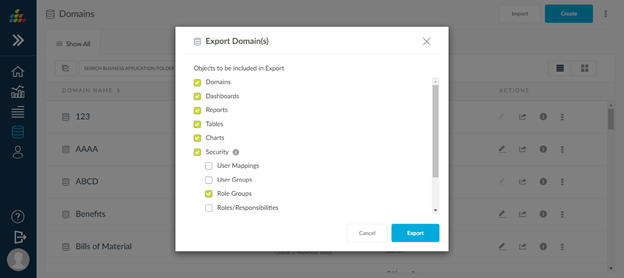
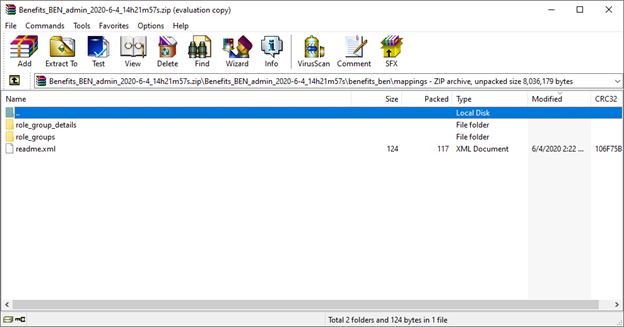
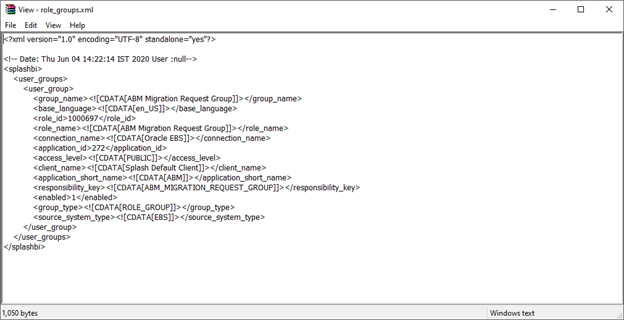
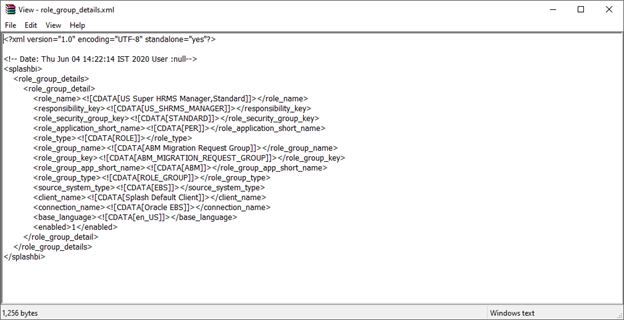
If we select share in security it will export all the available share details for the current object.