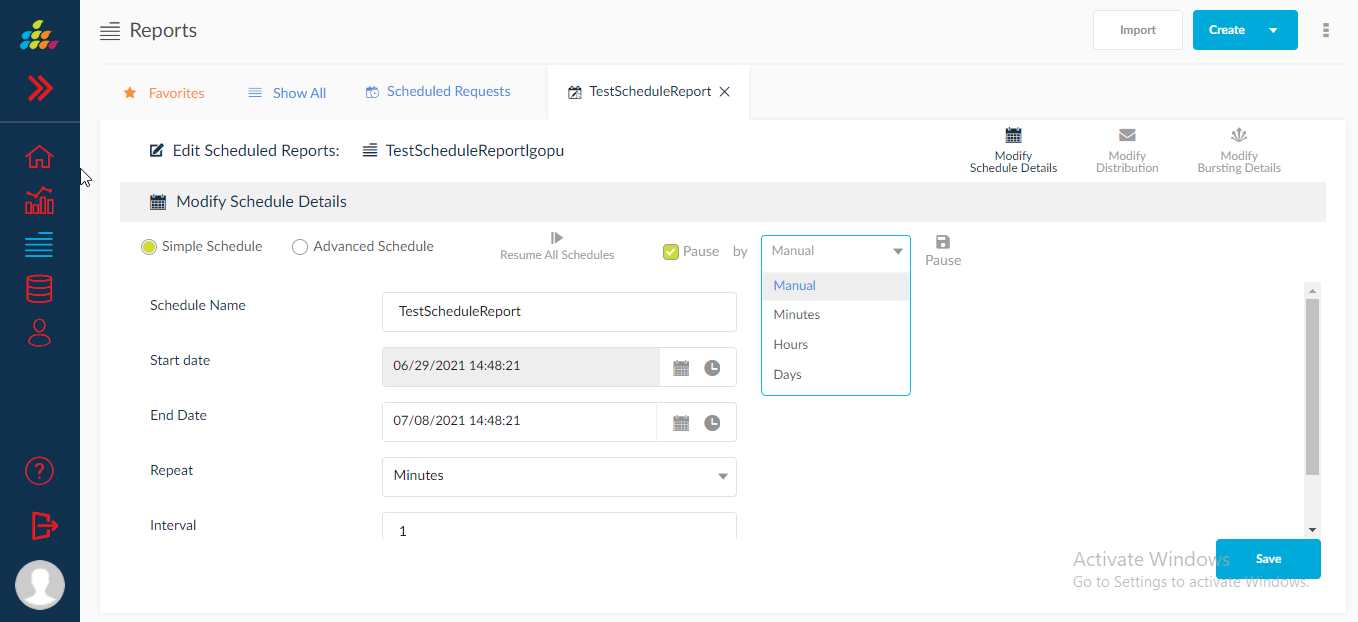Scheduled Reports
View previously scheduled processes in the Scheduled Requests menu.
To access this view:
- Click the Reports icon to navigate to Reports home page.
- To schedule a report, click the Run icon and click the Schedule
 icon. They are two options available. Simple Schedule and Advanced Schedule.
icon. They are two options available. Simple Schedule and Advanced Schedule.
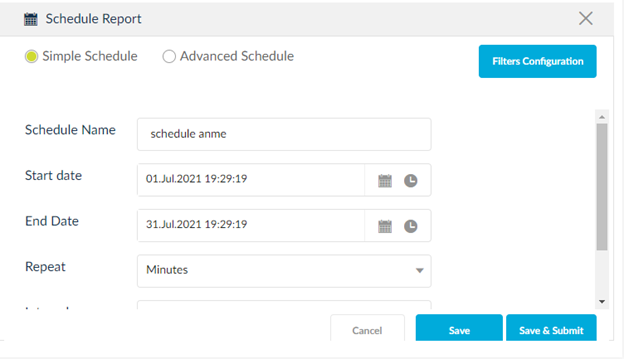
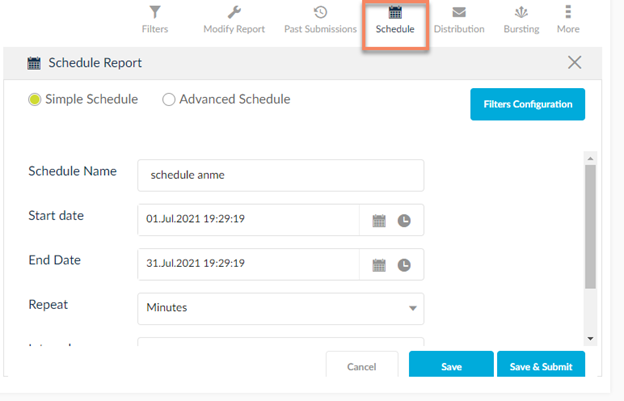
- Click Scheduled Reports. View details such as Process Name, Time and Date of Report schedule, Repeat, Interval and Increment Dates. A list view of all Reports that are scheduled will be displayed as a new tab. Increment Dates function is used to mention the interval between the dates of scheduling.
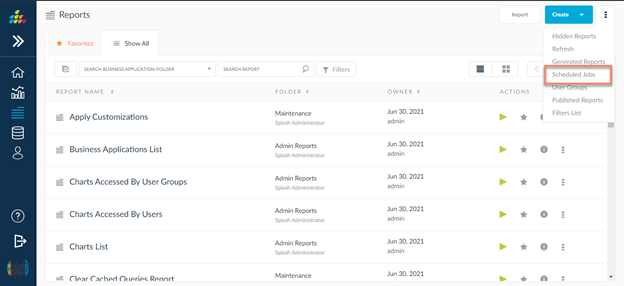
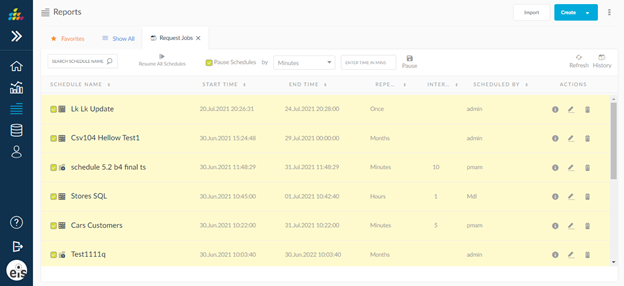
- Refresh will update the processes list for any newly scheduled reports. Activate by clicking the Refresh icon.
- Enter process name in the search process field to search for a scheduled process of a report.
- Delete the scheduled process name by clicking the Delete icon.
- Click the Edit icon to edit the schedule, distribution and bursting details.
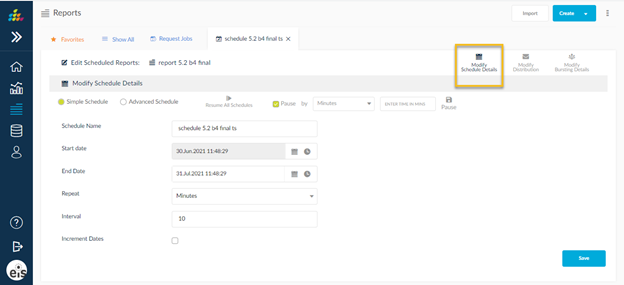
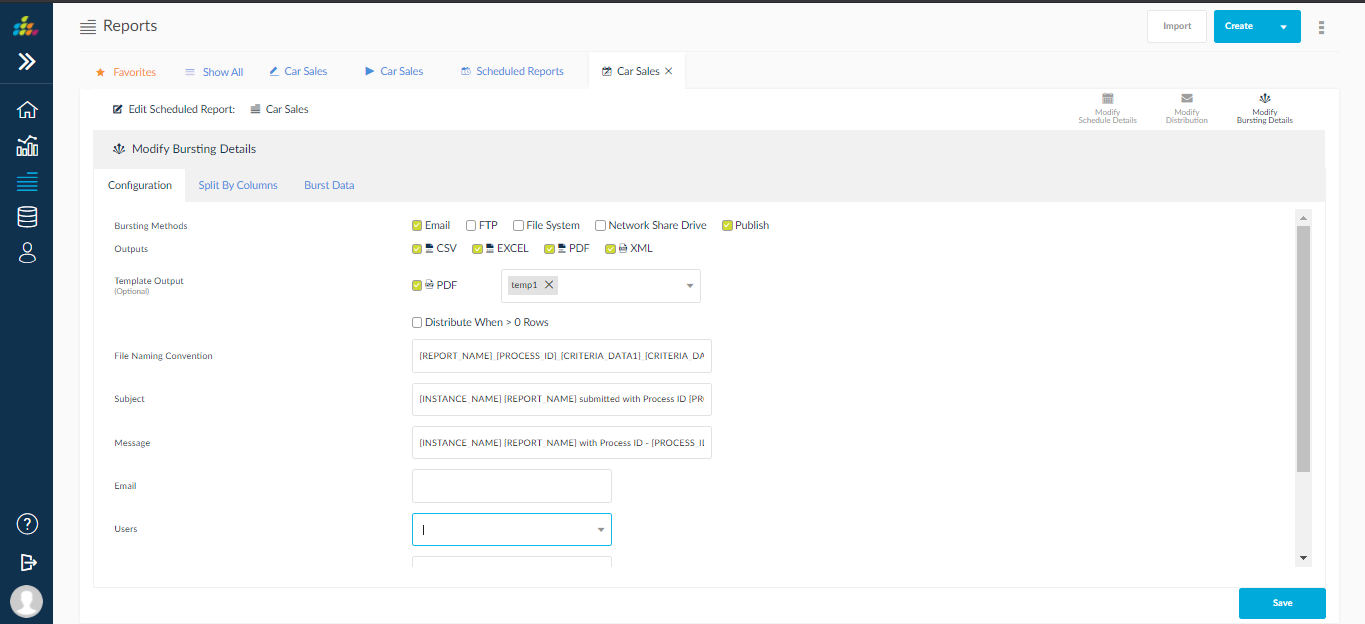
Scheduled Label
Reports that have been scheduled will be displayed with the scheduled label in the Past Submissions and Generated Reports windows.
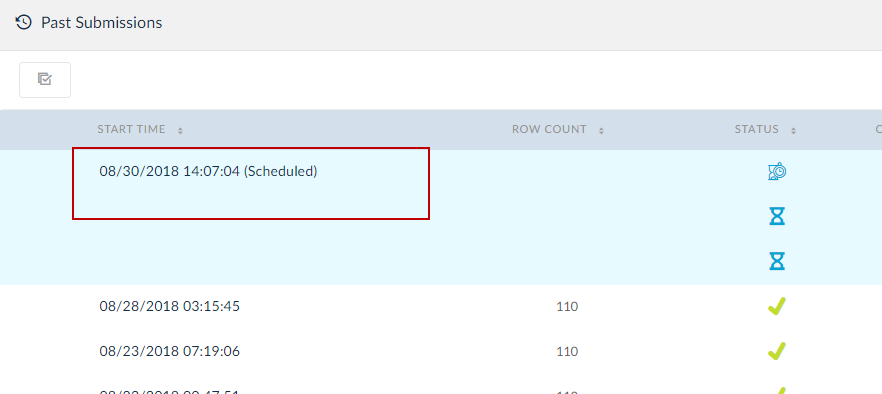
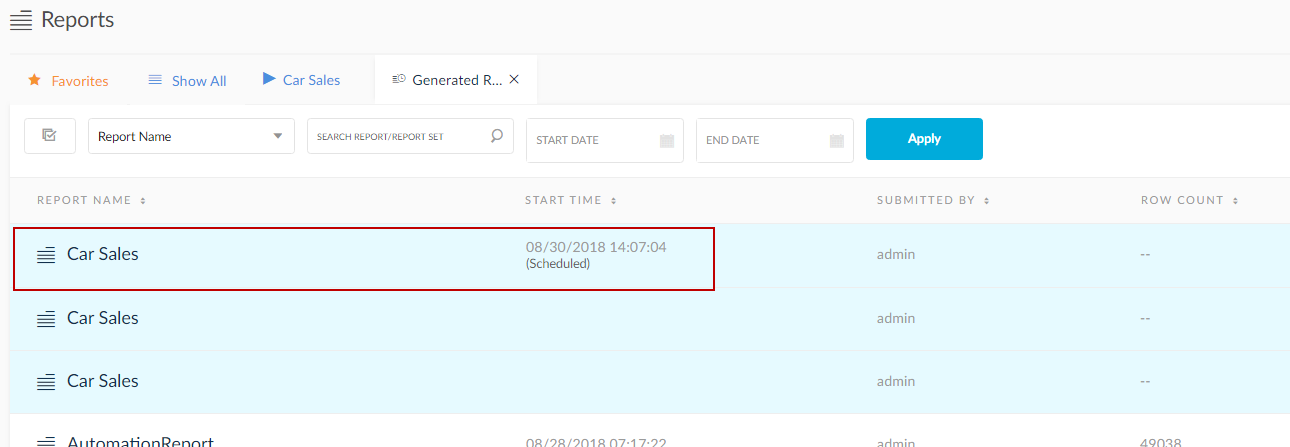
Schedule History
You can view the scheduled reports history by clicking the All Scheduled Reports/Report Sets History from the Scheduled Requests page.
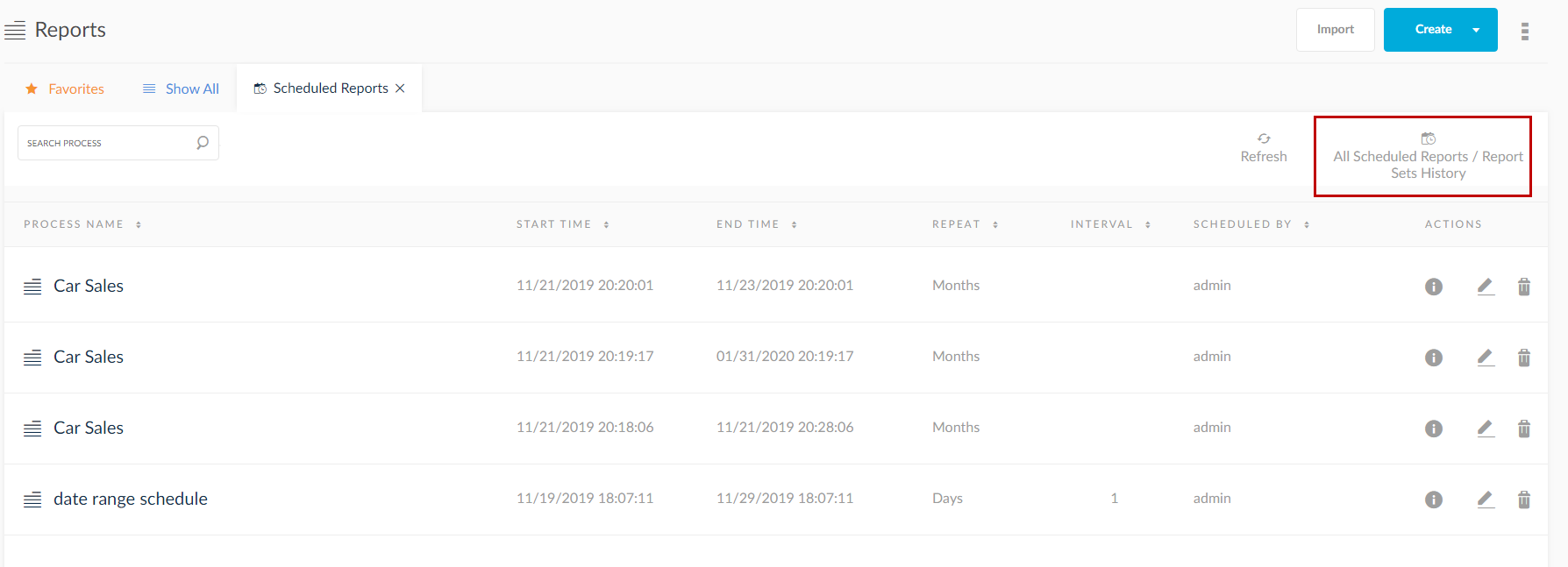
- You can categorize the reports by report/report set name, start date and end date.
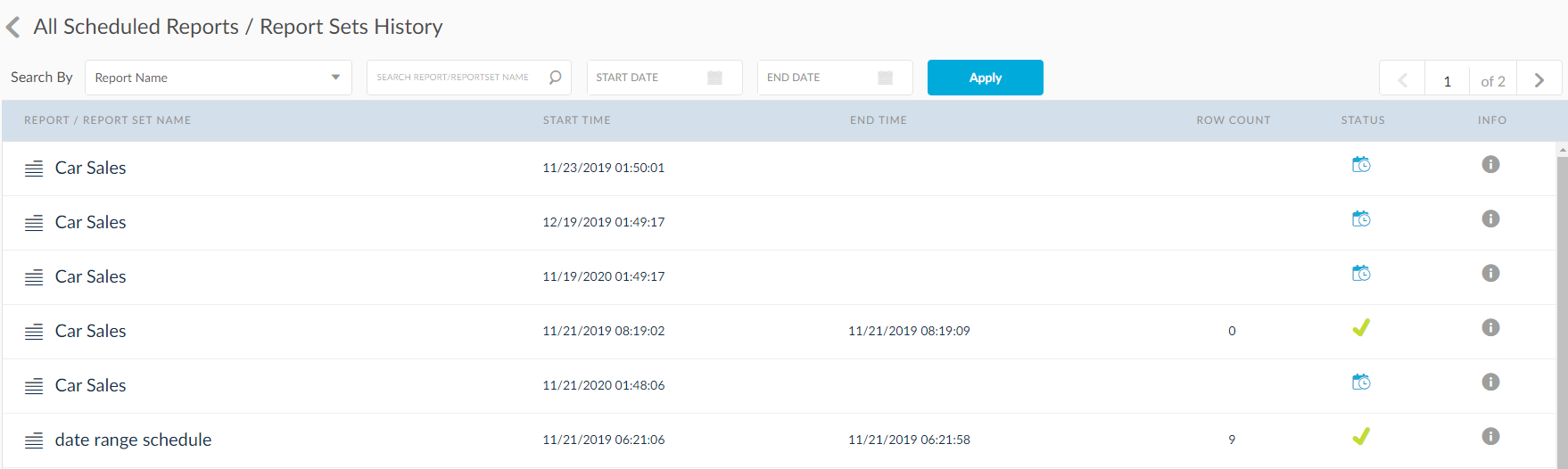
Schedule Name Changes
Schedule Name enhancement is to allow the user to give a custom name for the scheduled process for easy identification of his scheduled process.Schedule name can be given for any scheduled report, report set or dashboard.The same report/ report set/ dashboard when scheduled with different schedule datetime/ values can be easily identified with the configured schedule name that can be given in the schedule screen during run.
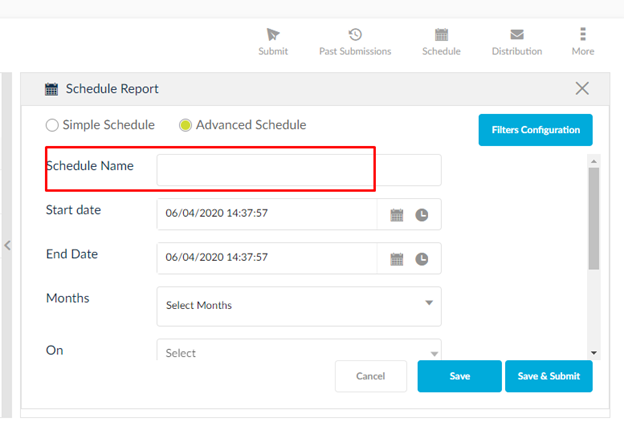
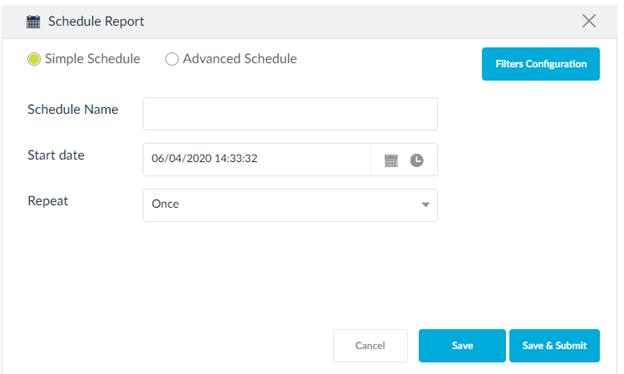
The provided schedule name should be shown in the scheduled reports as shown below:
If schedule name is not provided, then report name should be considered to be shown in the scheduled reports screen for any process.
Report Name: <Report name> or Report Set Name: <Report Set Name> should be shown as tool tip for the schedule name.
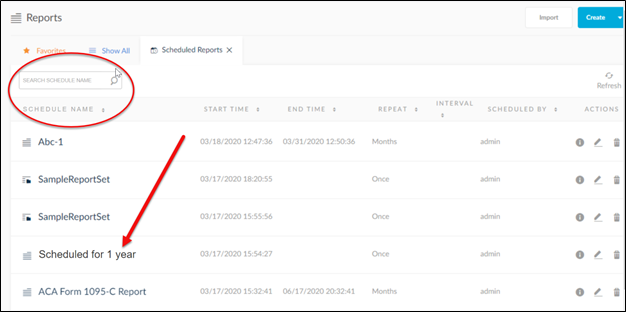
History Screen Changes:
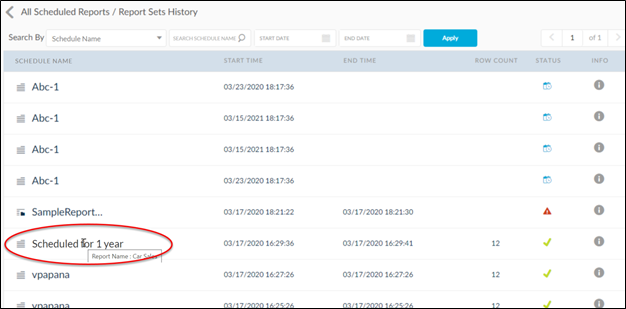
Schedule Edit Screen Changes:
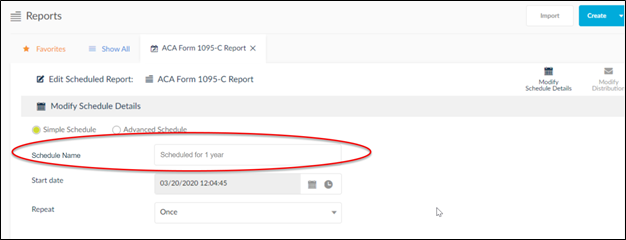
Recurring scheduling
To Achieve recurring scheduling
“Select All" to be added in Months drop down in Advanced Schedule screen and add value for On as "Last day of All Months" then schedule will happen on last day of every month.
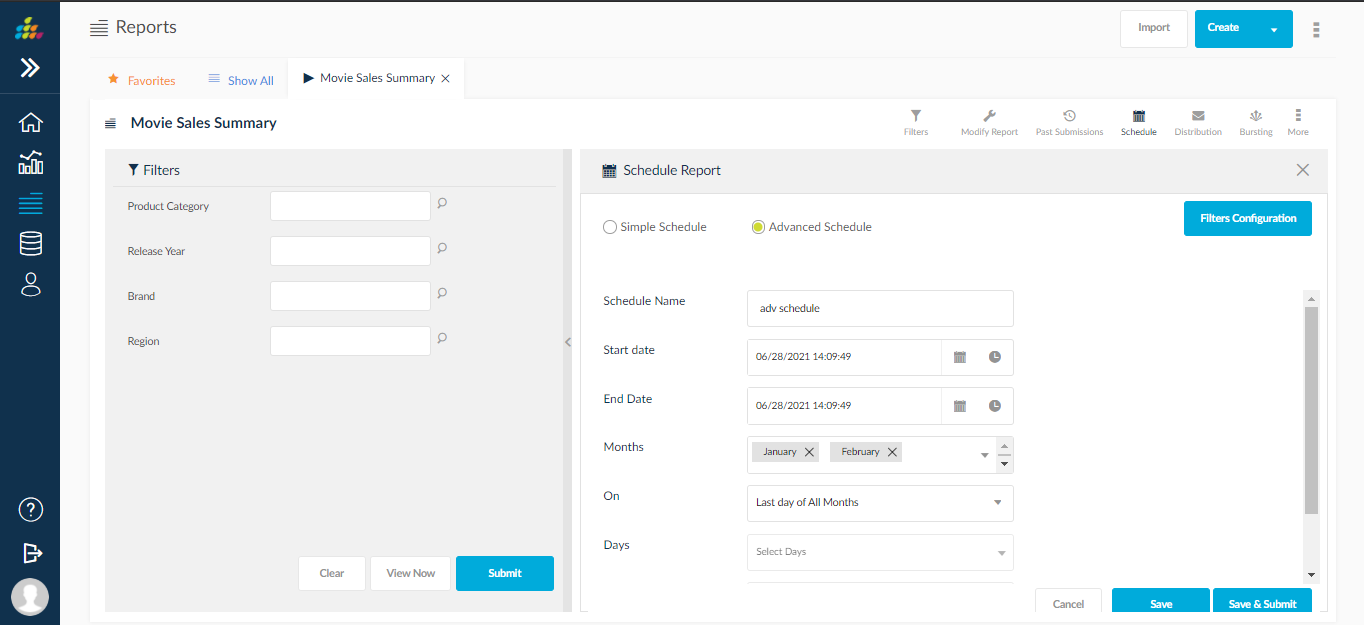
Pausing Schedules
Ability to pause schedule or post pone while there are previous scheduled spawned already.
User has two options to pausing schedules. Those are
- Icon to Pause all the schedule forever and restart after certain time with future start date only
- Icon to Pause all the schedule for some time and restart after certain time with future start date only.
User can pause and resume schedules for Reports, Dashboards and Table schedules.
Navigations: Reports à More à Scheduled Requests
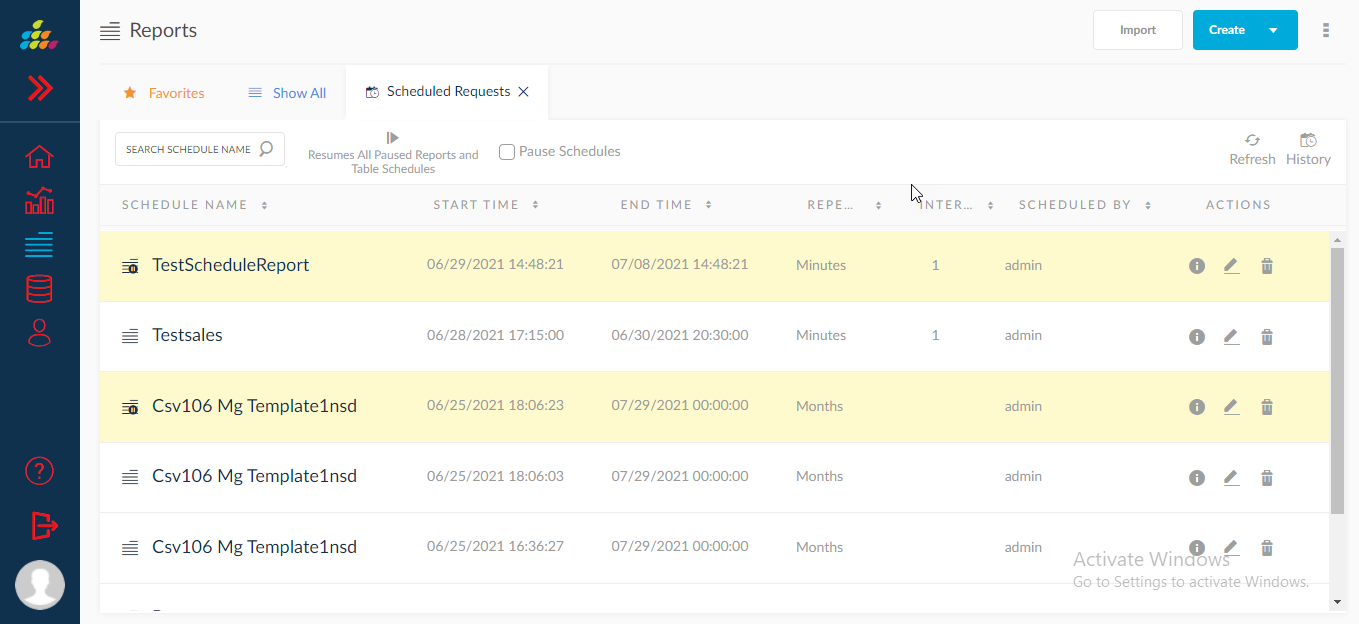
Pause Schedule based on selected options like Manual , Minutes, Hours and Days.
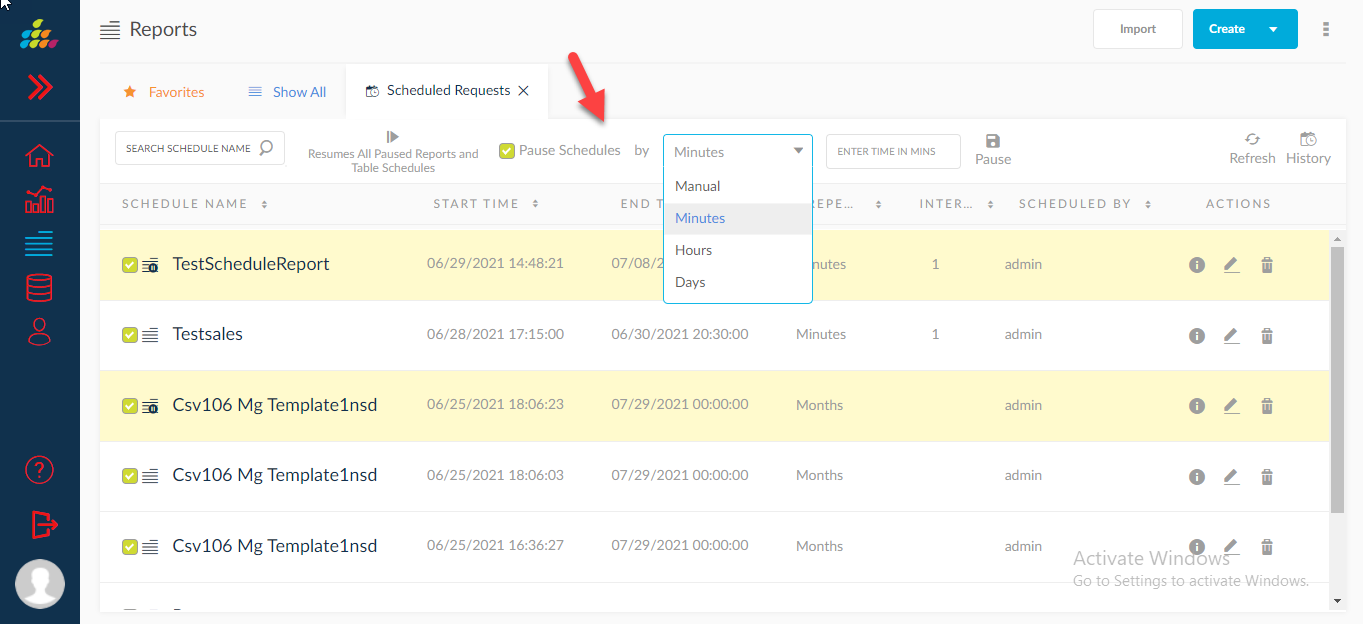
Edit Scheduled Reports Screen