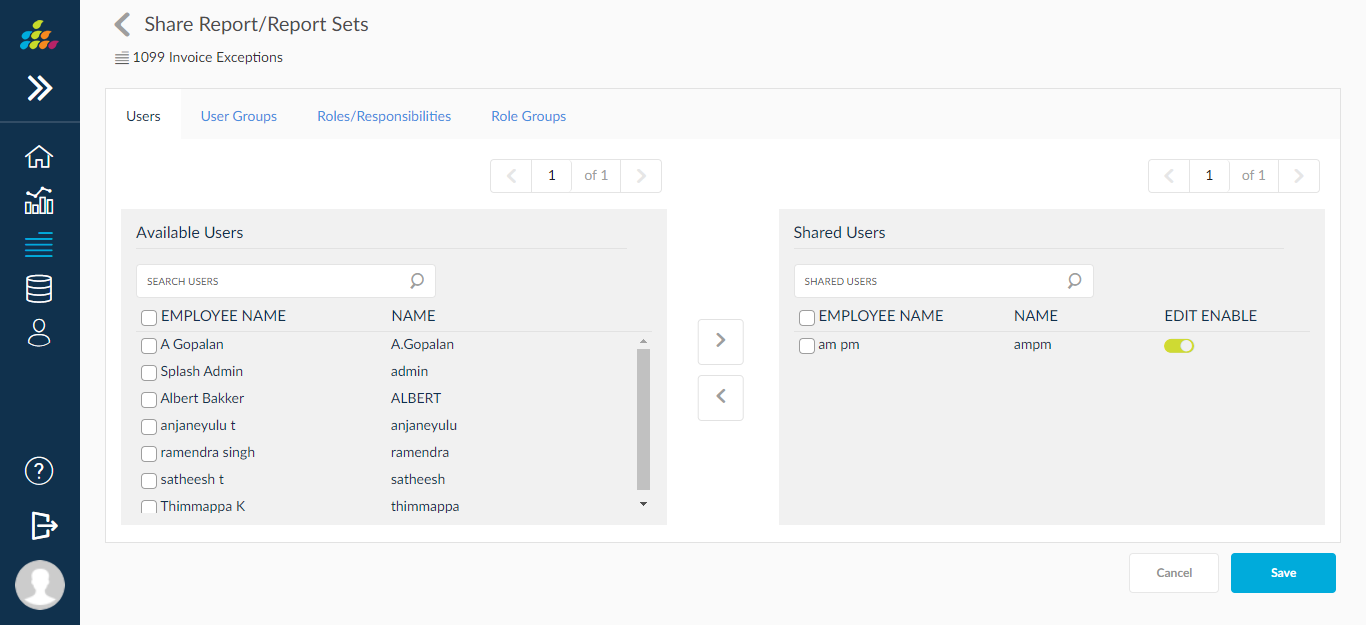Share Report
Users can share reports to different end users in and outside the SplashBI environment. The user can share one or multiple reports. The SplashBI reports offer end users a way to collaborate with other colleagues and groups using the share functionality. Any user with whom the report(s) are shared can access them online live from anywhere any time.
To share a report there are two methods:
- Single Report Share, using the Action button
- Multiple Reports Share, using the mass edit button.
Method 1
- Click the
 icon and click Share.
icon and click Share. - Select users from the Available Users list and click the
 icon to move them to the Shared Users list.
icon to move them to the Shared Users list. - To share reports by User Groups, click on the User Groups tab. Select the User groups from available list and click the icon to move them to the Shared User Groups list.
- To share reports by responsibilities in EBS, click on the Responsibilities tab. Select the Responsibilities from the available list and click the
 icon to move them to the Shared Responsibilities list.
icon to move them to the Shared Responsibilities list. - To share reports by role groups in EBS, click on the role group tab. Select the role group from the available list and click the
 icon to move them to the Shared role group list.
icon to move them to the Shared role group list. - Click Save to save the newly defined report security.
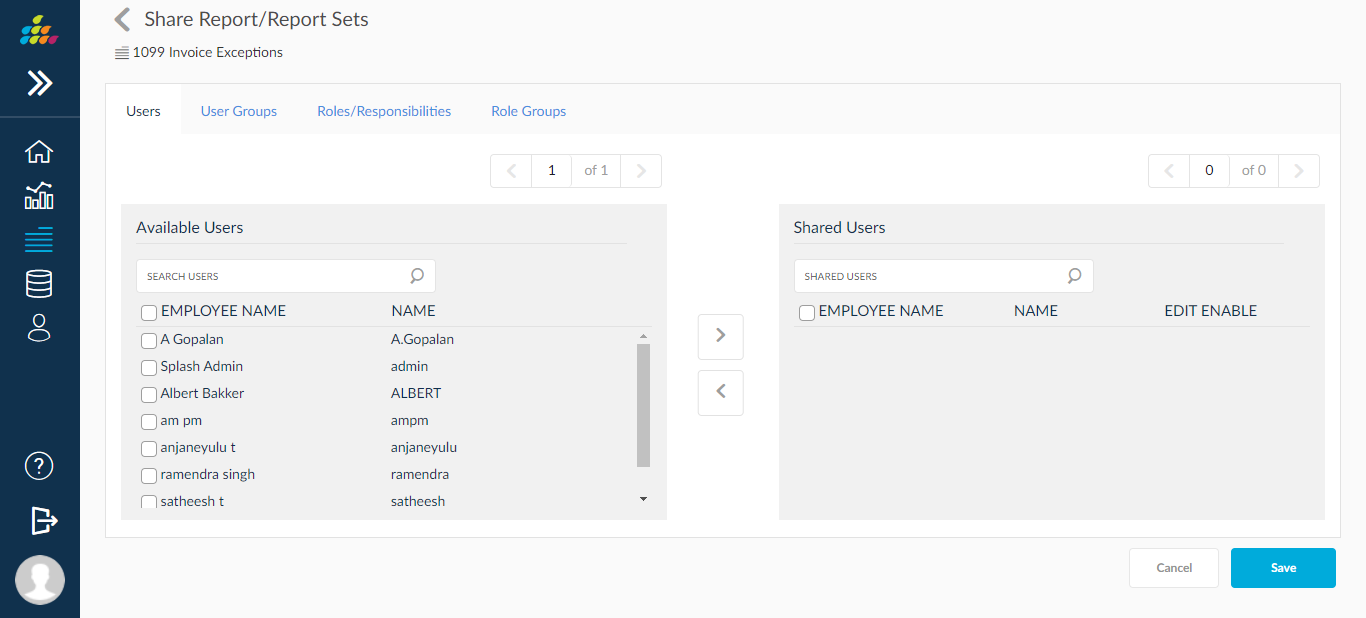
Method 2
- Click the
 Mass Edit icon to display check boxes beside the reports.
Mass Edit icon to display check boxes beside the reports. - Select the reports and click the
 icon to display a pop-up.
icon to display a pop-up. - Select users from the Available Users list and click the
 icon to move them to the Shared Users list.
icon to move them to the Shared Users list. - To share reports by User Groups, click on the User Groups tab. Select the User groups from available list and click the
 icon to move them to the Shared User Groups list.
icon to move them to the Shared User Groups list. - To share reports by responsibilities in EBS, click on the Responsibilities tab. Select the Responsibilities from the available list and click the
 icon to move them to the Shared Responsibilities list.
icon to move them to the Shared Responsibilities list.
- To share reports by role groups in EBS, click on the role group tab. Select the role group from the available list and click the
 icon to move them to the Shared role group list.
icon to move them to the Shared role group list.
- Click Save to save the newly defined reports security.