Web-URL Embed
Web-URL gives option to create an Embeddable HTML link for report and use the URL code snippet in other HTML applications as link tag to render the report in web browser.
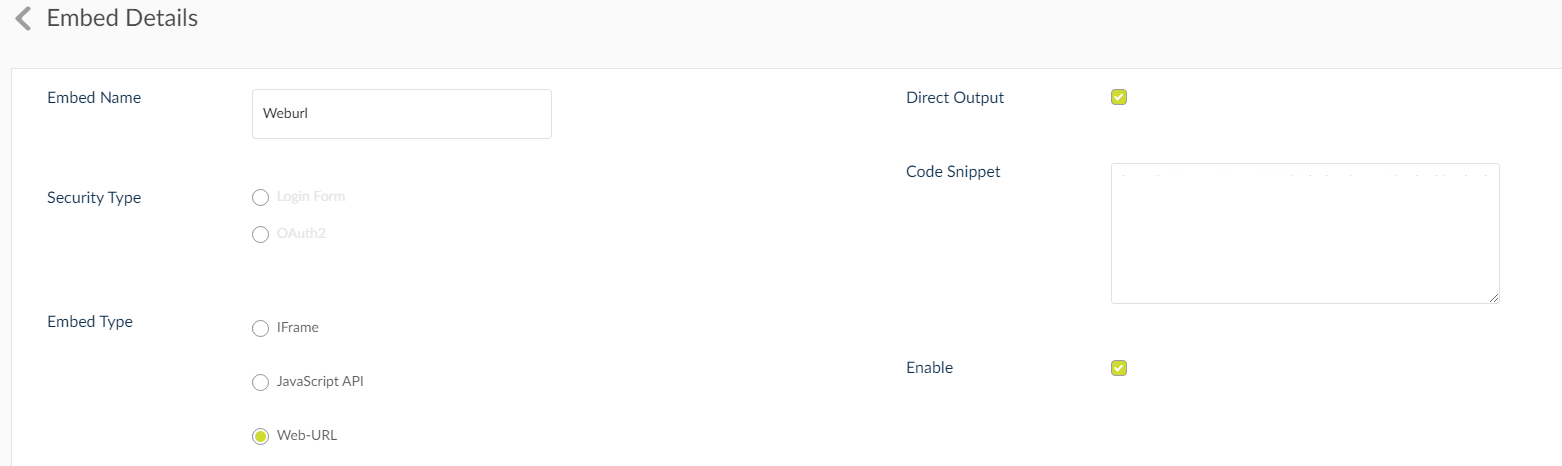
- Enter the embed name.
- Select Web-URL as the option.
- Check Direct Output to produce reports with default values, if you wish to alter the values un-check the Direct Output option. This will re-direct you to the report submission page.
- Click Save.
- You will be redirected to the Embed Settings page.
- Click Save. Go back to settings and click on Code Snippet.
- Copy the URL and enter it in the browser address box.
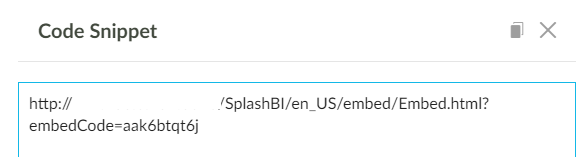
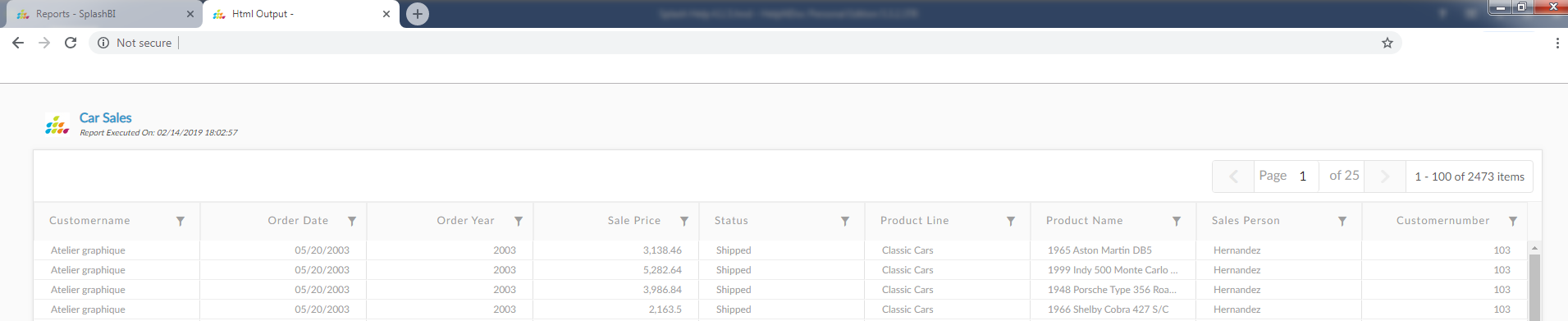
Security Options
Login Form
Here, the user has to use the user name and password as the credentials to login to the application before they can view the report.
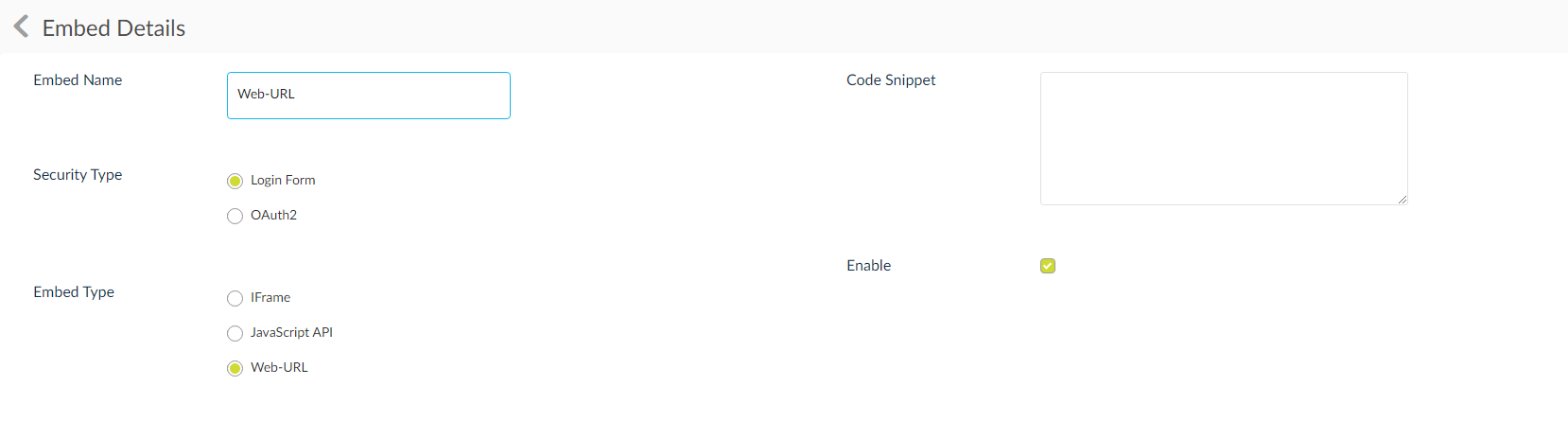
The rest of the process for creating the embed application is same as above. When the user pastes the URL in the address bar of the browser, they will be re-directed to a login page as shown below.
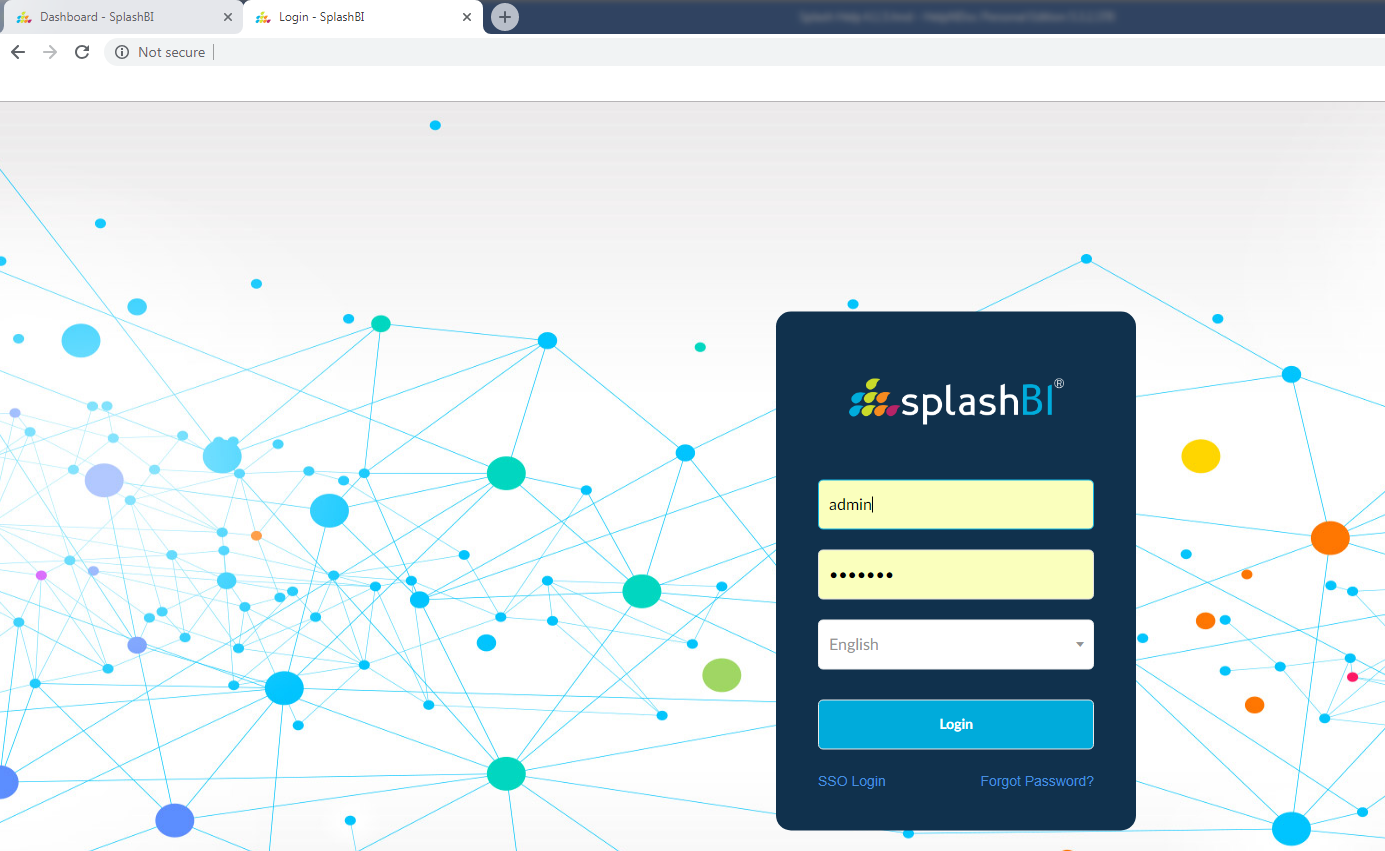
OAuth2
To know more about OAuth2 security creation refer OAuth2 Settings. Selecting this security option will enable a security wall that requires an OAuth2 security access for the user to view the report.
- Save the embed settings as described above and copy the code snippet.
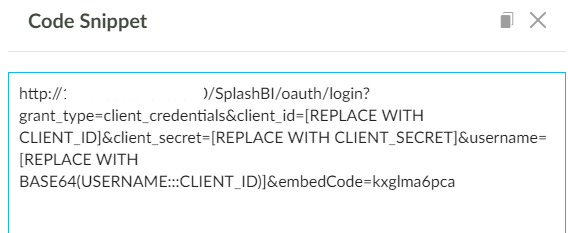
- [REPLACE WITH CLIENT_ID] with Client_ID (eg:TGJQcnlWZ3kvL2JRWWNWUGRzTU1CWnBxazF5Z0dZN3hpK3NyeFFXb1FKL2tZa1FXcm94azM4OUxWOGM1QzdwSA)
- [REPLACE WITH CLIENT_SECRET] with Client_Secret (eg:TGJQcnlWZ3kvL2JRWWNWUGRzTU1CWnBxazF5Z0dZN3hpK3NyeFFXb1FKL0xuMzcyR0FLcURuZG9HMmpyS1B0OA)
- [REPLACE WITH BASE64(USERNAME:::CLIENT_ID)] (eg:BASE64(admin::: TGJQcnlWZ3kvL2JRWWNWUGRzTU1CWnBxazF5Z0dZN3hpK3NyeFFXb1FKL0xuMzcyR0FLcURuZG9HMmpyS1B0OA))with the string formed by combining username, ‘:::’ and Client_Id and converting that into Base 64.
- Open the web browser and paste the URL converted in step above.