Microsoft Access Source
Select Microsoft Access from the source drop down and use it as a database on which reports can be created. For example, the supplier list is created in MS Access Database in the screen below:
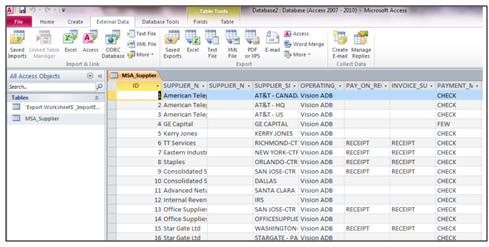
- Click connect to data
 icon and Select the Access option from the source drop down.
icon and Select the Access option from the source drop down.
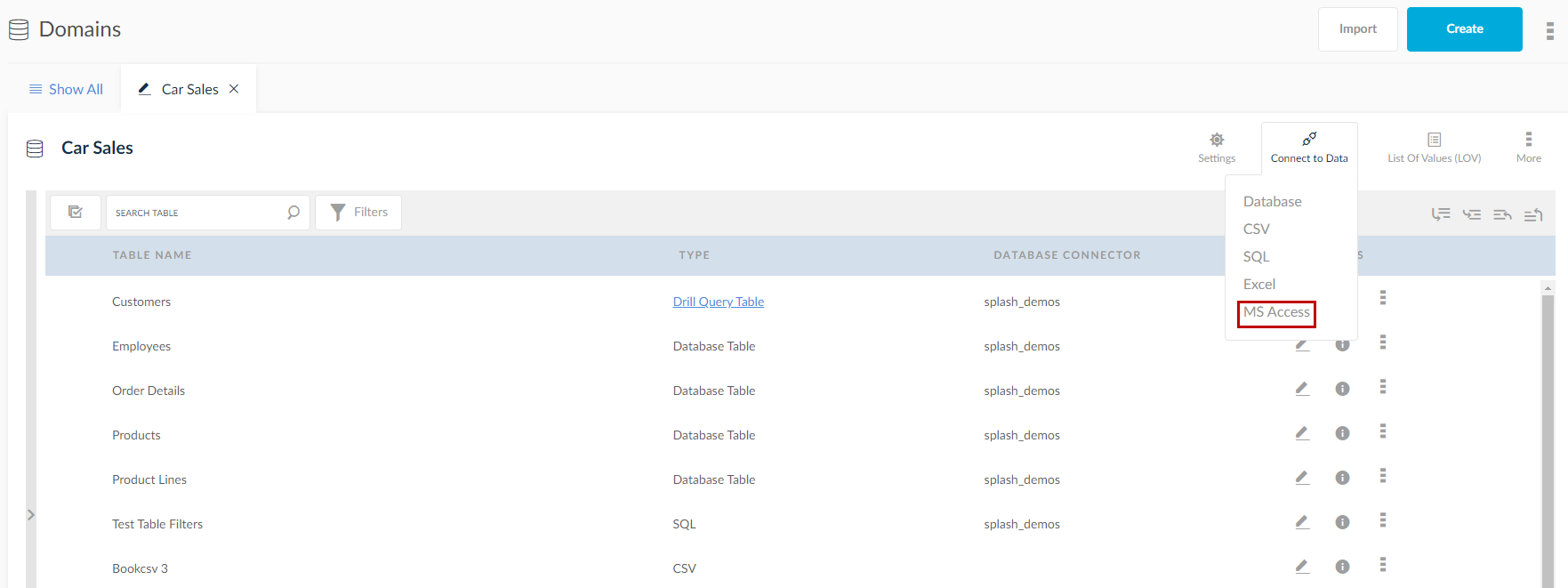
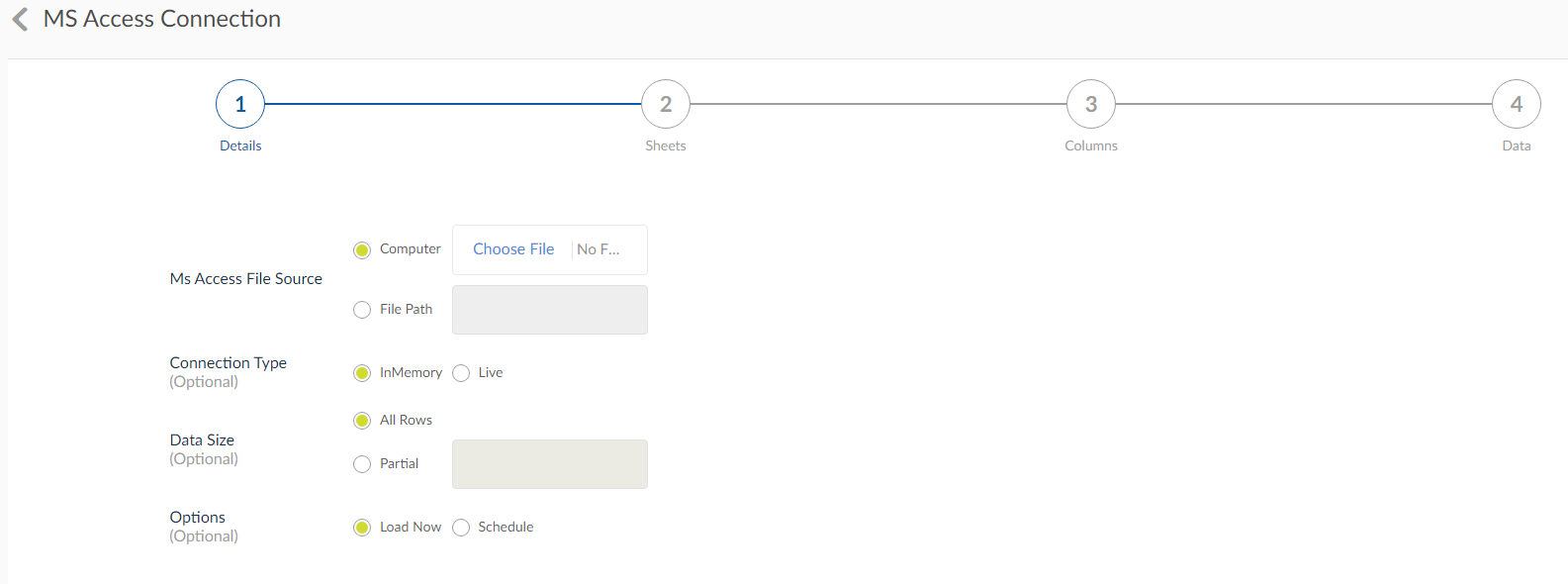
Details
- Path: Provide the path of the Access where it is located, or the user can browse the Access file from desktop.
- Connection Type: Select the connection type as 'Live' or 'In memory'. When 'In memory' is selected, the user can select the options to the load the Access file in two ways.
- Load Now: When 'Load Now' is clicked, the user will be prompted with the reload option. Click reload to refresh the data and load data from the source database.
- Schedule: When schedule is clicked, the below options are prompted.
- Start Time: This is the time when loading has to kick off. Click on the calendar icon to choose time.
- Frequency: Once or any frequency can be provided. Select a frequency from the drop down.
- Interval: This is not prompted when the frequency is selected as Once. The interval must be given a number.
- Data Size:
- All Rows: Load all rows from Access.
- Partial Rows: Provide number of rows that are requested to be loaded from the Access.
NOTE: Value2 will be populated only when the Between operator is selected.
- Save: Click Save button to save the details. Click Next to move to the next tab and Previous to move to the previous tab.
Columns
All the columns selected in the query are displayed under the columns tab. For details on columns and its properties, click here.
Data
The data tab shows the data of that particular Access database loaded.