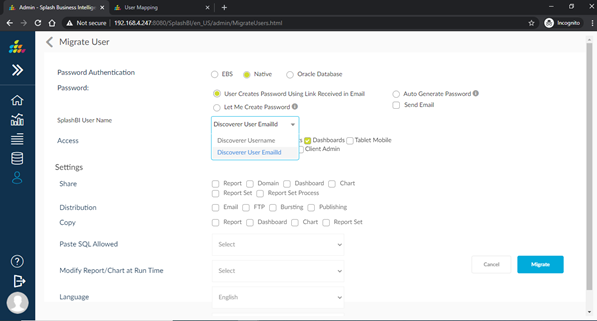Migrate Users
List of loaded users who are ready to be migrated to SplashBI are displayed below.
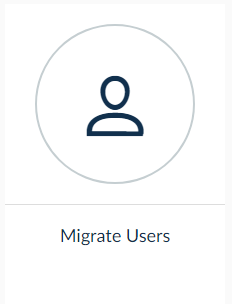
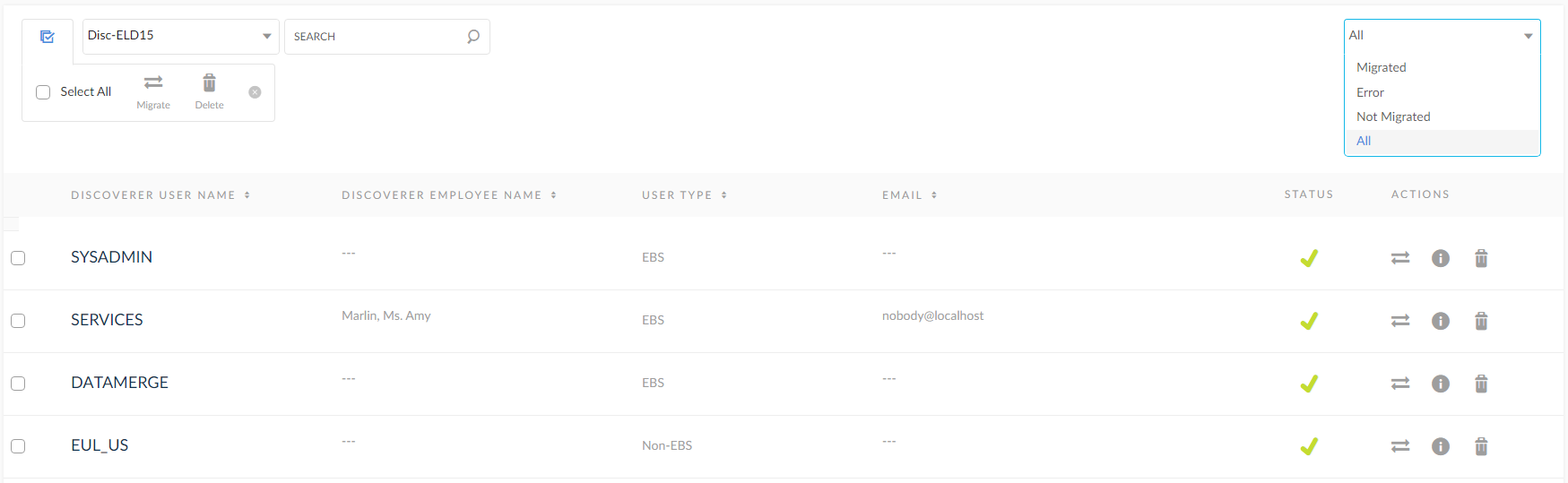
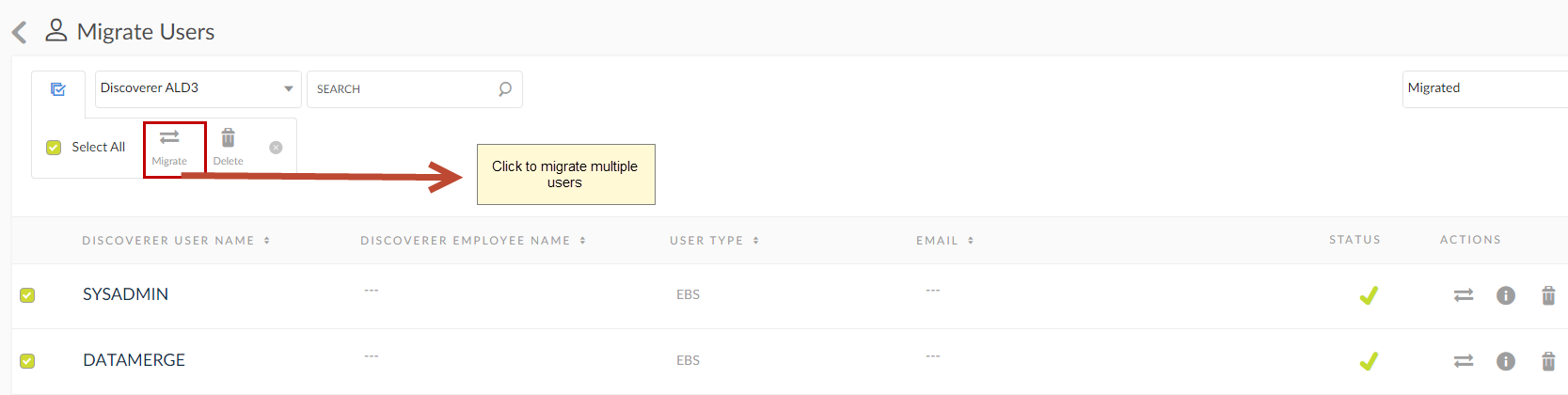
- Select an EUL connection from the list of connections.
- Enter the connection name to perform the search.
- Select
 this to perform an operation on the entire data at at time.
this to perform an operation on the entire data at at time. - The list of users data can be displayed based on the options provided below.
- Migrated: Only migrated users list is displayed.
- Error: Displays error out users data list during migration.
- Not Migrated: Displays users list that are not migrated.
- All: Displays all the migrated, non migrated and error out list.
5. Migrate multiple users which are selected using the check box.
6. Deletes multiple users data from the list which are selected using check box.
7. Migrate user at row level and after clicking on it, navigate to processes tab.
8. Displays the status of the user.
9. Displays the information like workbooks access for the user and invoices hold for the selected user.
10. Deletes the selected user from the migrate users list.
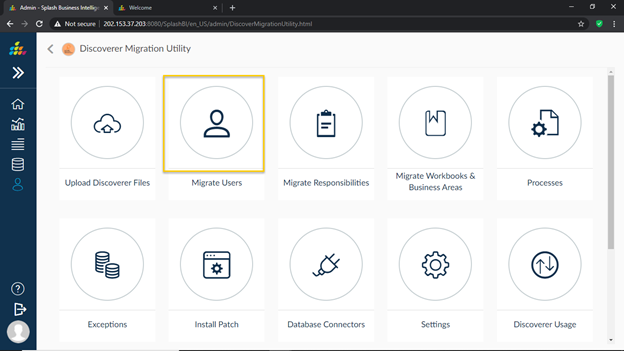
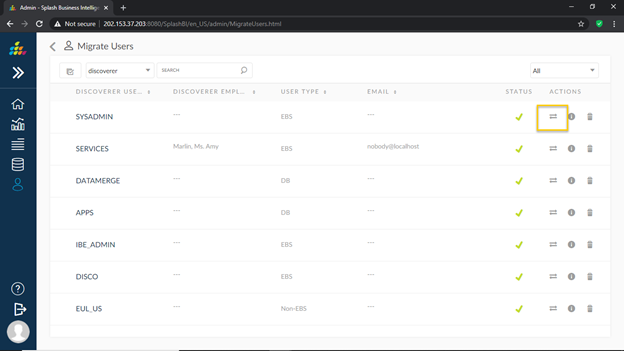
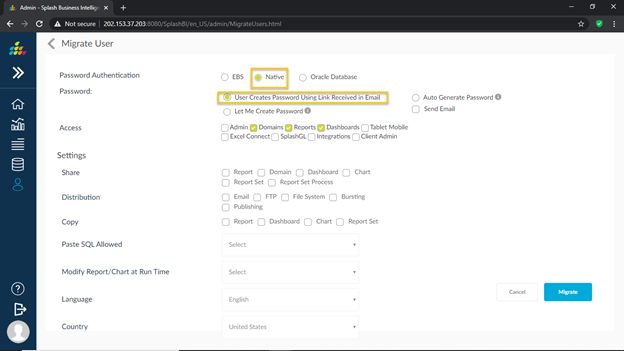
User Creates Password Using Link Received in Email:
In user create page when we select authentication method is “Native” added new option to set password for user using activate code through email.
When click on radio button “User Creates Password Using Link Received in Email” and click on “Send Email” check-box to receive password activation link, this activation link will expire in 24 hours if not used.
Auto Generate Password: Using this option we can auto generate password, generated password will to users email.
Let Me Create Password: Using this option we create our own password.
Send Email: Using this option we can receive the generated password (or) password link URL to set new password
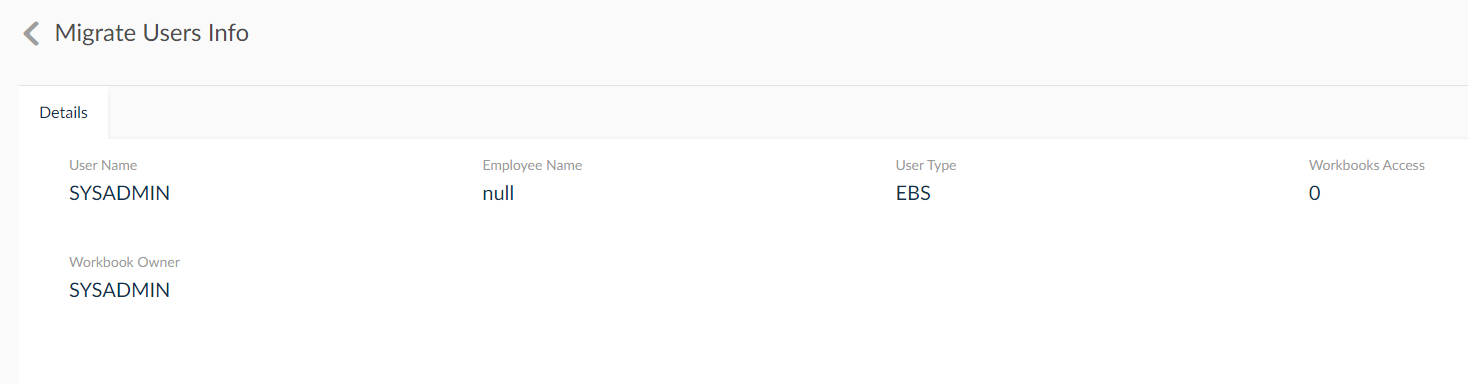
SplashBI User Name
While importing users from Discoverer, user have an option to choose SplashBI user Name in different format like UserName, Email-Id. If user select Email-Id option, email-Id will reflect user name in SplashBI .
If user select “Discoverer user name” tenant sub-domain value will display, user Name in SplashBI will be combination of user Name and sub domain.
Ex:- ABOASE@SplashBI.com is new user name.