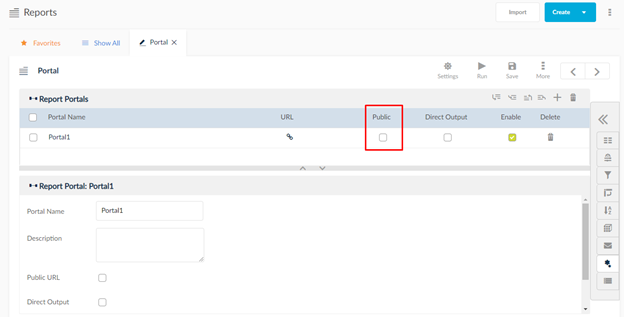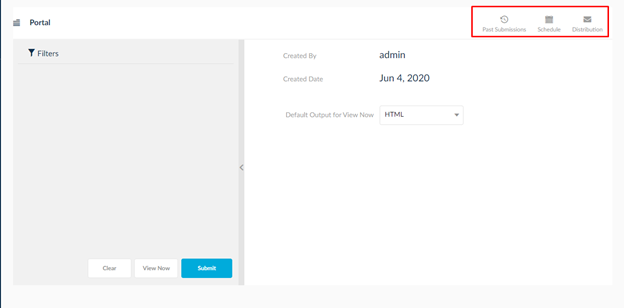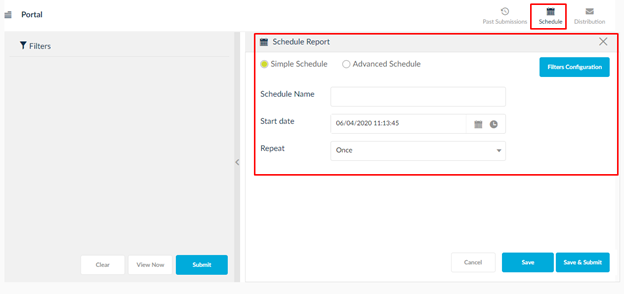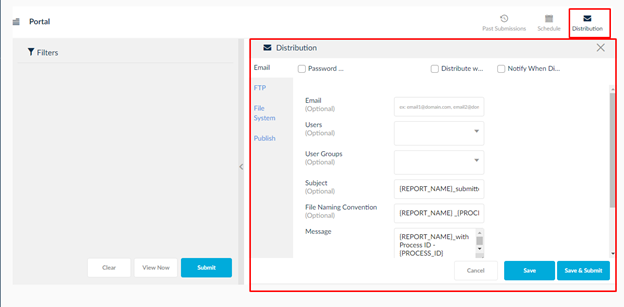Report Portal
Portals are used to generate a URL for the report. This URL can be invoked in other web pages. The report can be submitted using the URL instead of submitting it from within SplashBI URL. The URL can be a created as a Public URL or a private URL. When created as Public URL, you can directly run the report by clicking on the URL without the need to enter the SplashBI login credentials. When created as a private URL, the user will need to enter the SplashBI Login credentials in order to submit the report.
To create a portal:
- Click Edit for the report.
- Click Advanced to display a list of icons.
- Click Portals to display the Portals window.
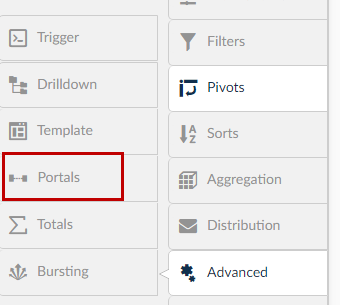
- Click the
 icon to create a portal.
icon to create a portal. - Enter the name of the portal and check either Public or Direct Output.
- Selecting Public will generate a shareable URL.
- Selecting Direct Output will allow the user to navigate to the report output when clicked on the Portal URL. Select the output types for the report when submitted through the portal.
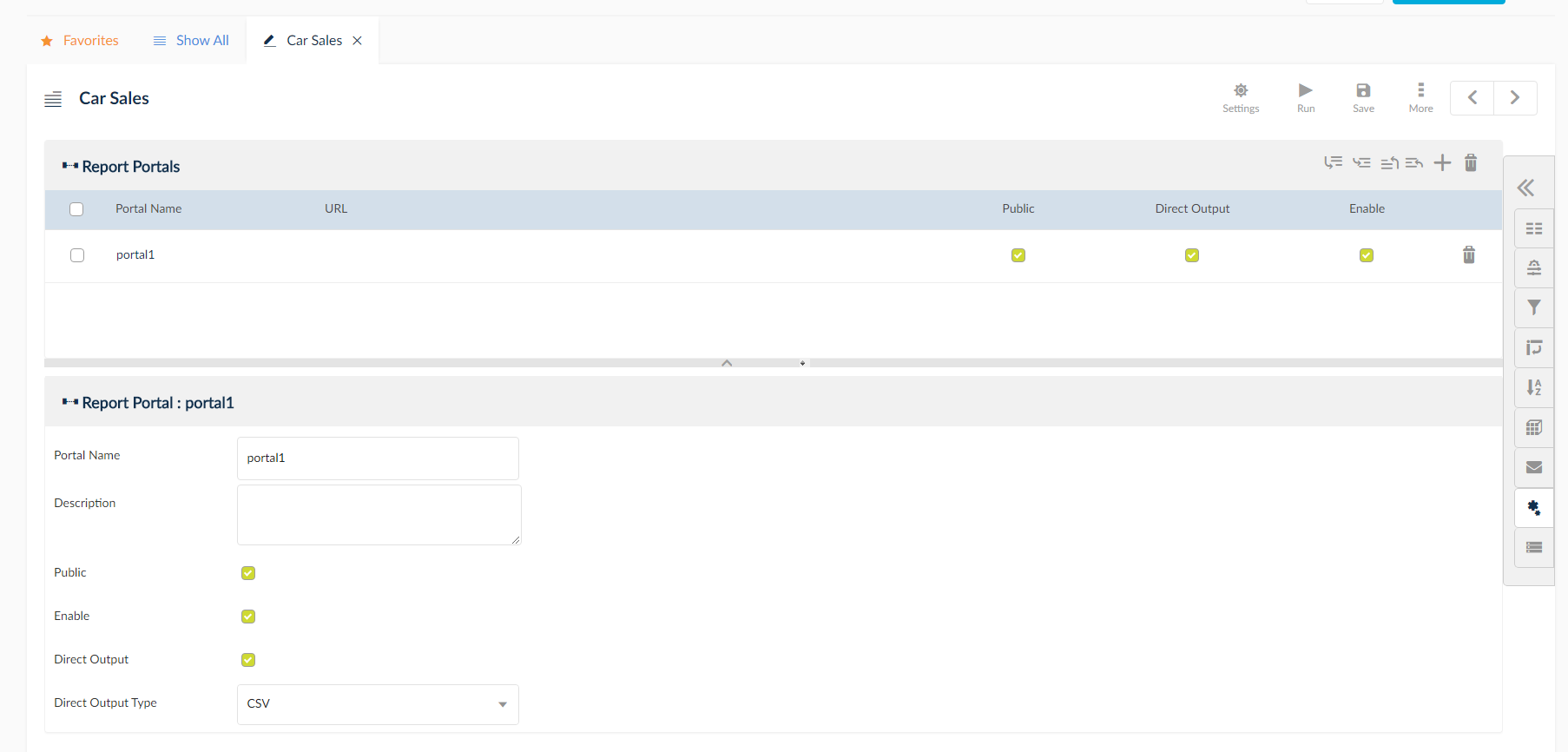
NOTE: If the report is Oracle EBS report, then responsibility drop down will be displayed. This will allow the attachment of the report Portal to Oracle EBS Responsibility Menu.
When connected directly to a report via a Portal, the user can view past submissions without running a report via a Portal.
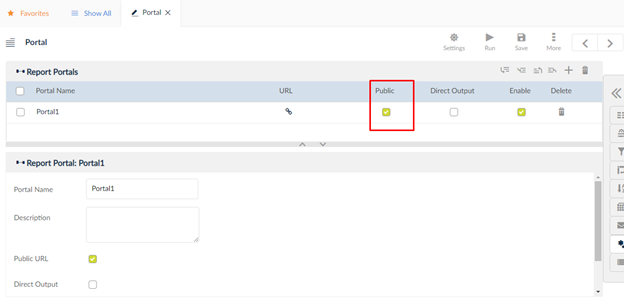
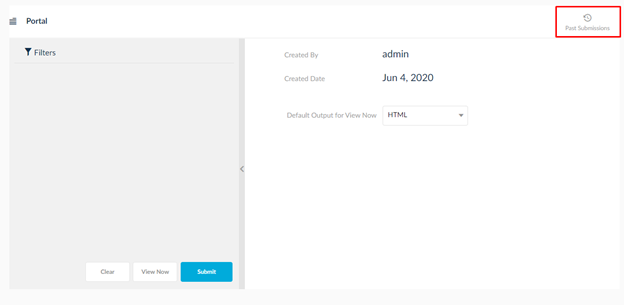
Ability to schedule and distribute SplashBI reports, that are being used via the EBS Self Service Menu private Portal