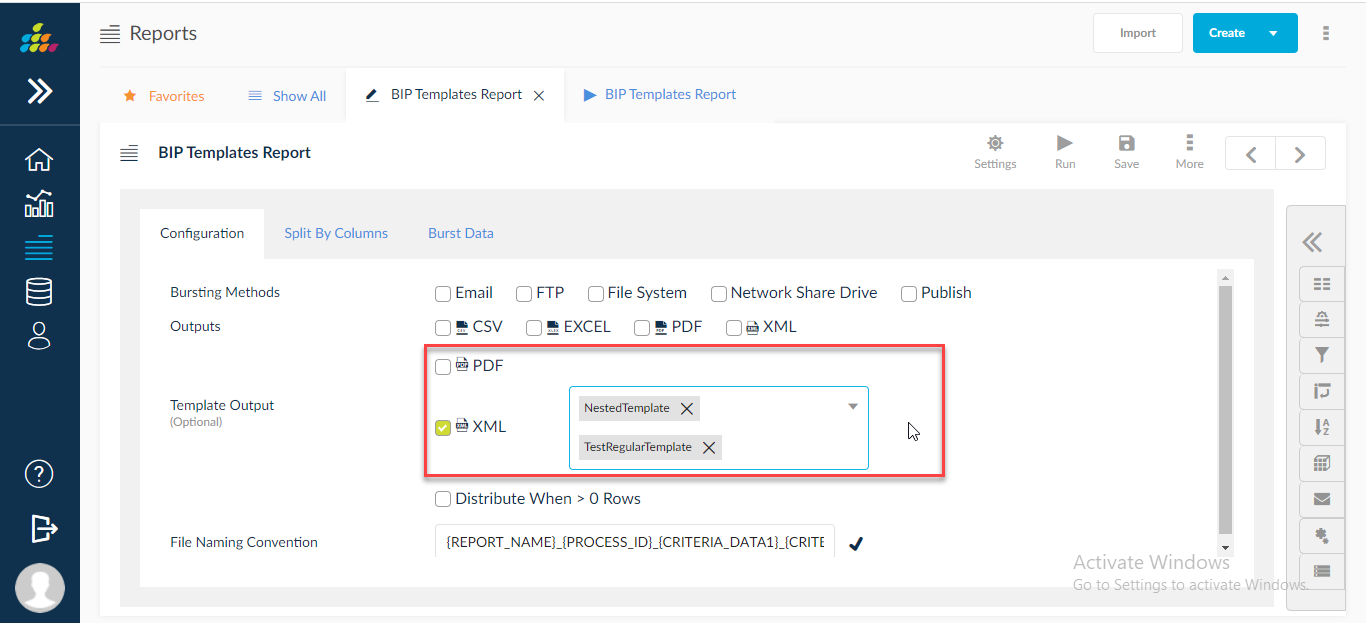Report Template
Report Template feature allows you to view the report output in a custom layout. The report template is available in PDF output format. Create own templates or use a default template provided by SplashBI by selecting a XML source type as nested XML or regular XML.
- Regular XML is used to create XML file in the report columns order along with data.
- Nested XML is used to create XML file based on grouping columns tree hierarchy.
To create a template:
- Click Edit for the report.
- Click Advanced to display a list of icons.
- Click Template to display the Templates window.
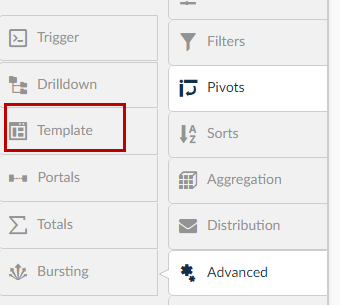
- Click the
 icon to display the Create Template window.
icon to display the Create Template window. - Provide the mandatory details and click Next, if XML Builder functionality is required. Else, click OK to create the template.
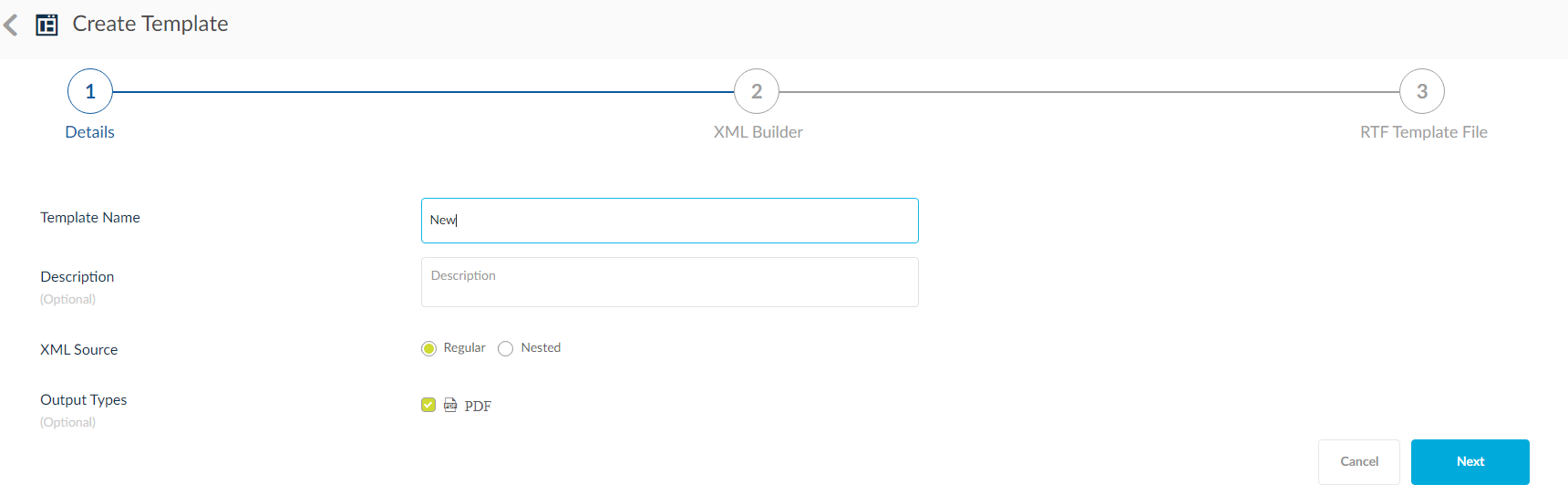
Upload the RTF file here.
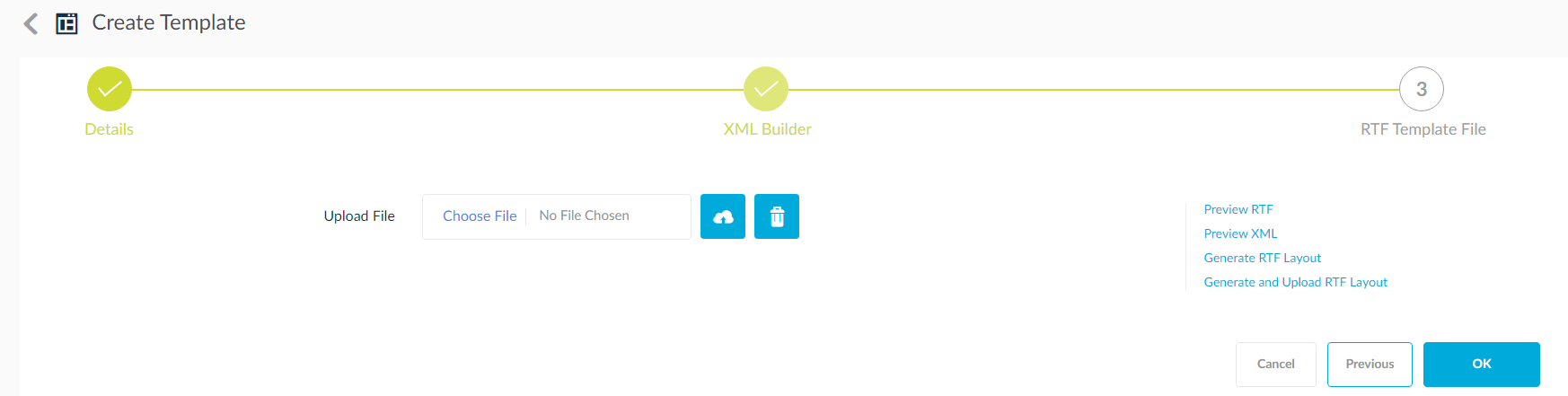
In the XML Builder/RTF Template File tab there are multiple options:
- Preview RTF: Click this option to download a preview of the RTF template.
- Preview XML: Click this option to download a preview of the XML used for the template.
- Generate RTF Layout: Click this option to download generic RTF template to the local system.
- Generate and Upload RTF Layout: Click this option to generate and upload a copy of the RTF template to the SplashBI storage.
- Click
 to upload the RTF template to the Report.
to upload the RTF template to the Report.
NESTED XML
- In case of Nested XML source, drag and drop the report columns to the XML Source window. Create Sub Groups by clicking the
 icon. Enter the name of the groups in the field provided. Click Next.
icon. Enter the name of the groups in the field provided. Click Next.
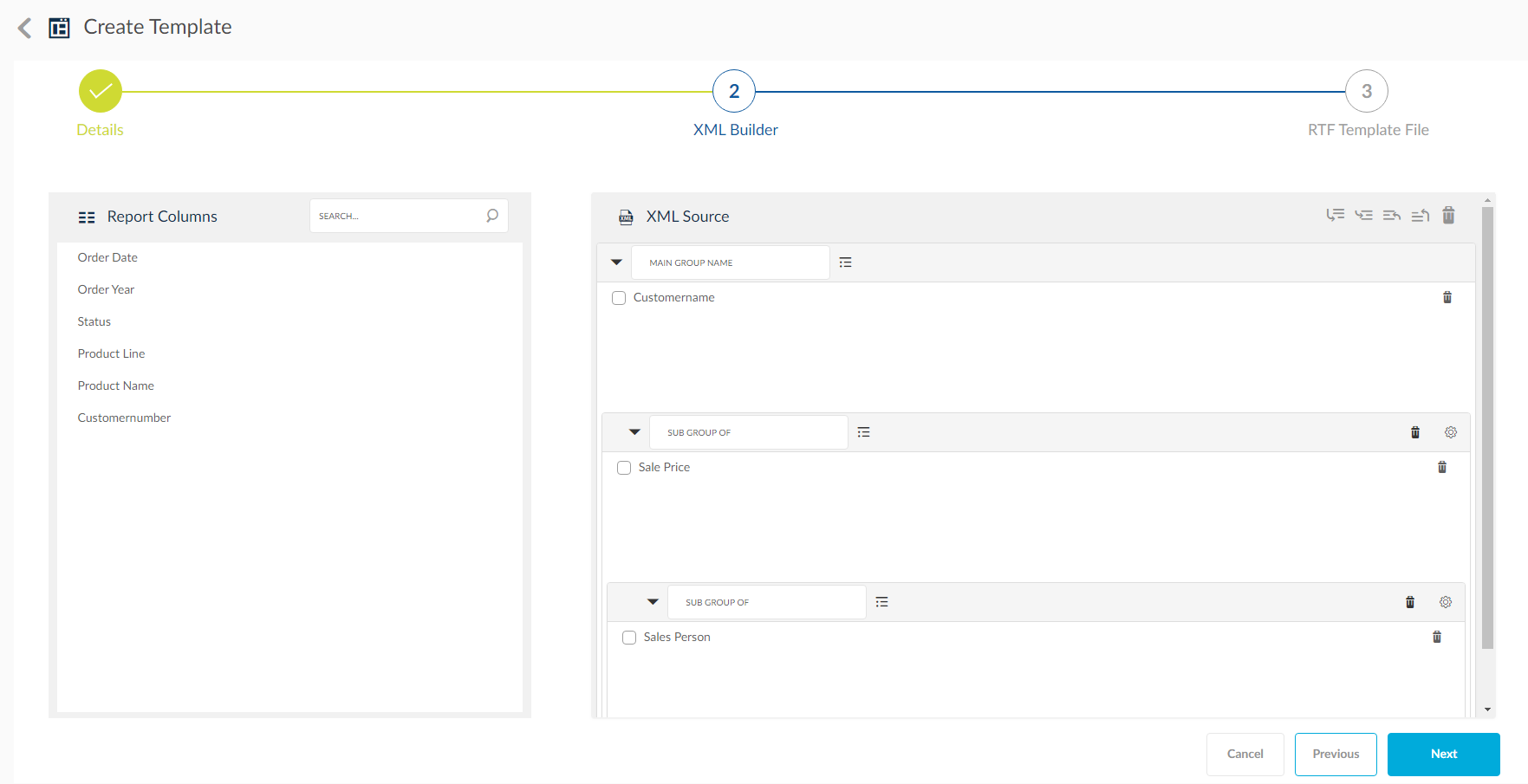
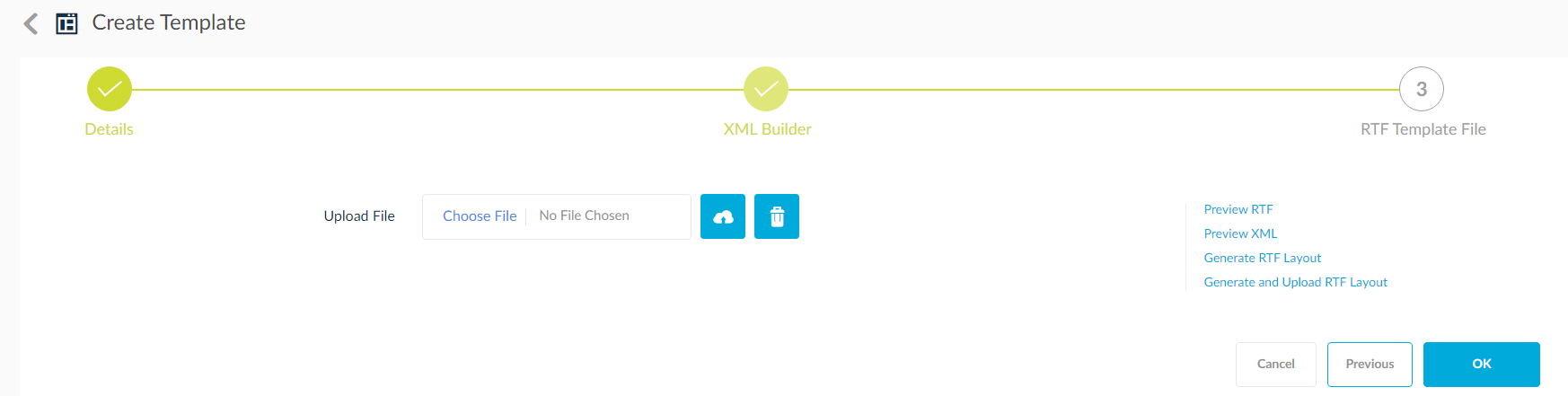
2. Click OK. The created templates are visible in the Templates window.

- Click the Eye icon to download the template.
- Click the Pencil icon to edit the template.
- Click the bin icon to delete the template
BIP Regular Template
Template Type option is displayed only for EBS reports , user can choose either SplashBI Native or Oracle BIpublisher Template ,by default SplashBI Native will be selected. If Oracle BIPublisher Template option is selected RTF,EXCEL,HTML output options also displayed along with PDF.SplashBI Native is for existing SplashBI functionality with Regular and Nested XML source options with only PDF output option.
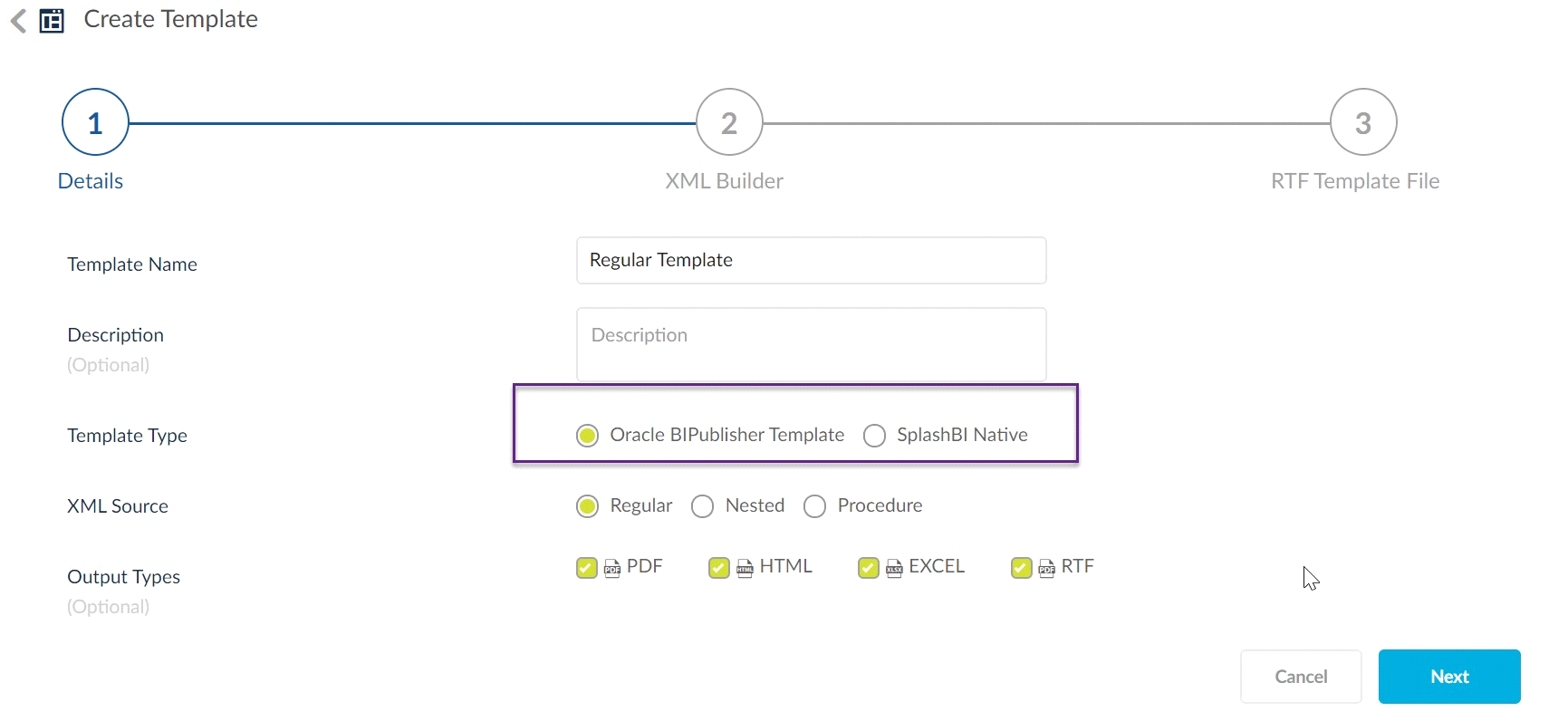
If the selected source is Regular XML you should upload the XML file in the next step.
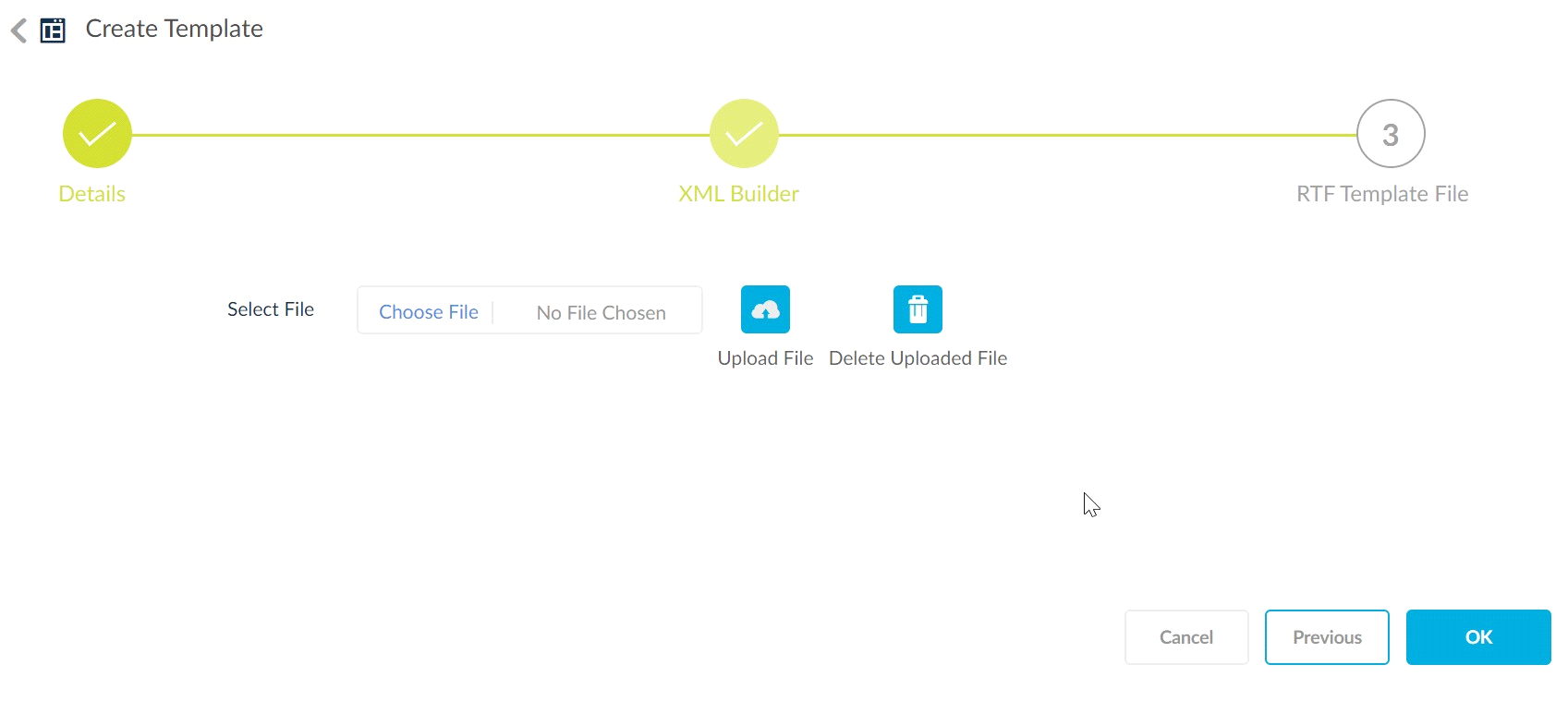
BIP Nested Template
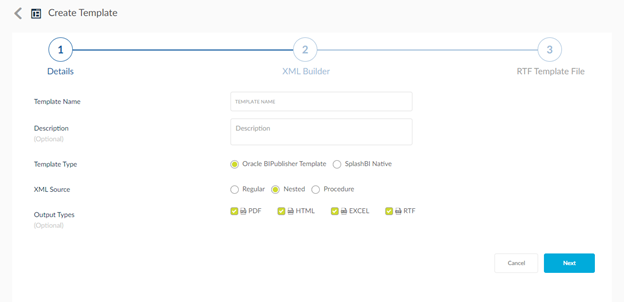
- In case of Nested XML source, drag and drop the report columns to the XML Source window. Create Sub Groups by clicking the
 icon. Enter the name of the groups in the field provided. Click Next.
icon. Enter the name of the groups in the field provided. Click Next.
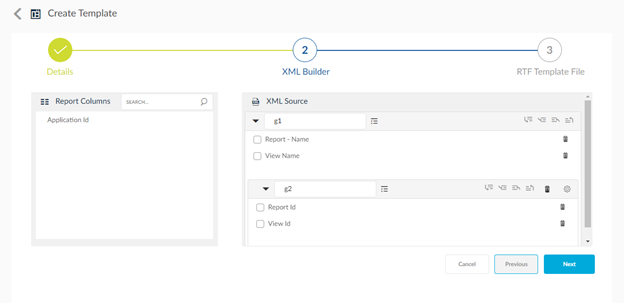
2. Click OK. The created templates are visible in the Templates window.
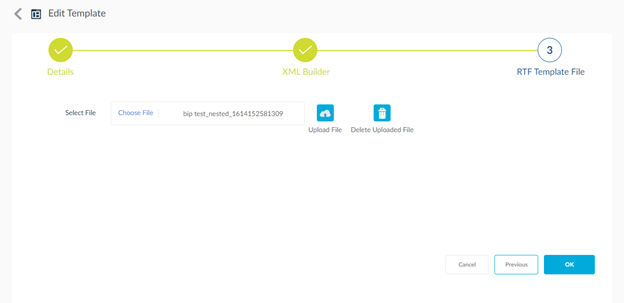
Procedure Based BIP Template
Ability to create template XML based on a procedure where user can build the XML based on their custom business logic and use the procedure xml to generated selected template outputs for the report.
Procedure based XML templates displayed only for EBS reports with Template Type option Oracle BIPublisher Template.
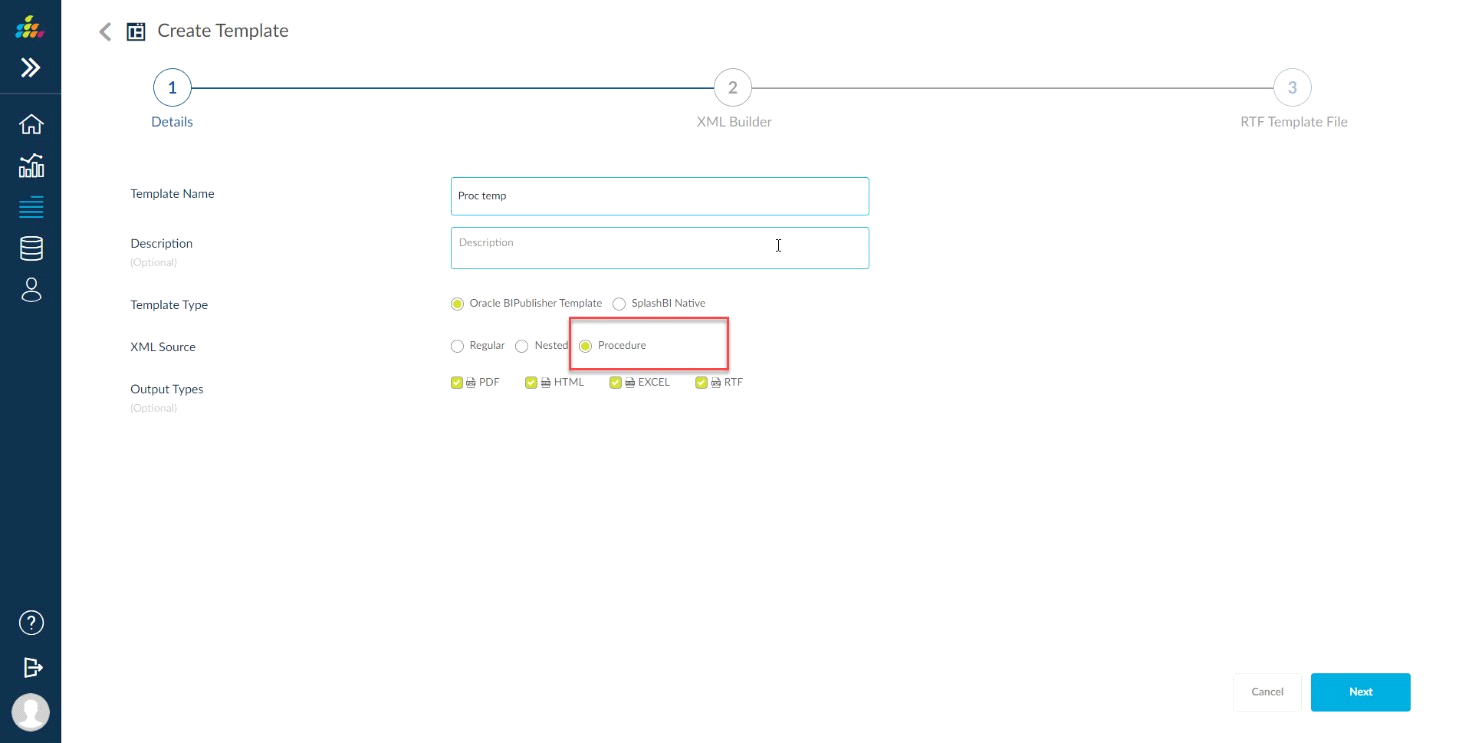
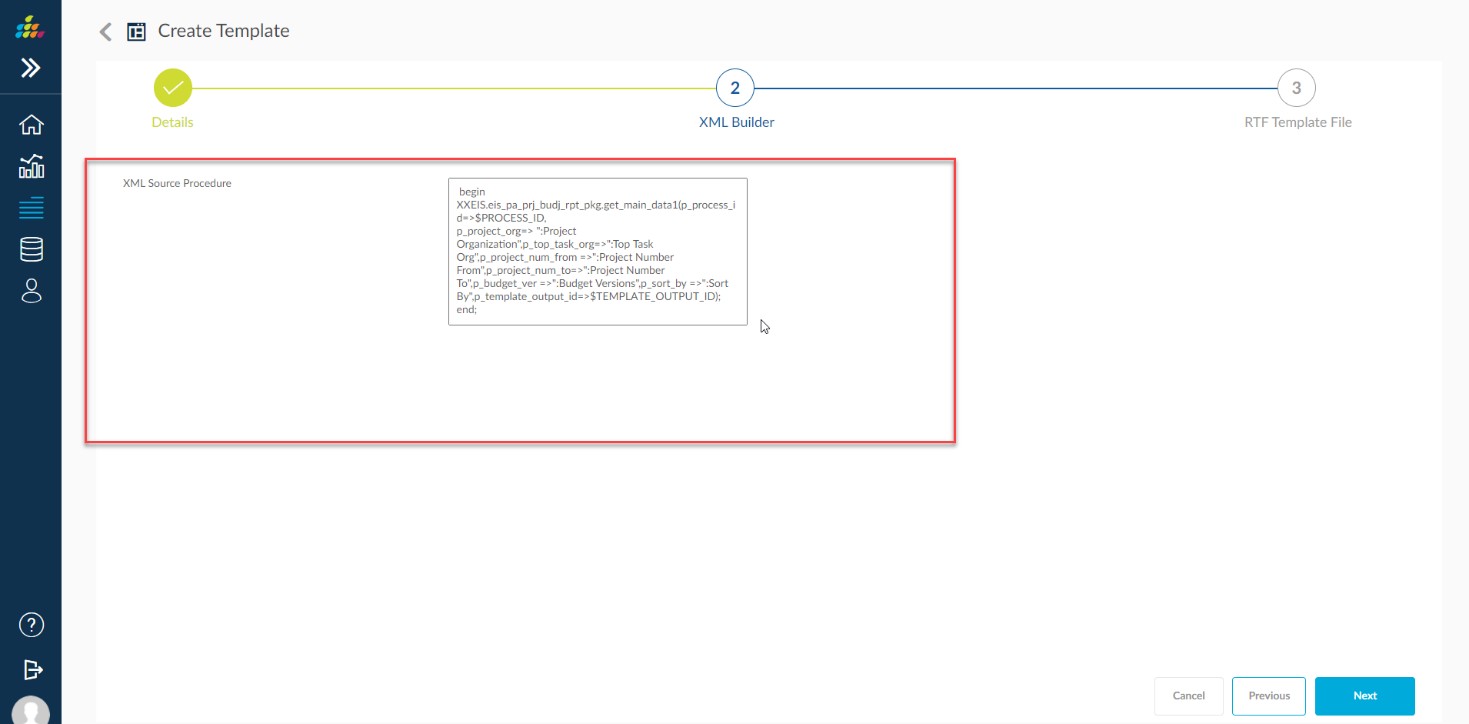
Click on Next or XML Builder tab, the XML Builder Region contains the Procedure in XML Source Procedure text area field.
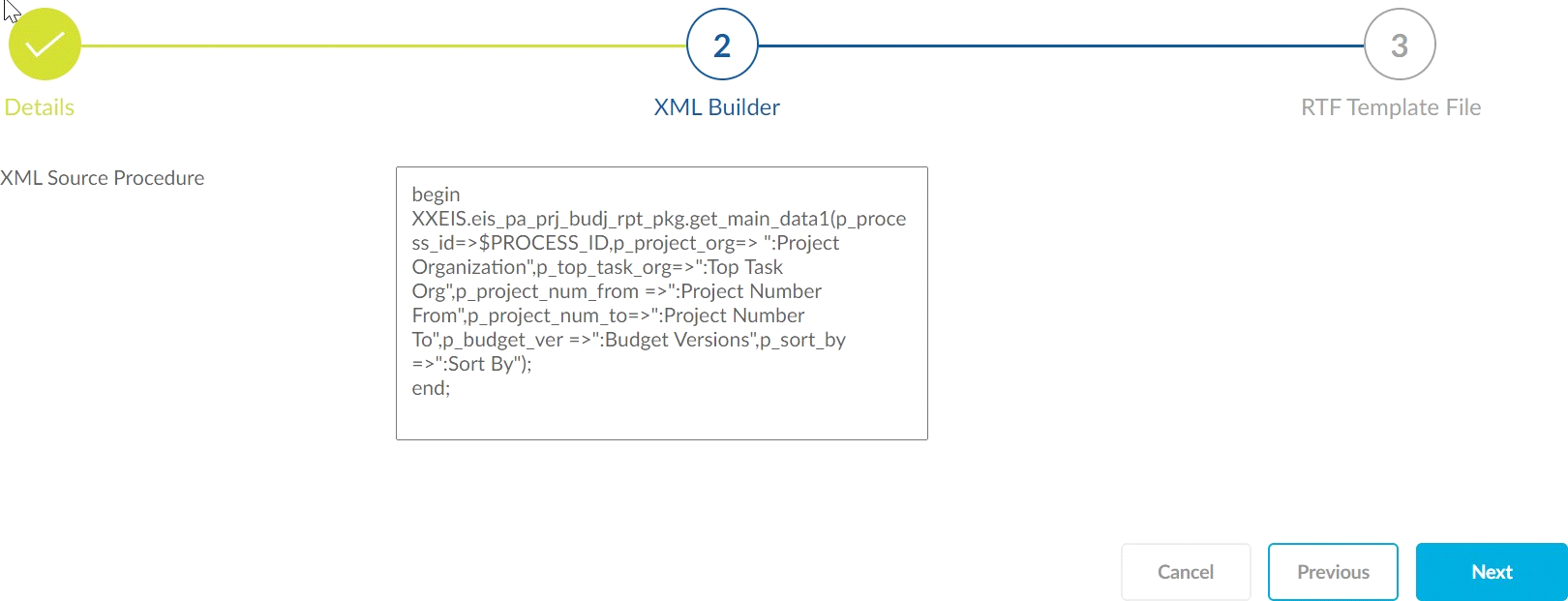
Need to add one extra parameter p_template_output_id=>$TEMPLATE_OUTPUT_ID in same procedure as shown in below screen shot.
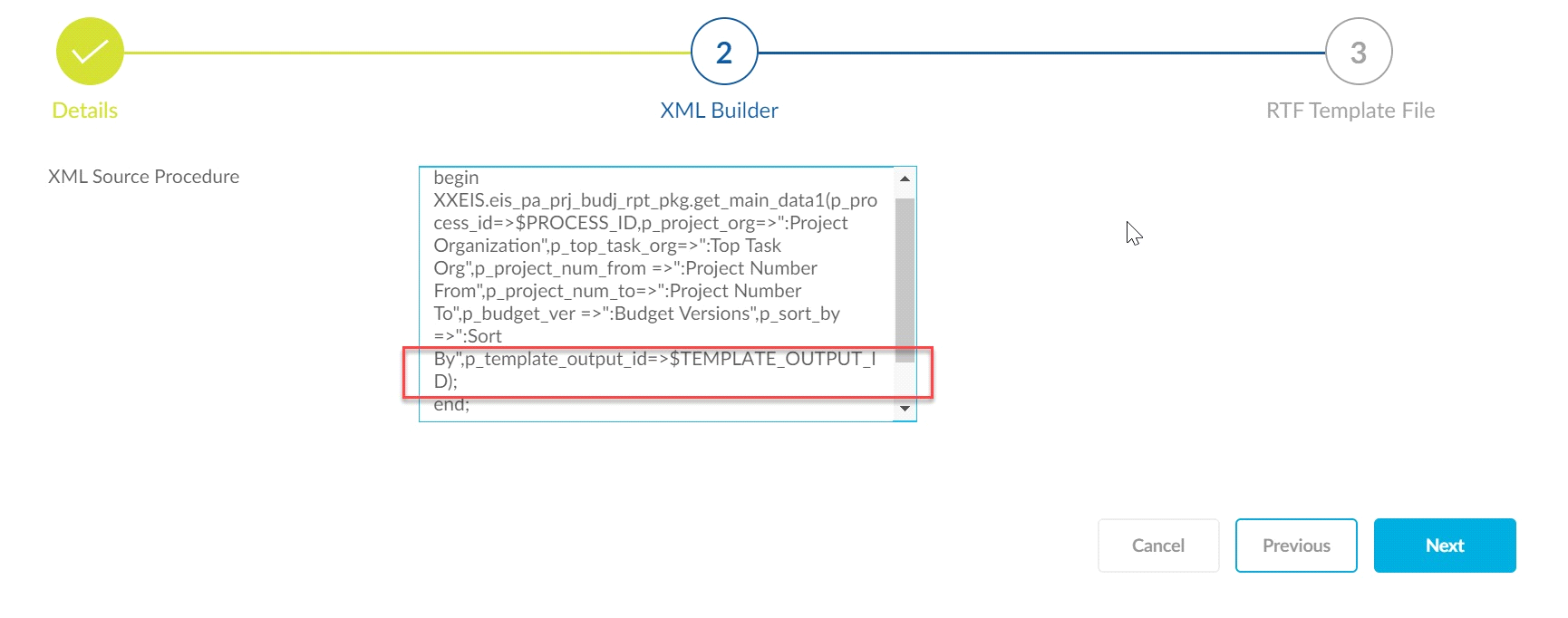
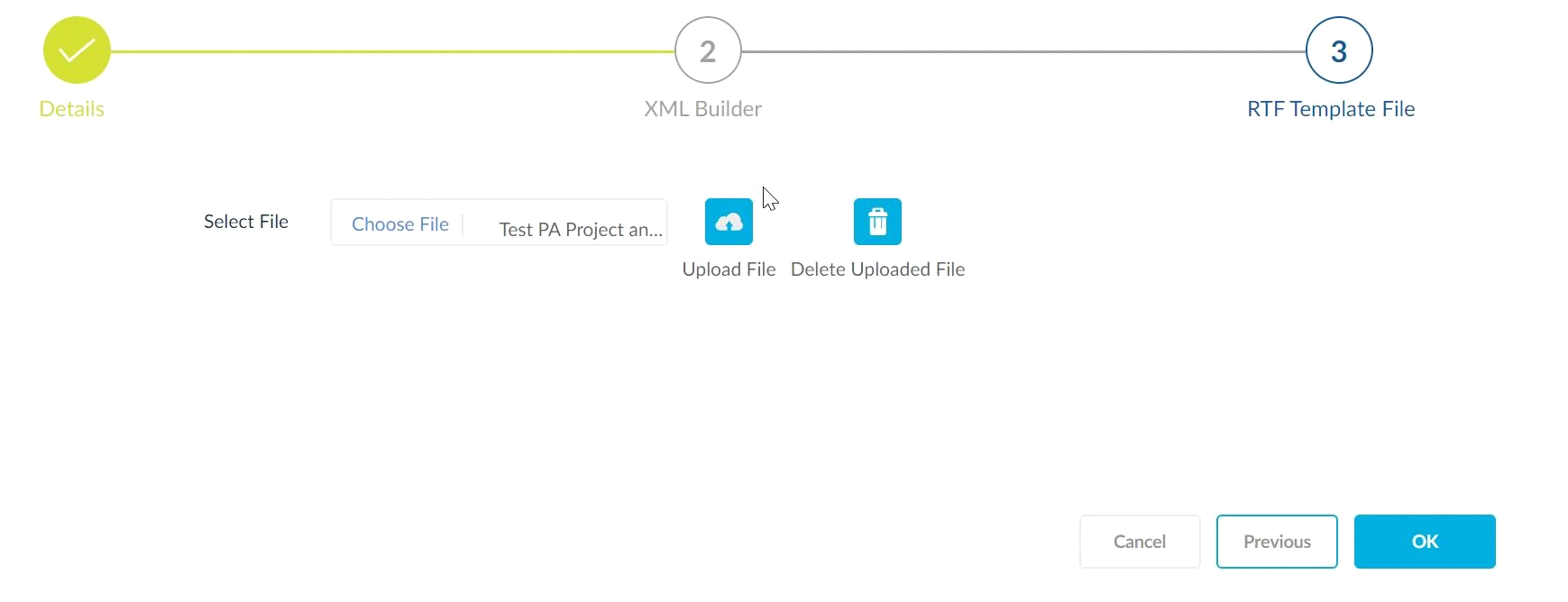
Click on Next and then upload the RTF template file in RTF Template File region. Then click on OK and Save the report icon to save the templates.
Add this p_template_output_id parameter to template procedure in Database both package specification and package body as shown in below.
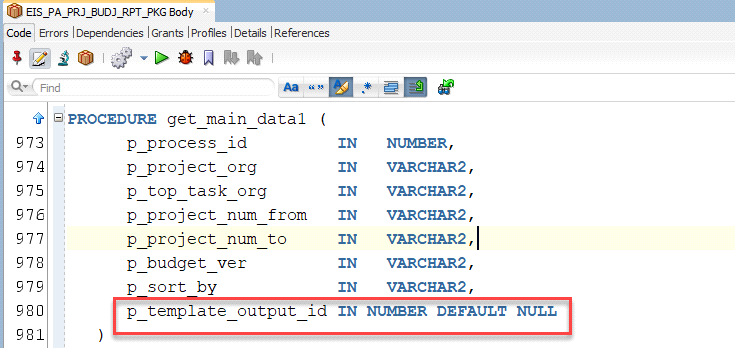
If the provided template procedure is existing EBS procedure and it contains XML insertion to eis_rs_template_clobs table, then need to comment that insertion block.
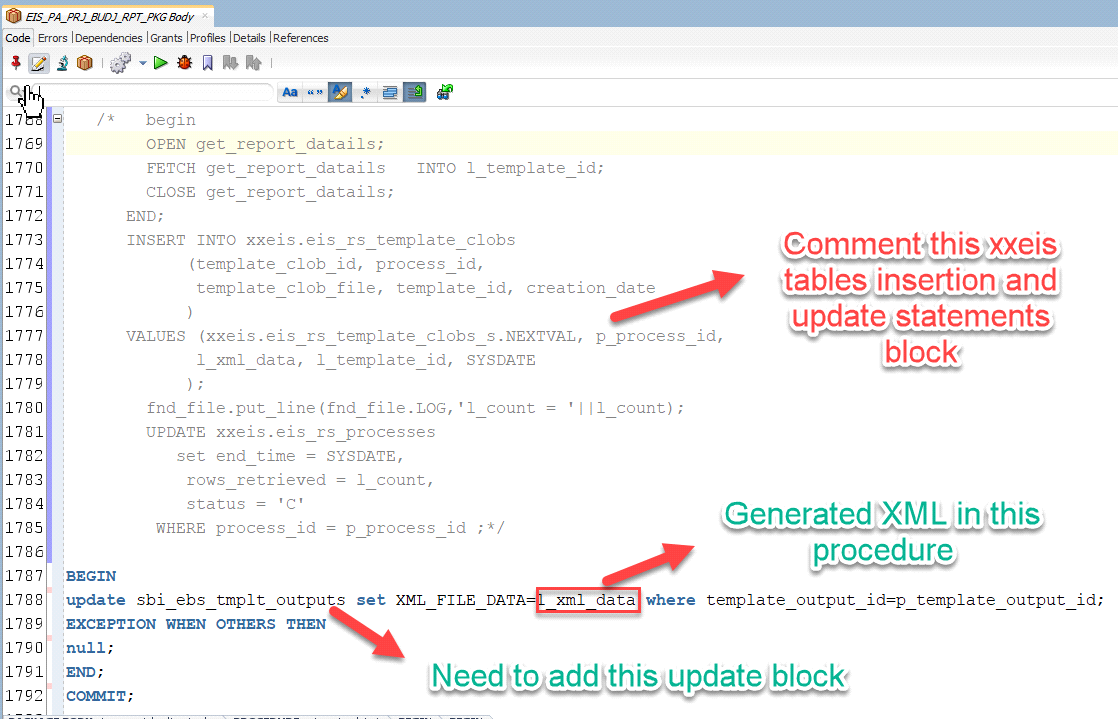
And add update statement for generated Procedure based XML update to sbi_ebs_tmplt_outputs table like below.
After done with Database modifications, Run and submit the report for download the procedure based xml template outputs from the report submit page.
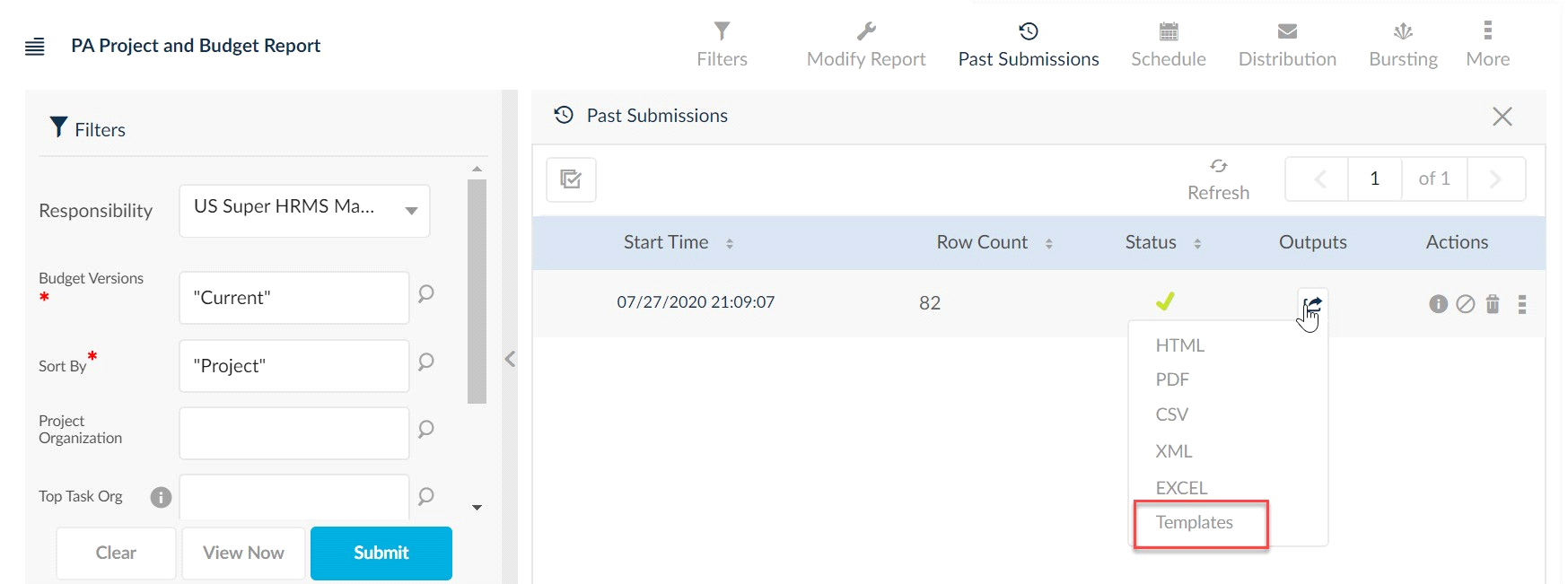
Click on Templates output type to display the created templates of that report.
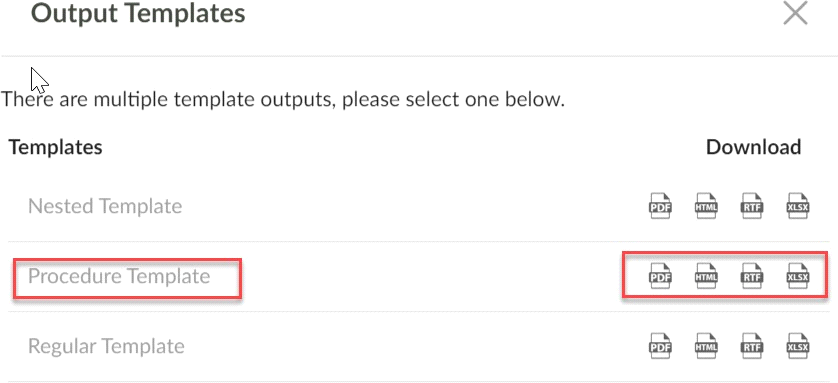
Ability to Burst & distribute BIP Templates
A Report can now use Oracle BIP template outputs to be distributed and have the ability to burst the report with these output types.
Ability to auto generate BIP Template
User can able to generate and upload the RTF file for BI Publisher type templates while creating or editing the templates, previously below four options were hide for BI Publisher templates.
Now Enabled these options i.e Preview RTF, Preview XMl.. etc for BI Publisher templates like as SplashBI Native templates.
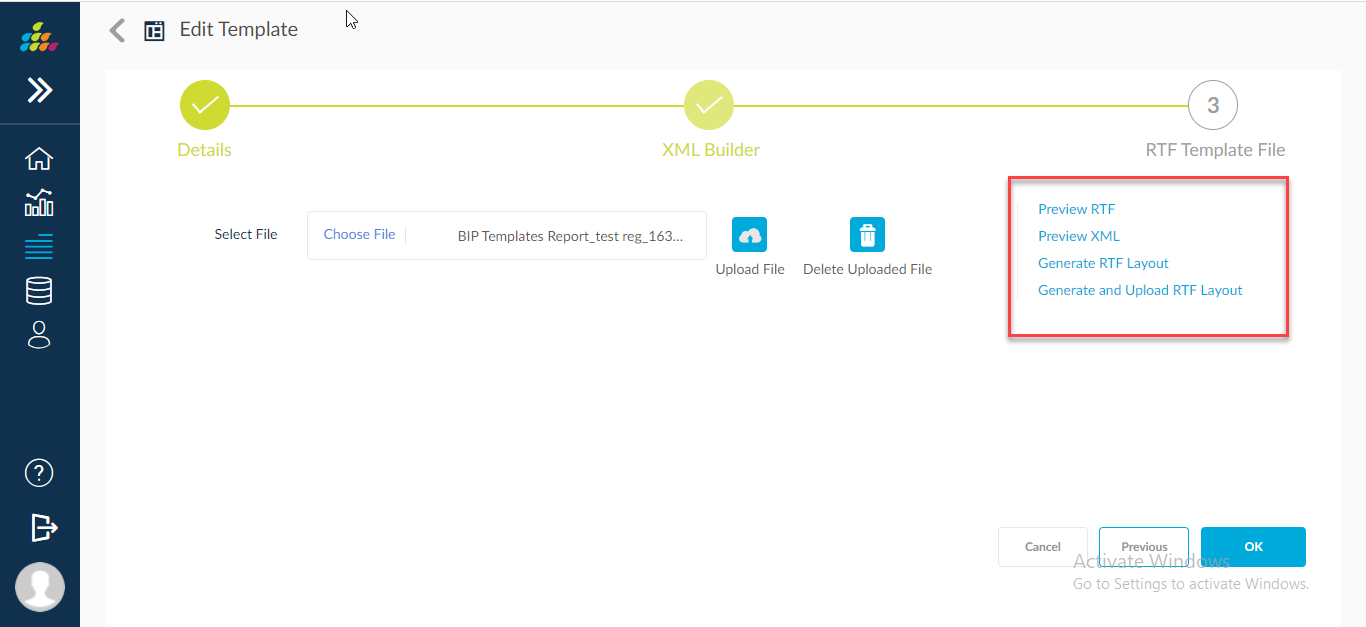
Preview RTF: Click this option to download a preview of the RTF template.
Preview XML: Click this option to download a preview of the XML used for the template.
Generate RTF Layout: Click this option to download a generic RTF template to the local system.
Generate and Upload RTF Layout: Click this option to generate and upload the RTF template to the SplashBI storage.
Ability to download report template XML from front end
Report Template feature allows you to view the report output in a custom layout. Now the report template is available in the XML output format also. While creating/editing the template, select XML output option to view the template output data in XML format. This XML output option is available for the regular and nested type templates of both SplashBI Native and BI Publisher Templates.
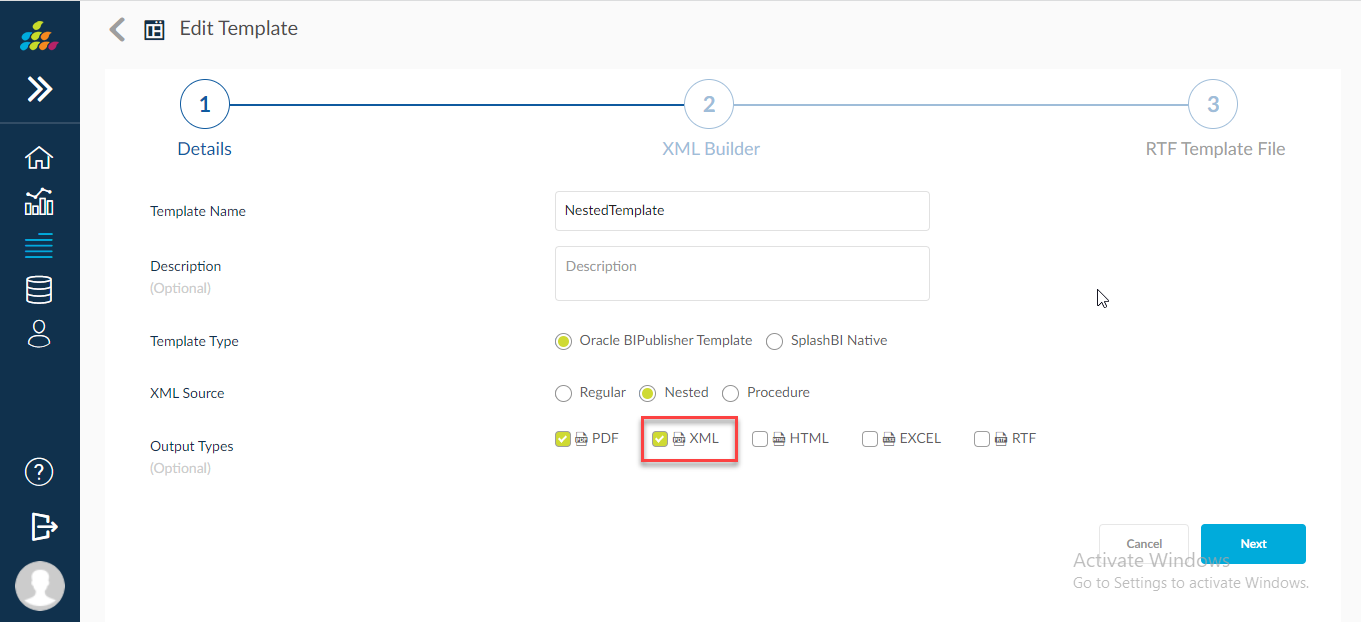
After creating the template with XML output option, save and submit the report. After completion of report process, click on Templates output icon in past submissions page or Generated Reports page to download the template XML output. This Template XML download option is available in all the output pages like other outputs.

User can have the option to distribute and burst the Template XML outputs along with other outputs.
XML Templates options in Distribution Screen:
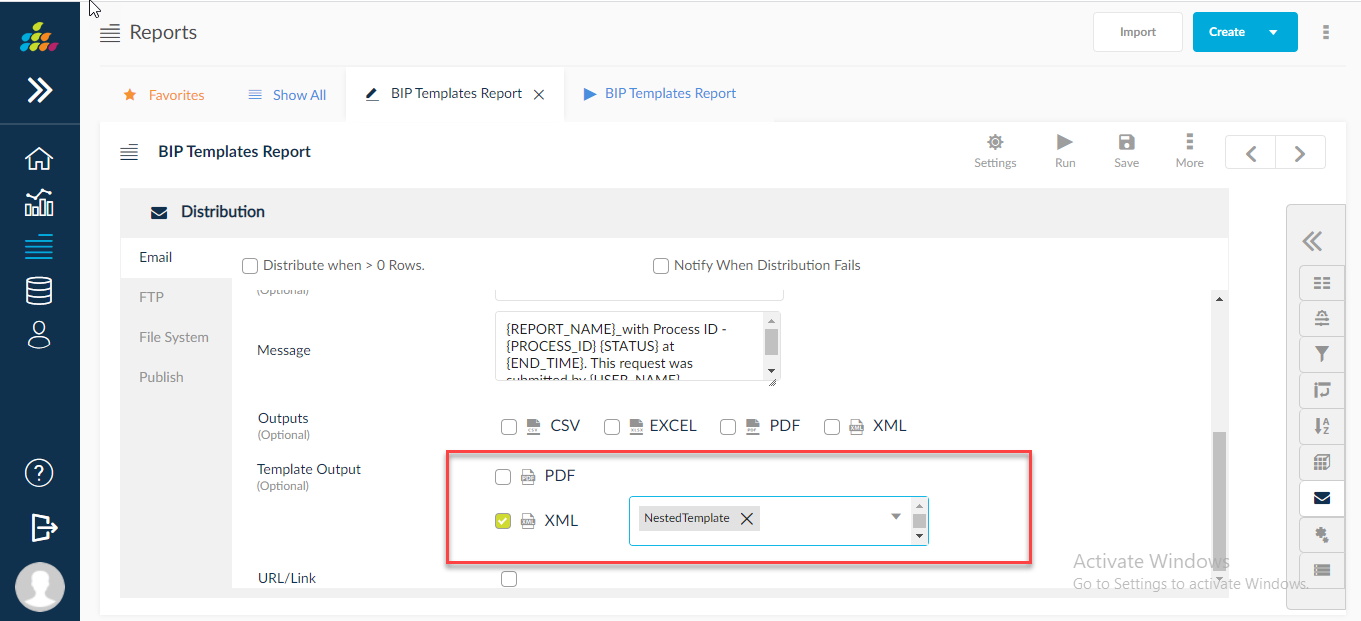
XML Templates options in Bursting Screen: